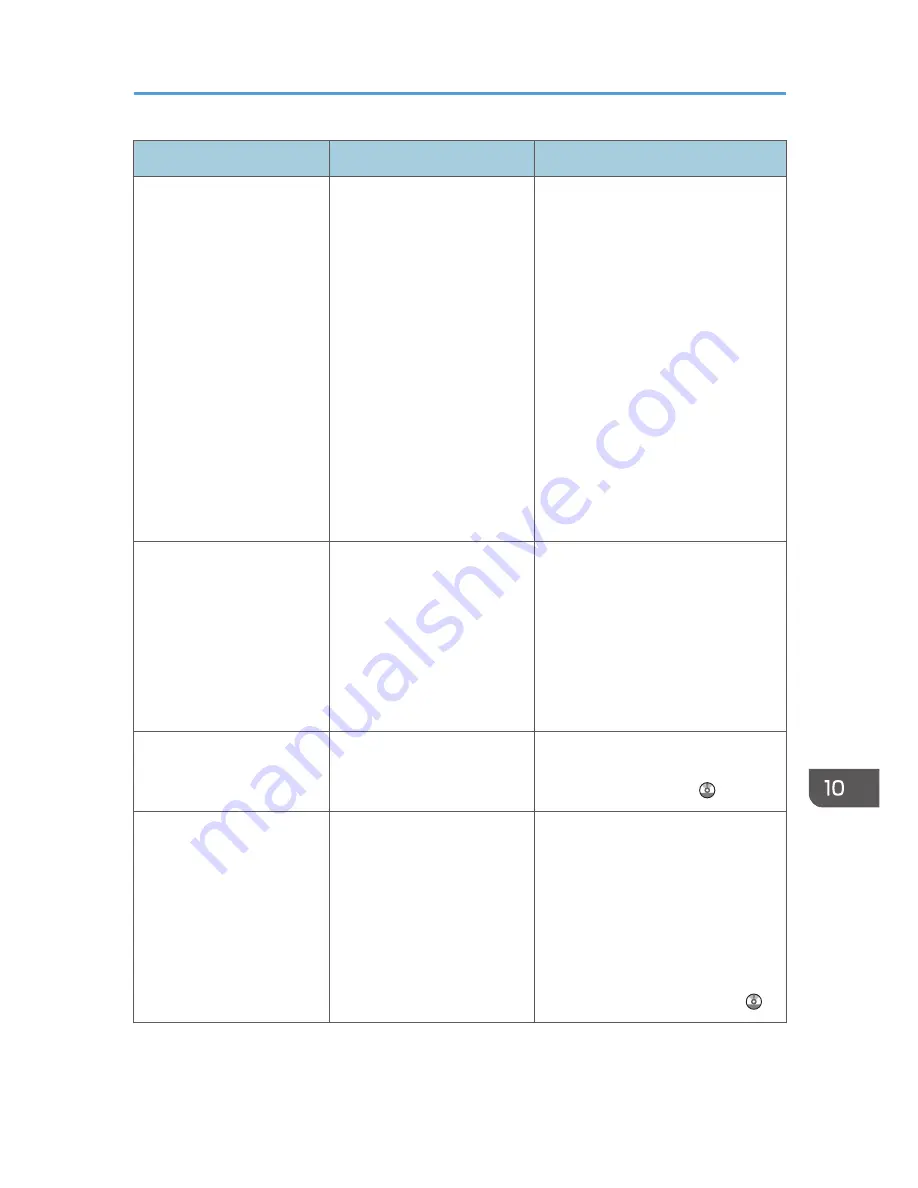
Message
Causes
Solutions
"Original(s) is being
scanned for a different
function."
A function of the machine
other than the Copier function
is being used such as the
Document Server function.
Cancel the job that is being
processed. For example, press [Exit],
and then press the [Home] key. Next,
press the [Document Server] icon on
the [Home] screen, and then press the
[Stop] key. When the message "The
Stop key has been pressed,
scanning, and also other print jobs
that were being processed and which
could be stopped, have been
suspended. To continue scanning and
printing press [Continue], to cancel
scanning press [Cancel Scanning]. To
delete other suspended jobs press
[Job List]." appears, press [Cancel
Scanning].
"Please wait."
The destination list is being
updated from the network
using Web Image Monitor.
Wait until the message disappears.
Do not switch off the power while this
message is displayed. Depending on
the number of destinations to be
updated, there may be some delay
before you can resume operation.
Operations are not possible while this
message is displayed.
"Rotate Sort is not available
with this paper size."
A size of paper for which
Rotate Sort is not available is
selected.
Select a proper paper size. For
details about paper, see "Sort",
Copy/ Document Server .
"Stapling capacity
exceeded."
The number of sheets per set is
over the staple capacity.
Check the stapler capacity. For
details about the stapler capacity, see
"Specifications for Finisher SR3070",
"Specifications for Booklet Finisher
SR3100", "Specifications for Finisher
SR3090", "Specifications for Finisher
SR3120", or "Specifications for
Booklet Finisher SR3110",
Maintenance and Specifications .
When Messages Are Displayed on the Control Panel
179
Summary of Contents for Aficio MP C3002
Page 7: ...6 ...
Page 15: ...1 Manuals Provided with This Machine 14 ...
Page 39: ...2 Safety Information 38 ...
Page 51: ...3 Information for This Machine 50 ...
Page 54: ...Cover Paper Thickness 0 10 Body Paper Thickness 0 08 Pages in Book 0 Spine Width 0 2011 ...
Page 60: ......
Page 65: ...INDEX 235 5 ...
Page 86: ...1 What You Can Do with This Machine 26 ...
Page 126: ...2 Getting Started 66 ...
Page 128: ...7 When the copy job is finished press the Reset key to clear the settings 3 Copy 68 ...
Page 197: ...Storing the Scanned Documents to a USB Flash Memory or SC Card 6 126D ...
Page 201: ...7 Document Server 130 ...
Page 205: ...8 Web Image Monitor 134 ...
Page 235: ...9 Adding Paper and Toner 164 ...
Page 303: ...10 Troubleshooting 232 ...
Page 309: ...MEMO 238 ...
Page 310: ...MEMO 239 ...
Page 311: ...MEMO 240 EN GB EN US EN AU D143 ...
Page 312: ... 2011 ...
Page 313: ...GB EN D143 7003 US EN AU EN ...
Page 320: ......
Page 360: ...3 Installing the Scanner Driver 40 ...
Page 372: ...5 Troubleshooting 52 ...
Page 378: ...6 Installing the Printer Driver Under Mac OS X 58 ...
Page 382: ...3 Quit uninstaller 7 Appendix 62 ...
Page 386: ...MEMO 66 ...
Page 387: ...MEMO 67 ...
Page 388: ...MEMO 68 EN GB EN US EN AU D143 7038 ...
Page 389: ......
Page 390: ...EN GB EN US EN AU D143 7038 2011 ...
Page 392: ......
Page 398: ...6 ...
Page 440: ...MEMO 48 EN GB EN US EN AU D143 7042 ...
Page 441: ......
Page 442: ...EN GB EN US EN AU D143 7042 2011 ...
Page 444: ......
Page 454: ...10 ...
Page 472: ...1 Getting Started 28 ...
Page 540: ...3 Restricting Machine Usage 96 ...
Page 560: ...4 Preventing Leakage of Information from Machines 116 ...
Page 717: ...7 Press Yes 8 Log out Limiting Machine Operations to Customers Only 273 ...
Page 724: ...7 Managing the Machine 280 ...
Page 829: ......
Page 830: ...EN GB EN US EN AU D143 7040 2011 ...
















































