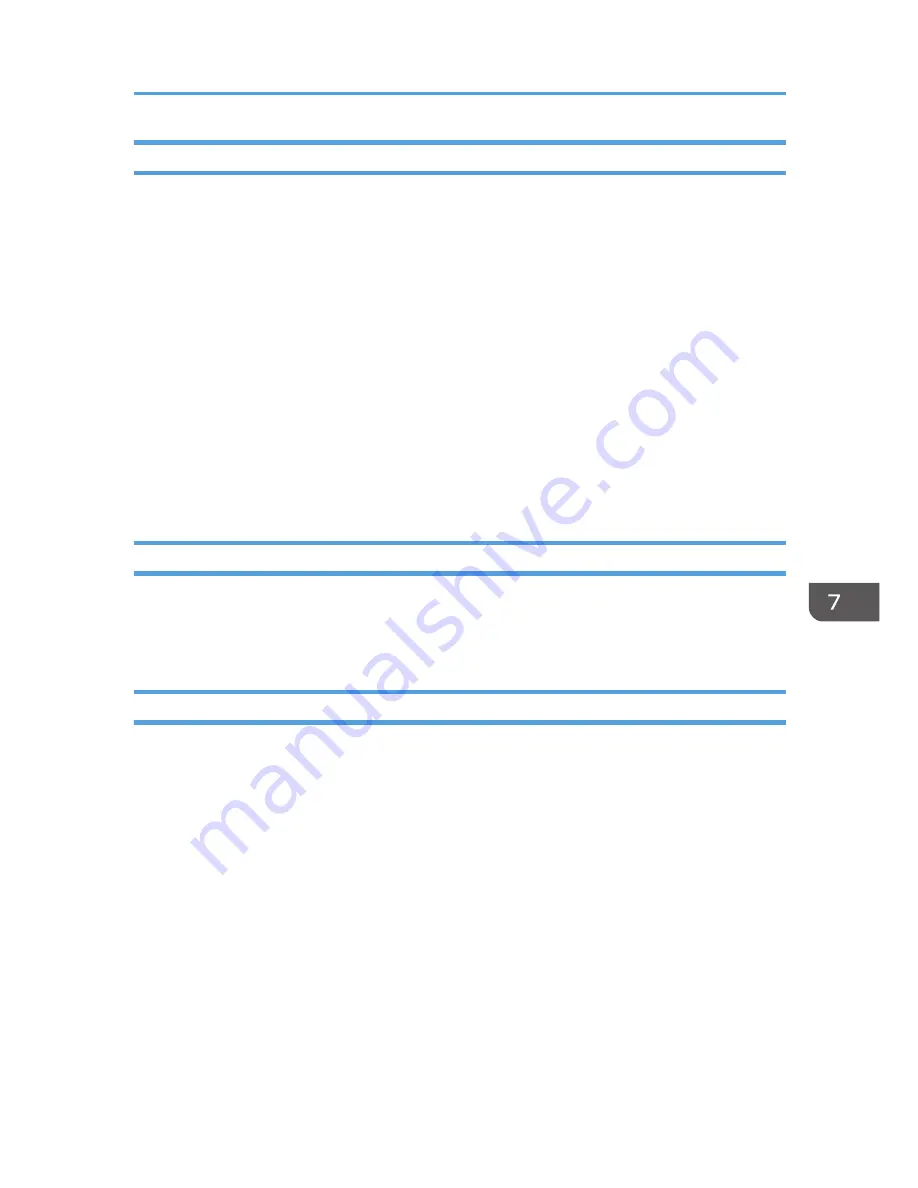
Scanner Function
Print & Delete Scanner Journal
When user authentication is enabled, "Print & Delete Scanner Journal" is automatically set to [Do
not Print: Disable Send] in order to prevent personal information in transmission/delivery history
from being automatically printed. In this case, the scanner is automatically disabled when the
journal history exceeds 250 transmissions/deliveries. When this happens, click [Print Scanner
Journal] or [Delete Scanner Journal]. To print the scanner journal automatically, set [On] for "Print
& Delete Scanner Journal".
For details, see "Scanner Features", Scan.
WSD scanner function
WSD scanner function is automatically disabled when user authentication is specified. Even if
automatically disabled, it can be enabled from "Initial Settings" available in Web Image Monitor.
For details, see "Preparing to Use WSD Scanner (Push Type)" and "Preparing to Use WSD Scanner
(Pull Type)", Scan.
System Status
Pressing the [Check Status] key on the control panel allows you to check the machine's current status and
settings. If administrator authentication has been specified, the [Machine Address Info] tab is displayed
only if you have logged in to the machine as an administrator.
Confirming Firmware Validity
When the machine starts up, this function verifies the validity of its firmware.
If an error occurs during the verification, a verification error is displayed on the control panel.
Note that this can also be checked on Web Image Monitor after startup of the machine. If an error
occurs in the verification of Web Image Monitor itself, Web Image Monitor cannot be used, so check
the display on the control panel.
Other Security Functions
271
Summary of Contents for Aficio MP C3002
Page 7: ...6 ...
Page 15: ...1 Manuals Provided with This Machine 14 ...
Page 39: ...2 Safety Information 38 ...
Page 51: ...3 Information for This Machine 50 ...
Page 54: ...Cover Paper Thickness 0 10 Body Paper Thickness 0 08 Pages in Book 0 Spine Width 0 2011 ...
Page 60: ......
Page 65: ...INDEX 235 5 ...
Page 86: ...1 What You Can Do with This Machine 26 ...
Page 126: ...2 Getting Started 66 ...
Page 128: ...7 When the copy job is finished press the Reset key to clear the settings 3 Copy 68 ...
Page 197: ...Storing the Scanned Documents to a USB Flash Memory or SC Card 6 126D ...
Page 201: ...7 Document Server 130 ...
Page 205: ...8 Web Image Monitor 134 ...
Page 235: ...9 Adding Paper and Toner 164 ...
Page 303: ...10 Troubleshooting 232 ...
Page 309: ...MEMO 238 ...
Page 310: ...MEMO 239 ...
Page 311: ...MEMO 240 EN GB EN US EN AU D143 ...
Page 312: ... 2011 ...
Page 313: ...GB EN D143 7003 US EN AU EN ...
Page 320: ......
Page 360: ...3 Installing the Scanner Driver 40 ...
Page 372: ...5 Troubleshooting 52 ...
Page 378: ...6 Installing the Printer Driver Under Mac OS X 58 ...
Page 382: ...3 Quit uninstaller 7 Appendix 62 ...
Page 386: ...MEMO 66 ...
Page 387: ...MEMO 67 ...
Page 388: ...MEMO 68 EN GB EN US EN AU D143 7038 ...
Page 389: ......
Page 390: ...EN GB EN US EN AU D143 7038 2011 ...
Page 392: ......
Page 398: ...6 ...
Page 440: ...MEMO 48 EN GB EN US EN AU D143 7042 ...
Page 441: ......
Page 442: ...EN GB EN US EN AU D143 7042 2011 ...
Page 444: ......
Page 454: ...10 ...
Page 472: ...1 Getting Started 28 ...
Page 540: ...3 Restricting Machine Usage 96 ...
Page 560: ...4 Preventing Leakage of Information from Machines 116 ...
Page 717: ...7 Press Yes 8 Log out Limiting Machine Operations to Customers Only 273 ...
Page 724: ...7 Managing the Machine 280 ...
Page 829: ......
Page 830: ...EN GB EN US EN AU D143 7040 2011 ...
















































