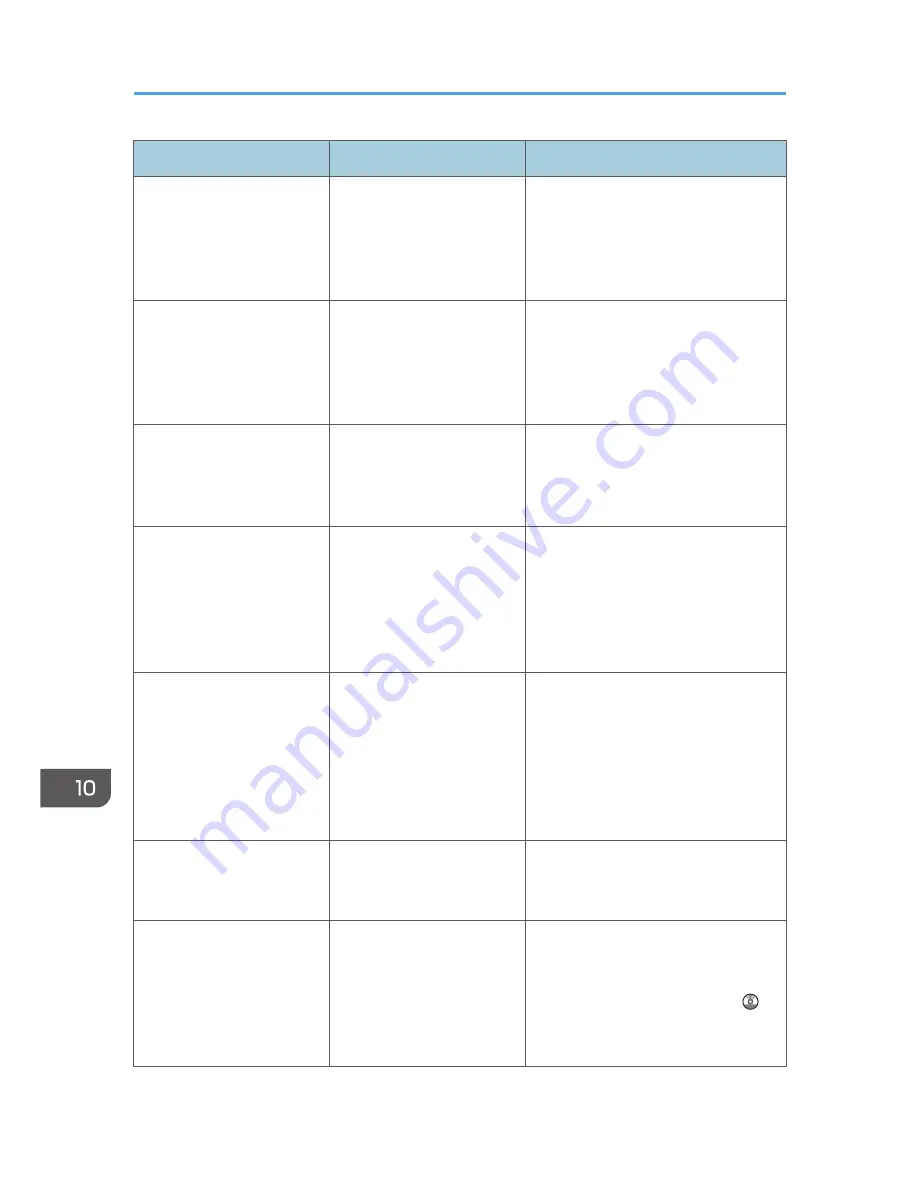
Message
Causes
Solutions
"Selected file is currently in
use. Password cannot be
changed."
You cannot change the
password of a file whose
status is "Waiting..." or that is
being edited with
DeskTopBinder.
Cancel transmission ("Waiting..." status
cleared) or the DeskTopBinder setting,
and then change the password.
"Selected file is currently in
use. User name cannot be
changed."
You cannot change the
sender's name whose status
is "Waiting..." or that is
being edited with
DeskTopBinder.
Cancel transmission ("Waiting..." status
cleared) or the DeskTopBinder setting,
and then change the user name.
"Sending the data has
failed. The data will be
resent later."
A network error has
occurred and a file was not
sent correctly.
Wait until sending is retried
automatically after the preset interval. If
sending fails again, contact your
administrator.
"Some invalid destination(s)
contained. Do you want to
select only valid
destination(s)?"
The specified group contains
e-mail destinations and Scan
to Folder destinations, either
of which are incompatible
with the specified
transmission method.
In the message that appears at each
transmission, press [Select].
"Some of selected files are
currently in use. They could
not be deleted."
You cannot delete a file
which is waiting to be
transmitted ("Waiting..."
status displayed) or whose
information is being
changed with
DeskTopBinder.
Cancel transmission ("Waiting..." status
cleared) or the DeskTopBinder setting,
and then delete the file.
"Some page(s) are near
blank. To cancel, press the
Stop key."
The first page of the
document is almost blank.
The original's blank side might have
been scanned. Be sure to place your
originals correctly.
"The entered file name
contains invalid character(s).
Enter the file name again
using any of the following 1
byte characters. " 0 to 9 ", "
A to Z ", " a to z ", " . - _""
The file name contains a
character that cannot be
used.
Check the file name set at the time of
scanning. For details about characters
that can be used in file names, see
"Specifying the File Name", Scan .
10. Troubleshooting
220
Summary of Contents for Aficio MP C3002
Page 7: ...6 ...
Page 15: ...1 Manuals Provided with This Machine 14 ...
Page 39: ...2 Safety Information 38 ...
Page 51: ...3 Information for This Machine 50 ...
Page 54: ...Cover Paper Thickness 0 10 Body Paper Thickness 0 08 Pages in Book 0 Spine Width 0 2011 ...
Page 60: ......
Page 65: ...INDEX 235 5 ...
Page 86: ...1 What You Can Do with This Machine 26 ...
Page 126: ...2 Getting Started 66 ...
Page 128: ...7 When the copy job is finished press the Reset key to clear the settings 3 Copy 68 ...
Page 197: ...Storing the Scanned Documents to a USB Flash Memory or SC Card 6 126D ...
Page 201: ...7 Document Server 130 ...
Page 205: ...8 Web Image Monitor 134 ...
Page 235: ...9 Adding Paper and Toner 164 ...
Page 303: ...10 Troubleshooting 232 ...
Page 309: ...MEMO 238 ...
Page 310: ...MEMO 239 ...
Page 311: ...MEMO 240 EN GB EN US EN AU D143 ...
Page 312: ... 2011 ...
Page 313: ...GB EN D143 7003 US EN AU EN ...
Page 320: ......
Page 360: ...3 Installing the Scanner Driver 40 ...
Page 372: ...5 Troubleshooting 52 ...
Page 378: ...6 Installing the Printer Driver Under Mac OS X 58 ...
Page 382: ...3 Quit uninstaller 7 Appendix 62 ...
Page 386: ...MEMO 66 ...
Page 387: ...MEMO 67 ...
Page 388: ...MEMO 68 EN GB EN US EN AU D143 7038 ...
Page 389: ......
Page 390: ...EN GB EN US EN AU D143 7038 2011 ...
Page 392: ......
Page 398: ...6 ...
Page 440: ...MEMO 48 EN GB EN US EN AU D143 7042 ...
Page 441: ......
Page 442: ...EN GB EN US EN AU D143 7042 2011 ...
Page 444: ......
Page 454: ...10 ...
Page 472: ...1 Getting Started 28 ...
Page 540: ...3 Restricting Machine Usage 96 ...
Page 560: ...4 Preventing Leakage of Information from Machines 116 ...
Page 717: ...7 Press Yes 8 Log out Limiting Machine Operations to Customers Only 273 ...
Page 724: ...7 Managing the Machine 280 ...
Page 829: ......
Page 830: ...EN GB EN US EN AU D143 7040 2011 ...
















































