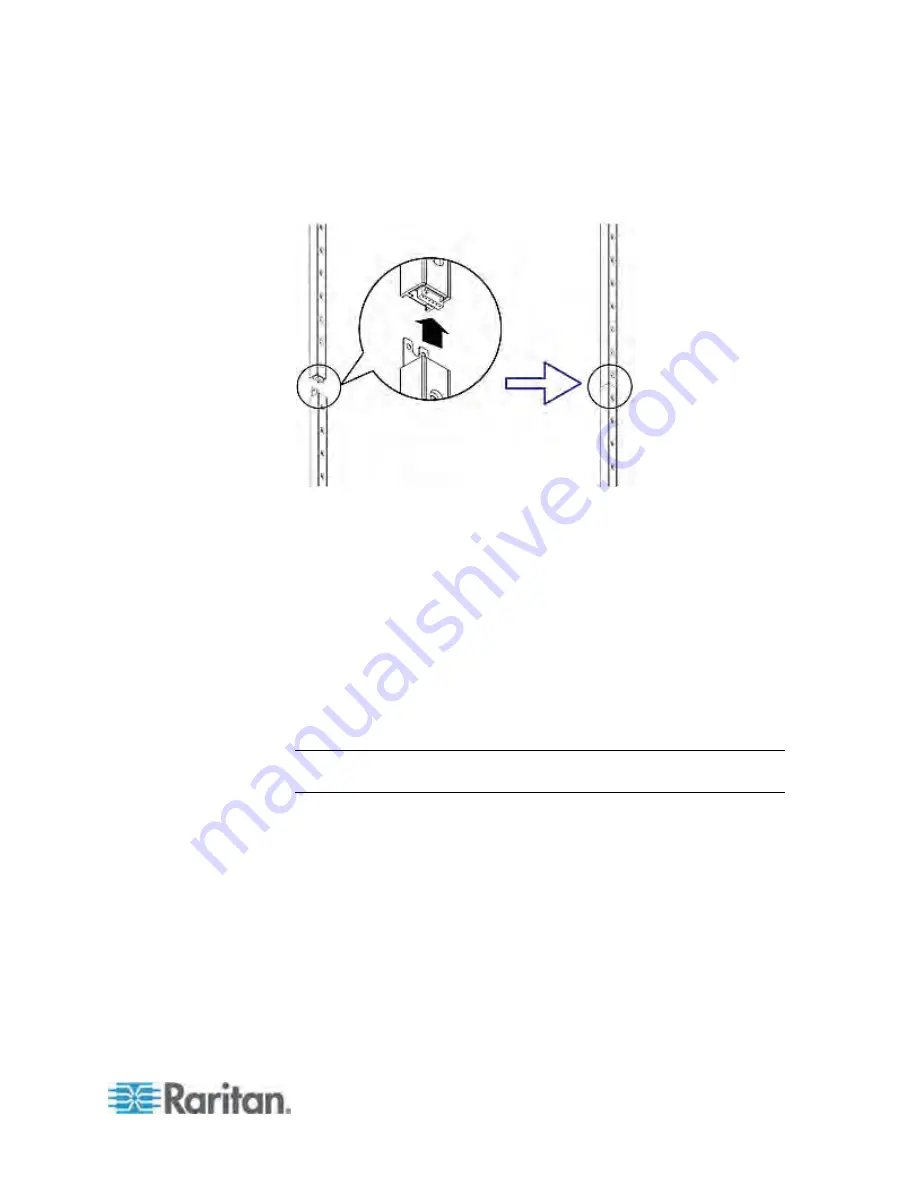
Chapter 4: Connecting External Equipment (Optional)
45
Make sure that the U-shaped sheet metal adjacent to the male
DIN connector is inserted into the rear slot of the master asset
sensor. Screw up the U-shaped sheet metal to reinforce the
connection.
2. Connect another 8U slave asset sensor to the one being attached to
the master asset sensor in the same manner as Step 1.
3. Repeat the above step to connect more slave asset sensors. The
length of the asset sensor assembly can be up to 64U.
The final asset sensor can be 8U or 5U, depending on the actual
height of your rack.
Connect the "ending" asset sensor as the final one in the
assembly.
4. Vertically attach the asset sensor assembly to the rack, next to the IT
equipment, making each tag port horizontally align with a rack unit.
The asset sensors are automatically attracted to the rack because of
magnetic stripes on the back.
Note: The asset sensor is implemented with a tilt sensor so it can be
mounted upside down.
Summary of Contents for PX3-4000 series
Page 5: ......
Page 627: ...Appendix I RADIUS Configuration Illustration 606 Note If your PX uses PAP then select PAP...
Page 632: ...Appendix I RADIUS Configuration Illustration 611 14 The new attribute is added Click OK...
Page 633: ...Appendix I RADIUS Configuration Illustration 612 15 Click Next to continue...
Page 648: ...Appendix J Integration 627 3 Click OK...
Page 661: ...Appendix J Integration 640 2 Launch dcTrack to import the spreadsheet file...






























