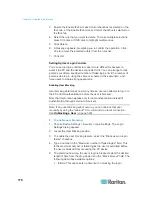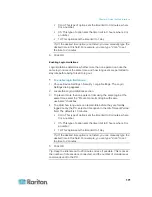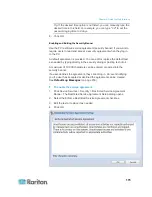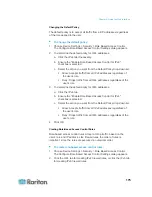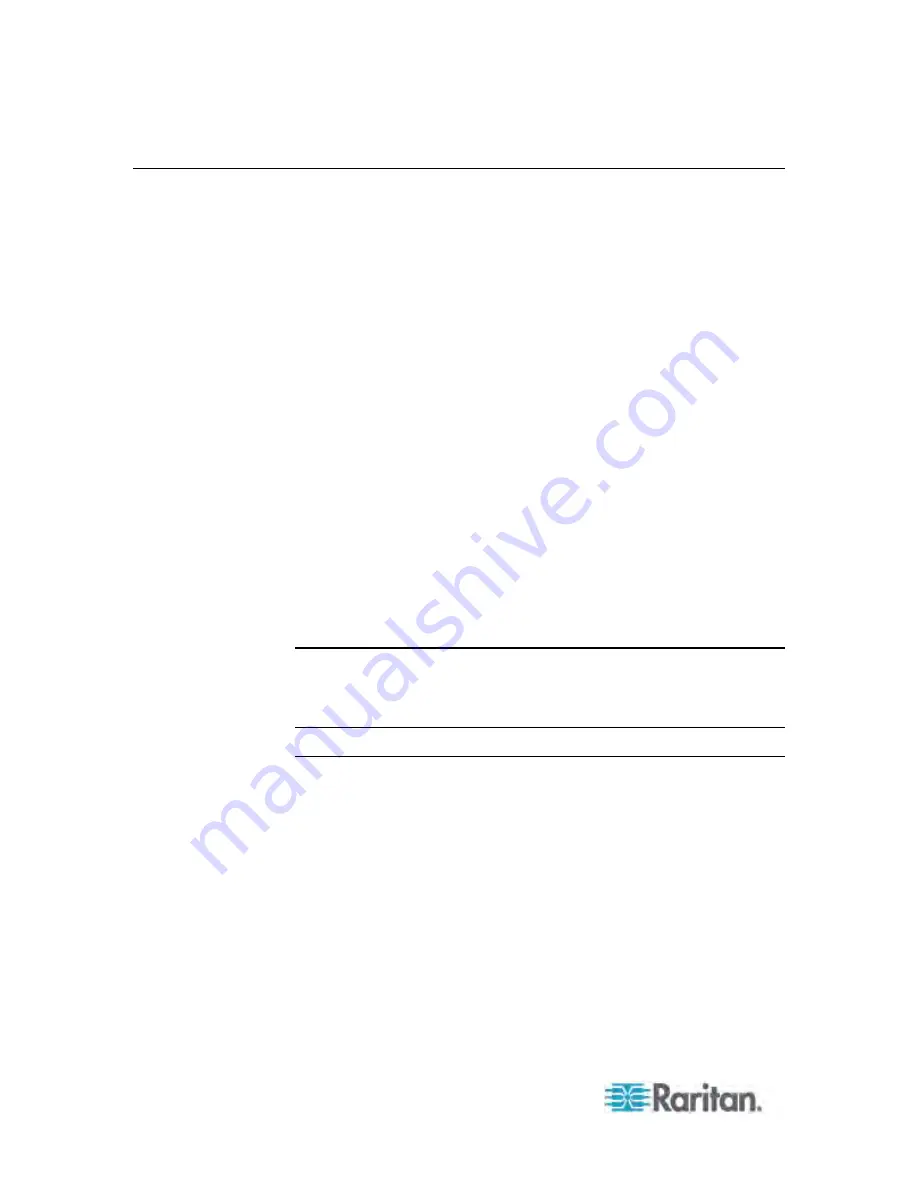
Chapter 6: Using the Web Interface
184
Setting Up External Authentication
For security purposes, users attempting to log in to the PX must be
authenticated. The PX supports the access using one of the following
authentication mechanisms:
Local database of user profiles on the PX device
Lightweight Directory Access Protocol (LDAP)
Remote Access Dial-In User Service (RADIUS) protocol
By default, the PX is configured for local authentication. If you stay with
this method, you do not need to do anything other than create user
profiles for each authorized user.
If you prefer external authentication, you must provide the PX with
information about the external Authentication and Authorization (AA)
server.
If both local and external authentication is needed, create user profiles
on the PX in addition to providing the external AA server's data.
When configured for external authentication, all PX users must have an
account on the external AA server. Local-authentication-only users will
have no access to the PX except for the admin, who always can access
the PX.
Only users who have the "Change Authentication Settings" permission
can set up or modify the authentication settings.
Important: Raritan disables SSL 3.0 and uses TLS for releases 3.0.4,
3.0.20 and later releases due to published security vulnerabilities in SSL
3.0. Make sure your network infrastructure, such as LDAP and mail
services, uses TLS rather than SSL 3.0.
Gathering the External Authentication Information
No matter which type of external authentication is preferred, the first step
is to gather the data of all external AA servers that you want to use.
Summary of Contents for PX3-4000 series
Page 5: ......
Page 627: ...Appendix I RADIUS Configuration Illustration 606 Note If your PX uses PAP then select PAP...
Page 632: ...Appendix I RADIUS Configuration Illustration 611 14 The new attribute is added Click OK...
Page 633: ...Appendix I RADIUS Configuration Illustration 612 15 Click Next to continue...
Page 648: ...Appendix J Integration 627 3 Click OK...
Page 661: ...Appendix J Integration 640 2 Launch dcTrack to import the spreadsheet file...