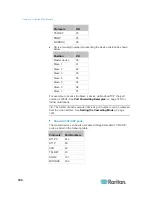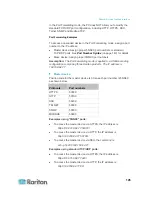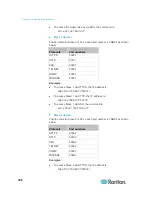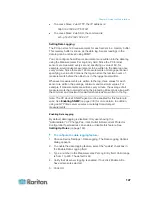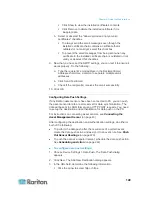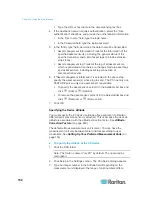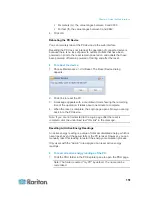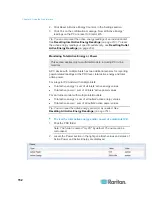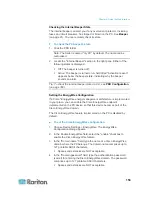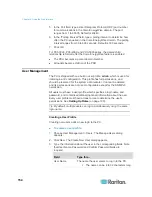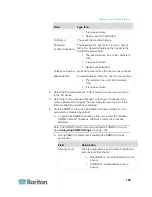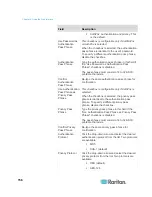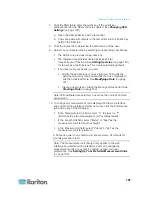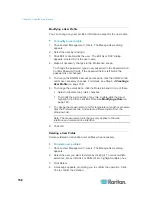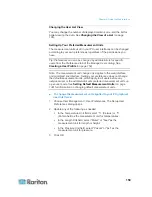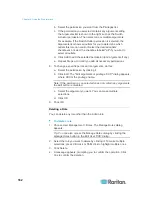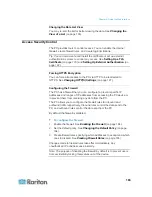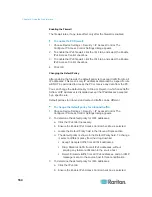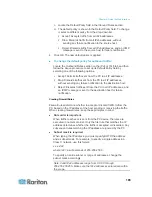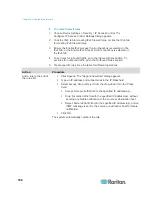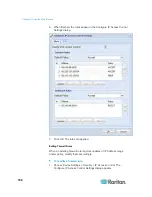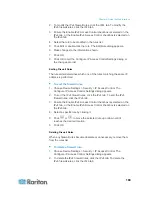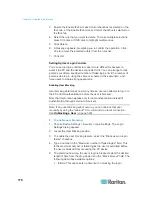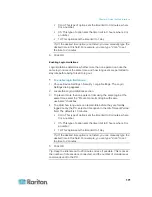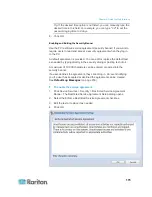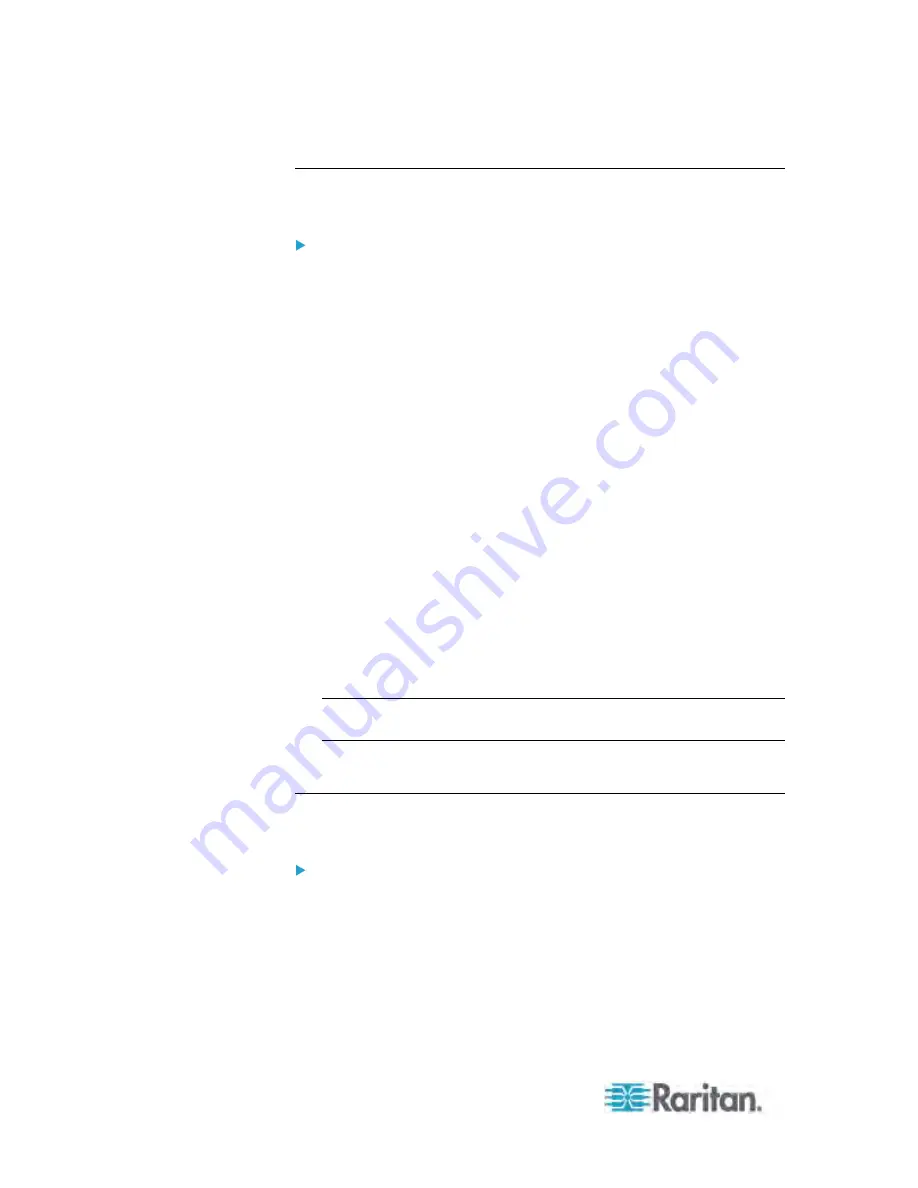
Chapter 6: Using the Web Interface
158
Modifying a User Profile
You can change any user profile's information except for the user name.
To modify a user profile:
1. Choose User Management > Users. The Manage Users dialog
appears.
2. Select the user by clicking it.
3. Click Edit or double-click the user. The Edit User 'XXX' dialog
appears, where XXX is the user name.
4. Make all necessary changes to the information shown.
To change the password, type a new password in the Password and
Confirm Password fields. If the password field is left blank, the
password is not changed.
5. To change the SNMPv3 access permissions, click the SNMPv3 tab
and make necessary changes. For details, see Step 6 of
Creating a
User Profile
(on page 154).
6. To change the permissions, click the Roles tab and do one of these:
Select or deselect any role's checkbox.
To modify the permissions of any role, double-click the role or
highlight it and then click Edit Role. See
Modifying a Role
(on
page 161).
7. To change the measurement unit for temperature, length or pressure,
click the Preferences tab, and select a different option from the
drop-down list.
Note: The measurement unit change only applies to the web
interface and command line interface.
8. Click OK.
Deleting a User Profile
Delete outdated or redundant user profiles when necessary.
To delete user profiles:
1. Choose User Management > Users. The Manage Users dialog
appears.
2. Select the user you want to delete by clicking it. To make multiple
selections, press Ctrl+click or Shift+click to highlight multiple ones.
3. Click Delete.
4. A message appears, prompting you to confirm the operation. Click
Yes to confirm the deletion.
Summary of Contents for PX3-4000 series
Page 5: ......
Page 627: ...Appendix I RADIUS Configuration Illustration 606 Note If your PX uses PAP then select PAP...
Page 632: ...Appendix I RADIUS Configuration Illustration 611 14 The new attribute is added Click OK...
Page 633: ...Appendix I RADIUS Configuration Illustration 612 15 Click Next to continue...
Page 648: ...Appendix J Integration 627 3 Click OK...
Page 661: ...Appendix J Integration 640 2 Launch dcTrack to import the spreadsheet file...