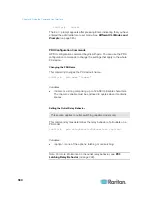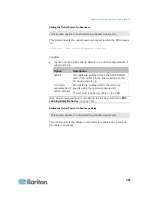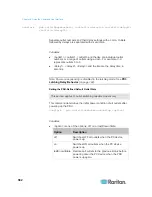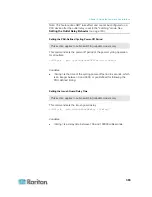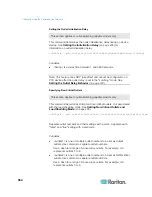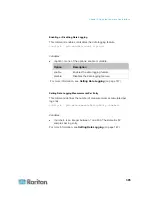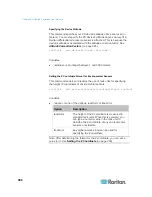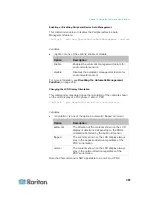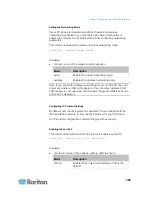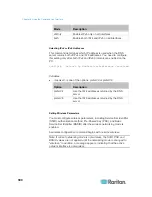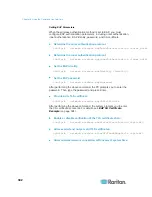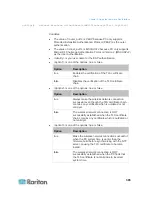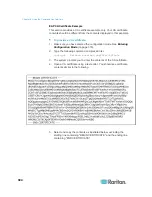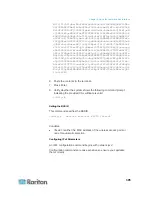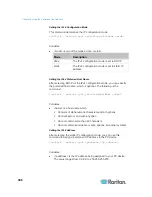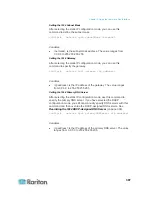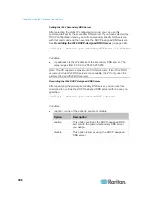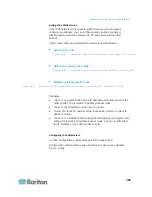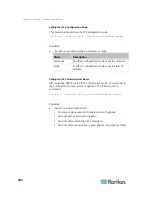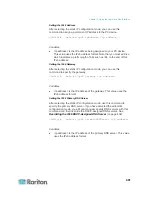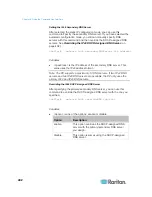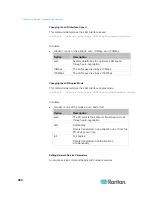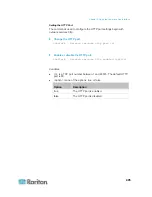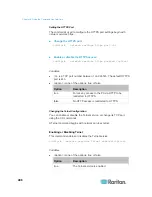Chapter 8: Using the Command Line Interface
394
EAP CA Certificate Example
This section provides a CA certificate example only. Your CA certificate
contents should be different from the contents displayed in this example.
To provide a CA certificate:
1. Make sure you have entered the configuration mode. See
Entering
Configuration Mode
(on page 379).
2. Type the following command and press Enter.
config:#
network wireless eapCACertificate
3. The system prompts you to enter the contents of the CA certificate.
4. Open a CA certificate using a text editor. You should see certificate
contents similar to the following.
5. Select and copy the contents as illustrated below, excluding the
starting line containing "BEGIN CERTIFICATE" and the ending line
containing "END CERTIFICATE."
Summary of Contents for PX3-4000 series
Page 5: ......
Page 627: ...Appendix I RADIUS Configuration Illustration 606 Note If your PX uses PAP then select PAP...
Page 632: ...Appendix I RADIUS Configuration Illustration 611 14 The new attribute is added Click OK...
Page 633: ...Appendix I RADIUS Configuration Illustration 612 15 Click Next to continue...
Page 648: ...Appendix J Integration 627 3 Click OK...
Page 661: ...Appendix J Integration 640 2 Launch dcTrack to import the spreadsheet file...