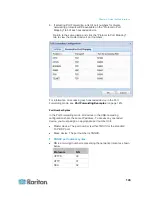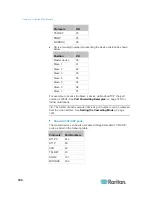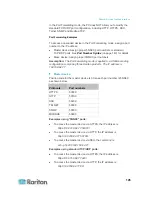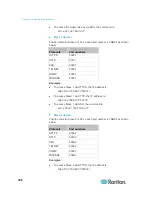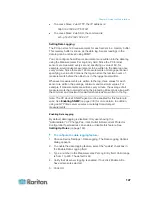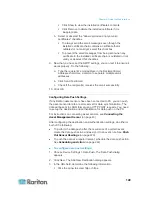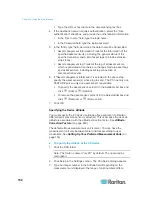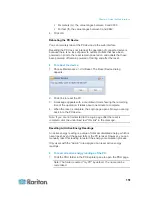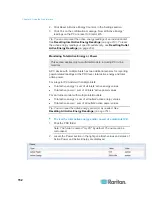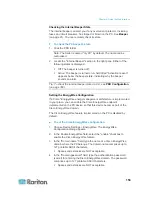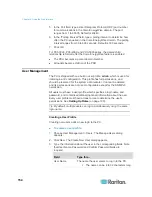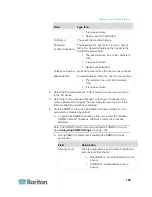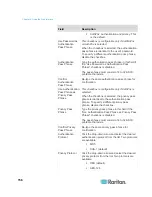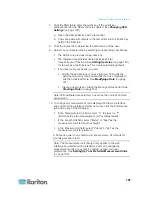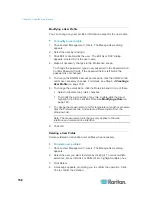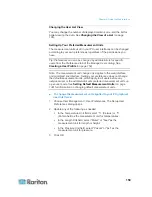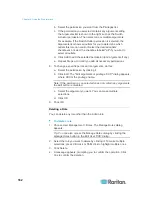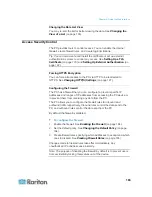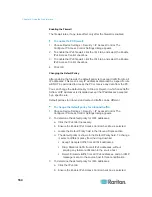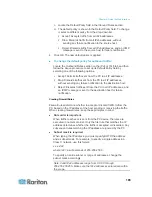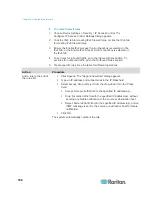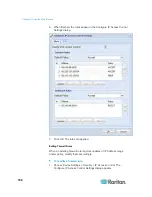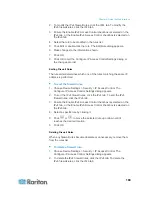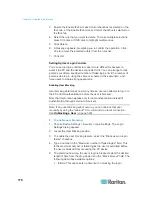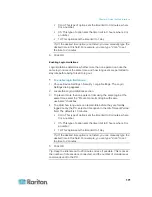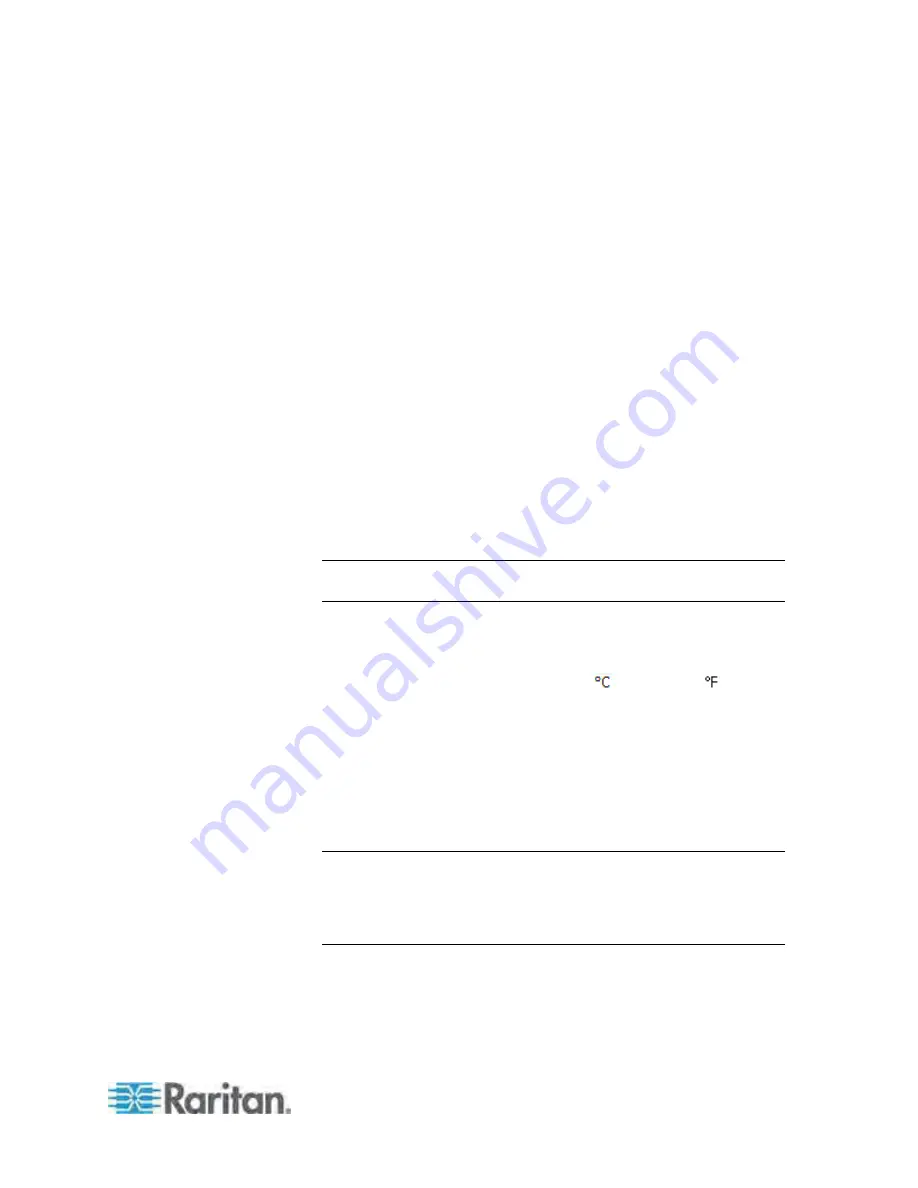
Chapter 6: Using the Web Interface
157
7. Click the SSH tab to enter the public key if the public key
authentication for the SSH service is enabled. See
Changing SSH
Settings
(on page 128).
a. Open the SSH public key with a text editor.
b. Copy and paste all contents in the text editor into the Public Key
field on the SSH tab.
8. Click the Roles tab to determine the permissions of the user.
9. Select one or multiple roles by selecting corresponding checkboxes.
The Admin role provides full permissions.
The Operator role provides limited permissions for
frequently-used functions. See
Setting Up Roles
(on page 160)
for the scope of permissions. This role is selected by default.
If no roles meet your needs, you can:
Modify the permissions of an existing role:
To modify the
permissions of any role, double-click the role or highlight it
and then click Edit Role. See
Modifying a Role
(on page
161).
Create a new role by clicking the Manage Roles button:
See
Creating a Role
(on page 160).
Note: With multiple roles selected, a user has the union of all roles'
permissions.
10. To change any measurement units displayed in the web interface
and command line interface for this new user, click the Preferences
tab, and do any of the following:
In the Temperature Unit field, select
(Celsius) or
(Fahrenheit) as the measurement unit for temperatures.
In the Length Unit field, select "Meter" or "Feet" as the
measurement unit for length or height.
In the Pressure Unit field, select "Pascal" or "psi" as the
measurement unit for pressure.
A Pascal is equal to one newton per square meter. Psi stands for
pounds per square inch.
Note: The measurement unit change only applies to the web
interface and command line interface. Users can change the
measurement units at any time by setting up their own user
preferences. See
Setting Up Your Preferred Measurement Units
(on page 159).
Summary of Contents for PX3-4000 series
Page 5: ......
Page 627: ...Appendix I RADIUS Configuration Illustration 606 Note If your PX uses PAP then select PAP...
Page 632: ...Appendix I RADIUS Configuration Illustration 611 14 The new attribute is added Click OK...
Page 633: ...Appendix I RADIUS Configuration Illustration 612 15 Click Next to continue...
Page 648: ...Appendix J Integration 627 3 Click OK...
Page 661: ...Appendix J Integration 640 2 Launch dcTrack to import the spreadsheet file...