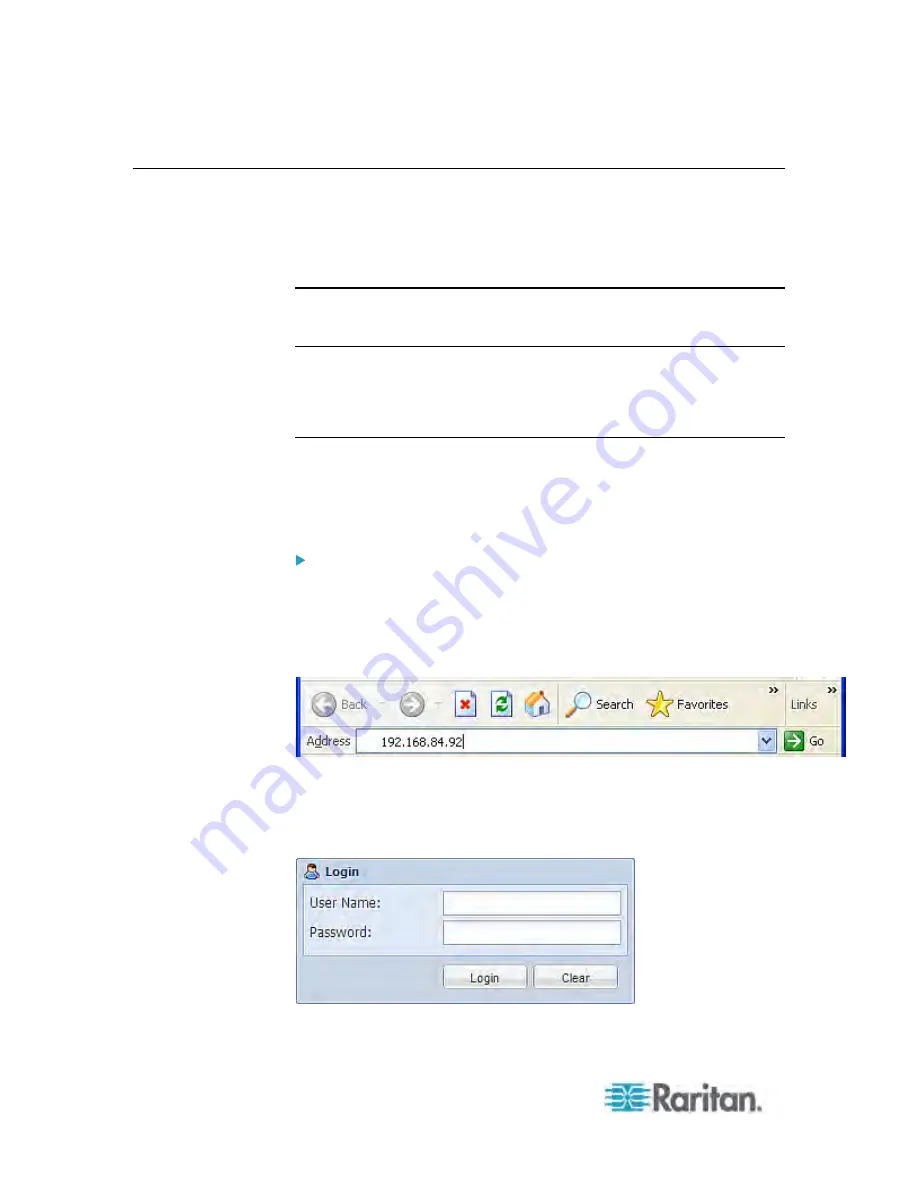
Chapter 6: Using the Web Interface
94
Logging in to the Web Interface
To log in to the web interface, you must enter a user name and password.
The first time you log in to the PX, use the default user name (admin)
and password (raritan). You are then prompted to change the password
for security purposes.
Exception: If you already changed the password for the admin account,
use the new password instead for login, and the PX will NOT prompt you
to change the password.
After successfully logging in, you can create user profiles for your other
users. These profiles define their login names and passwords. See
Creating a User Profile
(on page 154).
Login
The web interface allows a maximum of 16 users to log in
simultaneously.
You must enable JavaScript in the web browser for proper operation.
To log in to the web interface:
1. Open a browser, such as Microsoft Internet Explorer or Mozilla
Firefox, and type this URL:
http(s)://<ip address>
where
<ip address>
is the IP address of the PX.
2. If a security alert message appears, click OK or Yes to accept. The
Login page then opens.
3. Type your user name in the User Name field, and password in the
Password field.
Summary of Contents for PX3-4000 series
Page 5: ......
Page 627: ...Appendix I RADIUS Configuration Illustration 606 Note If your PX uses PAP then select PAP...
Page 632: ...Appendix I RADIUS Configuration Illustration 611 14 The new attribute is added Click OK...
Page 633: ...Appendix I RADIUS Configuration Illustration 612 15 Click Next to continue...
Page 648: ...Appendix J Integration 627 3 Click OK...
Page 661: ...Appendix J Integration 640 2 Launch dcTrack to import the spreadsheet file...






























