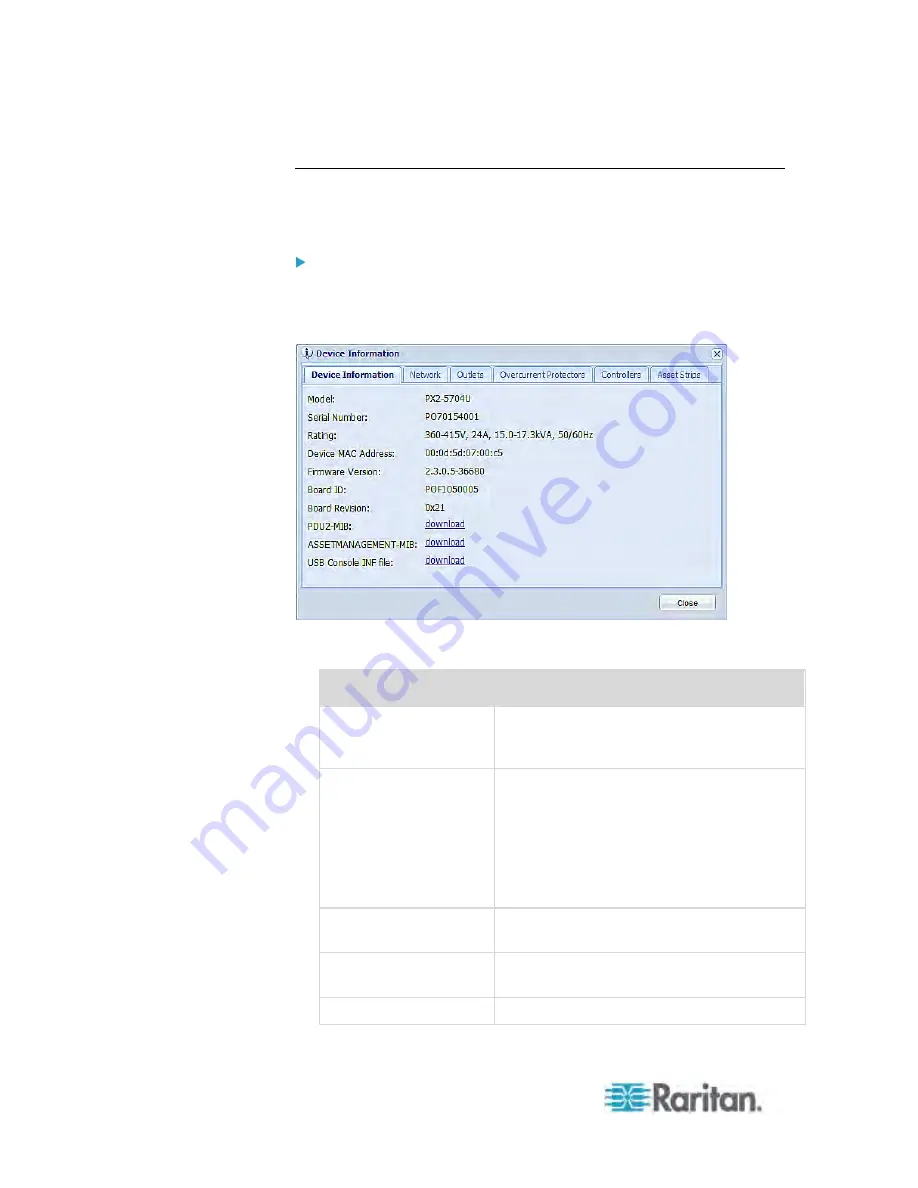
Chapter 6: Using the Web Interface
112
Displaying PDU Information
To display information specific to the PX device that you are using, such
as inlet or outlet types, trigger the Device Information dialog.
To display PDU-specific information:
1. Choose Maintenance > Device Information. The Device Information
dialog appears. Information is categorized by type into tabbed
sections.
2. Click a tab to view type-specific information. The number of available
tabs varies according to the model you purchased.
Tab
Data
Device Information
General PDU information, such as model
name, serial number, firmware version,
hardware revision, and so on.
Network
The PDU specific network information, such
as the current networking mode, IPv4 and/or
IPv6 addresses and so on.
This tab also indicates whether the PDU is
part of an USB-cascading configuration. See
Identifying Cascaded Devices
(on page
113).
Outlets
Each outlet's receptacle type, operating
voltage and rated current.
Controllers
Each outlet controller's serial number, board
ID, firmware version and hardware version.
Inlets
Each inlet's plug type, rated voltage and
Summary of Contents for PX3-4000 series
Page 5: ......
Page 627: ...Appendix I RADIUS Configuration Illustration 606 Note If your PX uses PAP then select PAP...
Page 632: ...Appendix I RADIUS Configuration Illustration 611 14 The new attribute is added Click OK...
Page 633: ...Appendix I RADIUS Configuration Illustration 612 15 Click Next to continue...
Page 648: ...Appendix J Integration 627 3 Click OK...
Page 661: ...Appendix J Integration 640 2 Launch dcTrack to import the spreadsheet file...






























