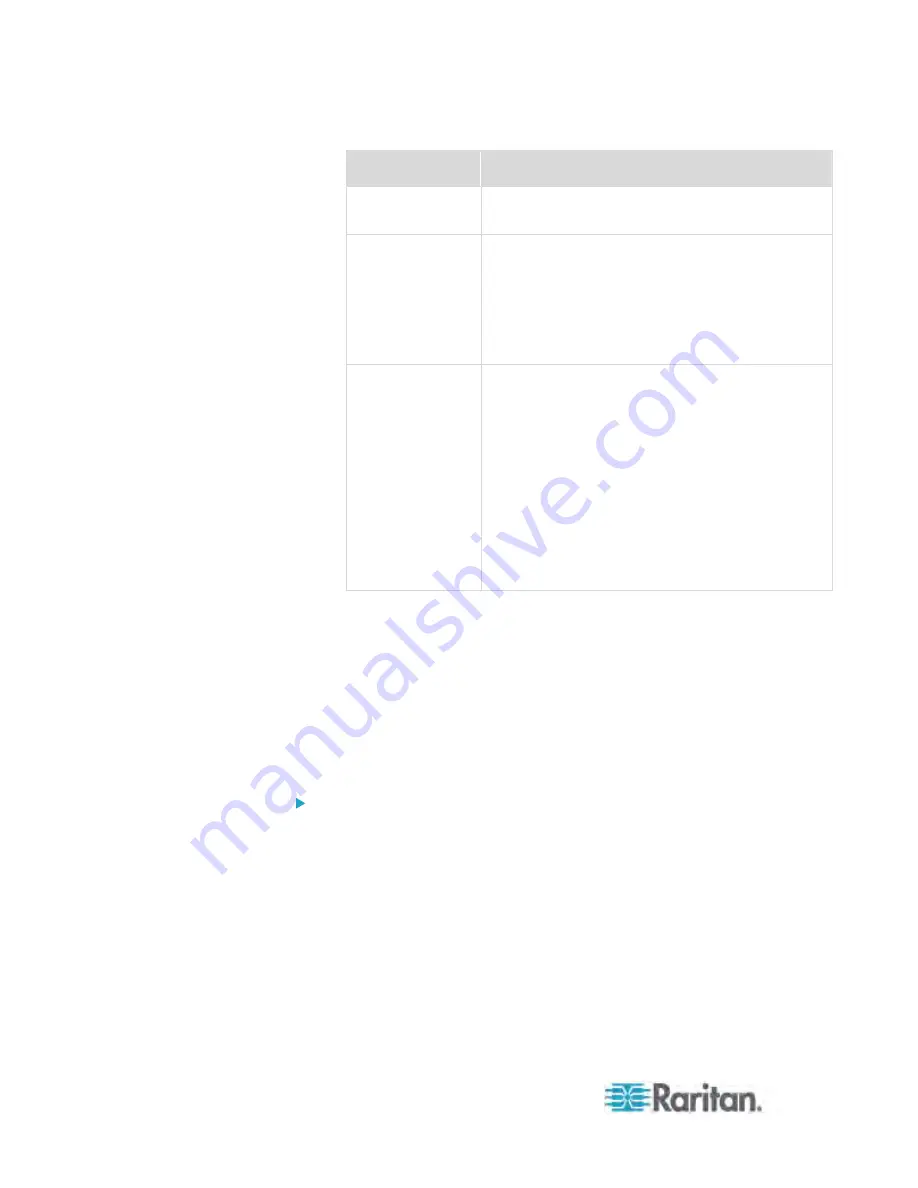
Chapter 6: Using the Web Interface
234
Security level
Description
"noAuthNoPriv"
Select this if no authorization or privacy protocols
are needed.
"authNoPriv"
Select this if authorization is required but no
privacy protocols are required.
Select the authentication protocol - MD5 or
SHA
Enter the authentication passphrase and then
confirm the authentication passphrase
"authPriv"
Select this if authentication and privacy protocols
are required.
Select the authentication protocol - MD5 or
SHA
Enter the authentication passphrase and
confirm the authentication passphrase
Select the Privacy Protocol - DES or AES
Enter the privacy passphrase and then confirm
the privacy passphrase
Syslog Message
Use this action to automatically forward event messages to the specified
syslog server. Determine the syslog transmission mechanism you prefer
when setting it up - UDP, TCP or TLS over TCP.
The PX may or may not detect the syslog message transmission failure.
If yes, it will log this syslog failure as well as the failure reason in the
event log. See
Viewing the Local Event Log
(on page 269).
To configure a syslog message action:
1. Choose Device Settings > Event Rules. The Event Rules Settings
dialog opens.
2. Click the Actions tab.
3. Click New.
4. In the "Action name" field, type a new name for the action. The
default name is New Action <number>, where <number> is a
sequential number starting at 1.
5. In the Action field, click the drop-down arrow and select the desired
action: Syslog message.
Summary of Contents for PX3-4000 series
Page 5: ......
Page 627: ...Appendix I RADIUS Configuration Illustration 606 Note If your PX uses PAP then select PAP...
Page 632: ...Appendix I RADIUS Configuration Illustration 611 14 The new attribute is added Click OK...
Page 633: ...Appendix I RADIUS Configuration Illustration 612 15 Click Next to continue...
Page 648: ...Appendix J Integration 627 3 Click OK...
Page 661: ...Appendix J Integration 640 2 Launch dcTrack to import the spreadsheet file...






























