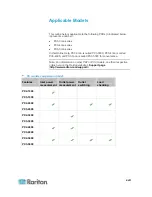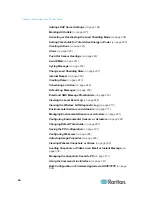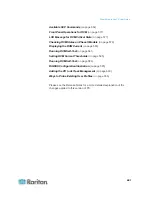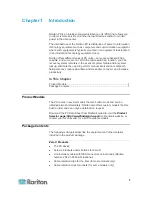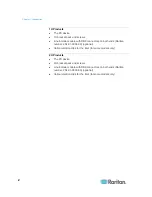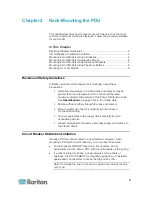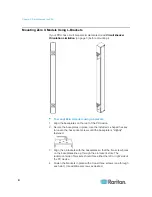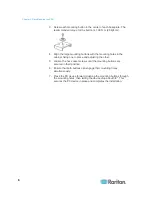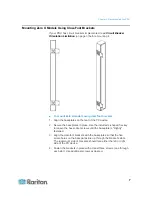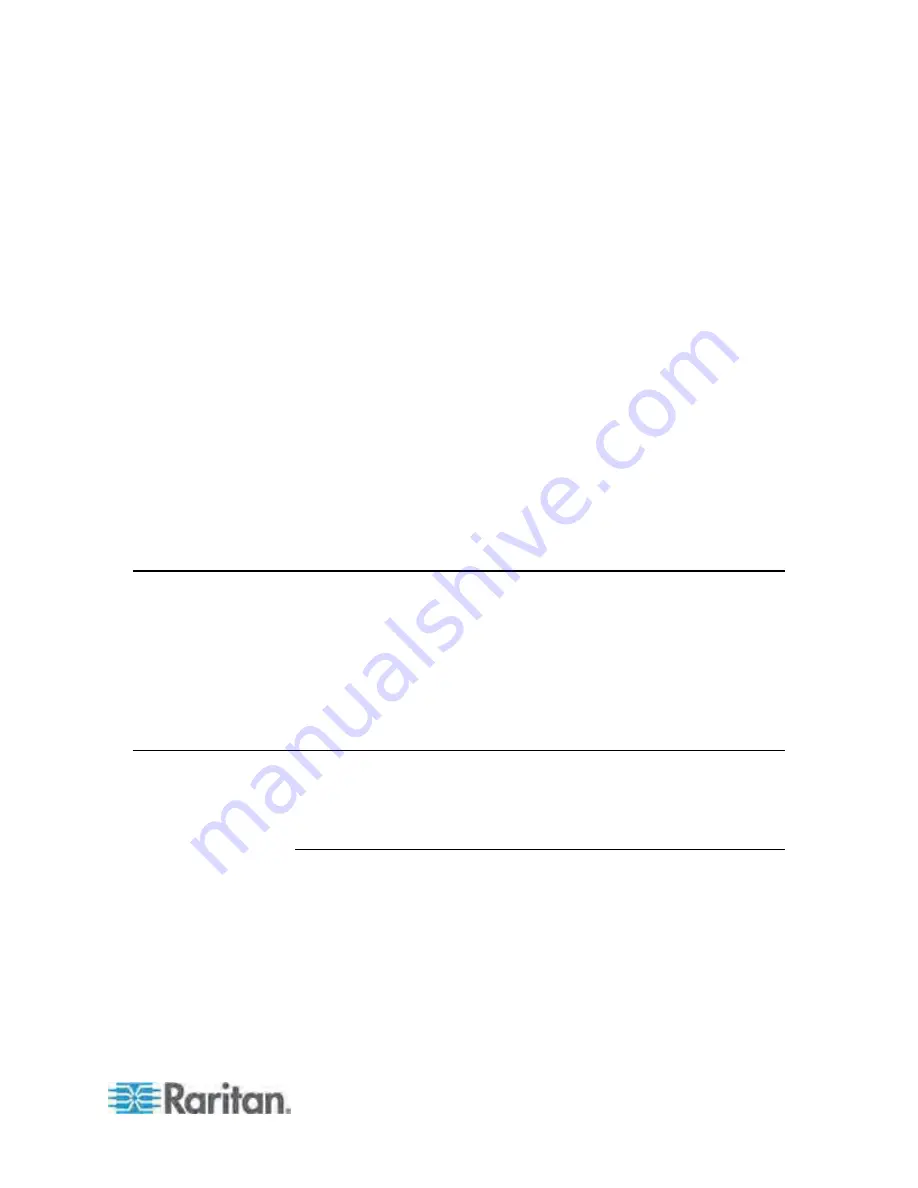
1
Raritan PX is an intelligent power distribution unit (PDU) that allows you
to reboot remote servers and other network devices and/or to monitor
power in the data center.
The intended use of the Raritan PX is distribution of power to information
technology equipment such as computers and communication equipment
where such equipment is typically mounted in an equipment rack located
in an information technology equipment room.
Raritan offers different types of PX units -- some are outlet-switching
capable, and some are not. With the outlet-switching function, you can
recover systems remotely in the event of system failure and/or system
lockup, eliminate the need to perform manual intervention or dispatch
field personnel, reduce downtime and mean time to repair, and increase
productivity.
In This Chapter
Product Models..........................................................................................1
Package Contents .....................................................................................1
Product Models
The PX comes in several models that are built to stock and can be
obtained almost immediately. Raritan also offers custom models that are
built to order and can only be obtained on request.
Download the PX Data Sheet from Raritan's website, visit the
Product
Selector page
(
http://www.findmypdu.com/
) on Raritan's website, or
contact your local reseller for a list of available models.
Package Contents
The following sub-topics describe the equipment and other material
included in the product package.
Zero U Products
The PX device
Screws, brackets and/or buttons for Zero U
A null-modem cable with DB9 connectors on both ends (Raritan
number: 254-01-0006-00) (optional)
Cable retention clips for the inlet (for some models only)
Cable retention clips for outlets (for some models only)
Chapter 1
Introduction
Summary of Contents for PX3-4000 series
Page 5: ......
Page 627: ...Appendix I RADIUS Configuration Illustration 606 Note If your PX uses PAP then select PAP...
Page 632: ...Appendix I RADIUS Configuration Illustration 611 14 The new attribute is added Click OK...
Page 633: ...Appendix I RADIUS Configuration Illustration 612 15 Click Next to continue...
Page 648: ...Appendix J Integration 627 3 Click OK...
Page 661: ...Appendix J Integration 640 2 Launch dcTrack to import the spreadsheet file...