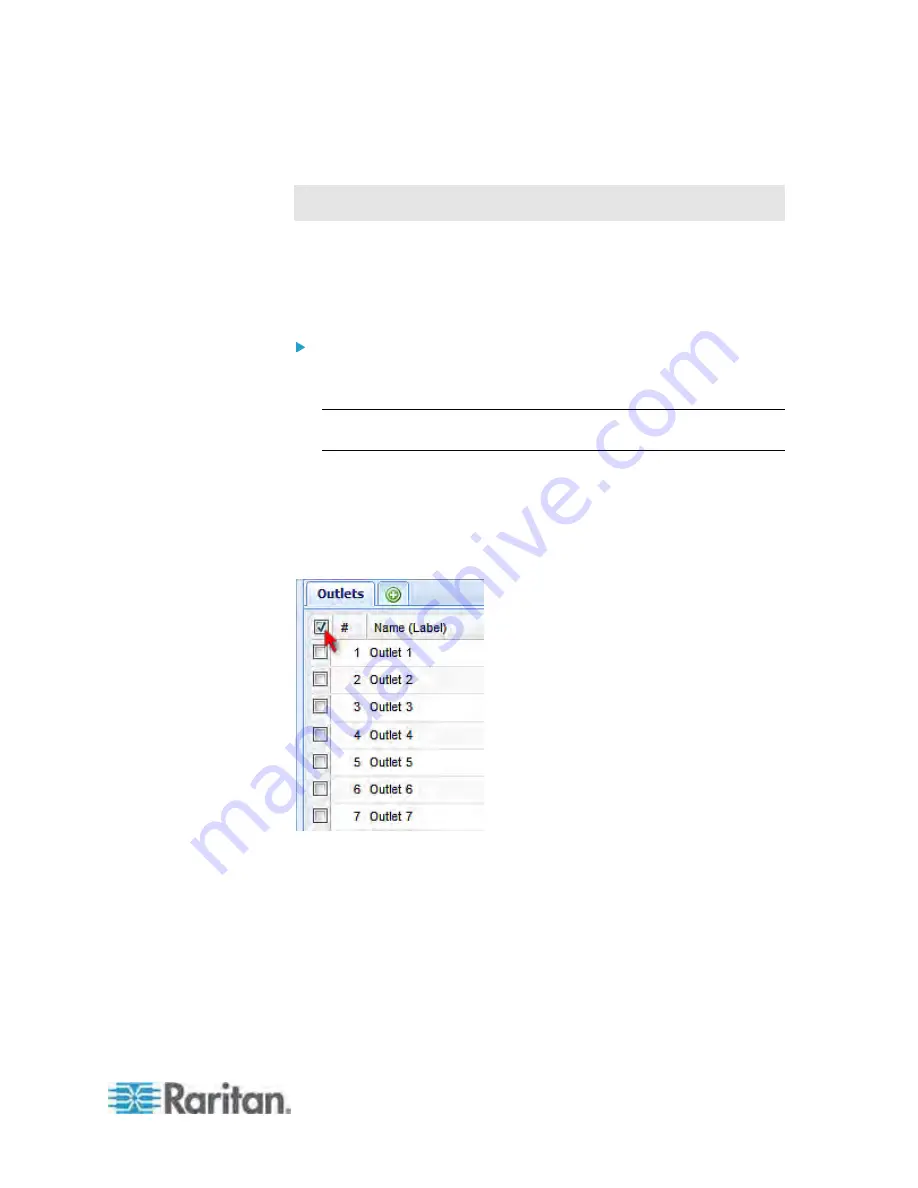
Chapter 6: Using the Web Interface
197
Switching Multiple or All Outlets
This section applies to outlet-switching capable models only.
The power state can be changed regardless of each outlet's current state.
That is, you can turn on or off or power cycle the outlets even if they are
already in the selected state.
Power cycling the outlet(s) turns the outlet(s) off and then back on.
To turn on or off multiple or all outlets, or cycle their power:
1. Expand the PDU folder in the PX Explorer pane if necessary. See
Expanding the Tree
(on page 100).
Note: The folder is named "my PX" by default. The name can be
customized.
2. Click the Outlets folder, and the Outlets page opens in the right
pane.
3. Select the outlets whose power states you want to change, and
ensure their checkboxes are all selected.
To select all outlets, select the top checkbox in the header row.
To select multiple outlets, click the checkbox of each desired
outlet one by one. Or press Shift while clicking on the rows of the
first and last outlets to select a range of consecutive outlets.
To select a single outlet, select that outlet's checkbox.
4. Click On, Off, or Cycle.
Summary of Contents for PX3-4000 series
Page 5: ......
Page 627: ...Appendix I RADIUS Configuration Illustration 606 Note If your PX uses PAP then select PAP...
Page 632: ...Appendix I RADIUS Configuration Illustration 611 14 The new attribute is added Click OK...
Page 633: ...Appendix I RADIUS Configuration Illustration 612 15 Click Next to continue...
Page 648: ...Appendix J Integration 627 3 Click OK...
Page 661: ...Appendix J Integration 640 2 Launch dcTrack to import the spreadsheet file...






























