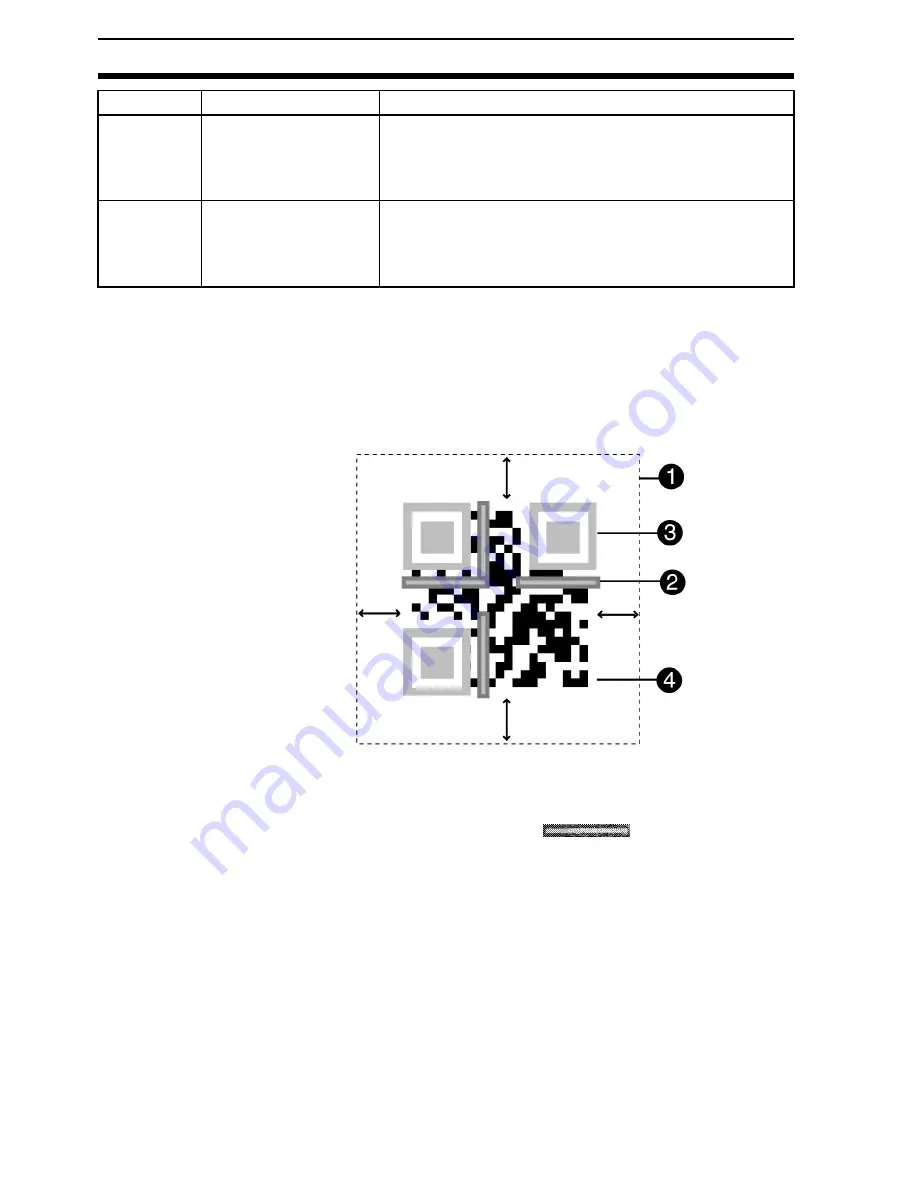
258
Error Codes and Countermeasures
Section 9-2
Confirming Pixels Per Cell
When Display Settings/Detail Data is turned ON, the number of pix-
els per cell is displayed together with detail information if reading is
OK. When reading is NG, confirm the number of pixels per cell under
2. Image Analysis/Measure Length.
QR Codes
1,2,3...
1.
A margin of 4 or more cells around the code is required.
(A margin of only 1 cell is sufficient for QR codes in pattern mode.)
2.
Format information of the code. (
There are four.)
3.
Finder patterns (Symbols in three corners)
4.
An area other than 1 to 3 contains the data.
E030
Pattern search NG
As a result of the pattern search, 32 or more proposed
finder patterns were found.
Make sure the image is displayed on the monitor cor-
rectly and check the registered mode.
E200
Timeout error
Decoding was not performed within the timeout time.
• Perform teaching or register the pattern again to
change and improve the settings.
• Set a longer timeout time.
Error Code
Description
Countermeasures
Summary of Contents for V530-R150E-3 -
Page 7: ......
Page 9: ......
Page 17: ......
Page 27: ......
Page 47: ......
Page 63: ......
Page 224: ...207 System Section 6 4 2 Set each item 3 Select End before leaving this screen...
Page 226: ...209 System Section 6 4 2 Select the error method 3 Select End to leave this screen...
Page 263: ......
Page 279: ......
Page 281: ......
Page 283: ......
Page 289: ......
















































