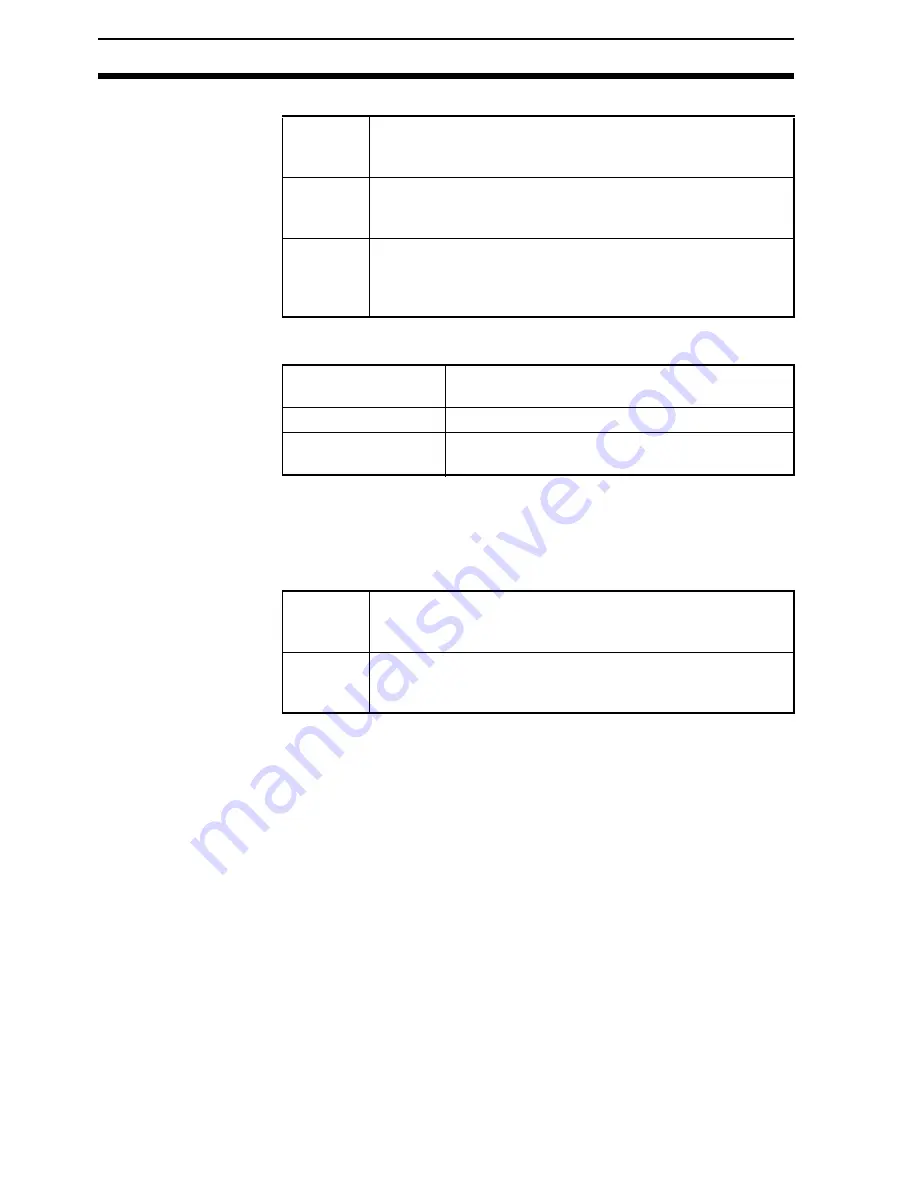
140
SET (Setting) Mode
Section 6-1
2.
Select whether Right & Left Reverse of Data Matrix is necessary.
3.
Select the matrix size. It is possible to set 1 or 2 matrix sizes.
(Default setting: Matrix size 1: 10 x 10, Matrix size 2: None)
4.
Use Free Finder Length when there are several different sizes of
reading codes, with large differences in the length of the finder
patterns.
5.
Input the length of the finder pattern (L-shape) in pixel units.
(50 to 480; Default setting: 150)
This setting can be made automatically using the teaching func-
tion, so whenever resetting the reading conditions, always use the
teaching function first.
page 136
When Free Finder Length (step 4) is set to ON, set the minimum
length of the reading codes as the value of the length of the finder
pattern.
6.
Select the background cut level required when searching for find-
er patterns (L-shapes). When reading for white symbol printed on
black base, such as with direct marking, it is recommended that
this level is set to middle or strong. (Weak/Middle/Strong; Default
setting: Weak.)
7.
Set the timeout time for decode processing of a single image
read. (Setting range: 200 to 2,000 ms; Default setting: 500 ms.)
ON
Necessary
For reading an image after reflection, or through the back
of a transparent material, such as glass.
OFF
(Default
setting)
For normal reading (from the front of the object)
Auto
Automatically determines whether Right & Left Reverse is
required. Use this setting when reading codes that include
both types. The processing time is longer with the Auto
setting than it is with the ON and OFF settings.
10 x 10 to 64 x 64
8 x 18 to 16 x 48
ECC200
9 x 9 to 25 x 25
ECC000 to ECC140
None (Can be set for
matrix size 2 only.)
Use this setting when there is only 1 type of
code being read.
ON
Finder patterns as long or longer than the value set for the
length of the finder pattern (step 6) will be detected and
reading performed.
OFF
(Default
setting)
Use this setting when the matrix size and the length of the
finder pattern are a fixed size.
Summary of Contents for V530-R150E-3 -
Page 7: ......
Page 9: ......
Page 17: ......
Page 27: ......
Page 47: ......
Page 63: ......
Page 224: ...207 System Section 6 4 2 Set each item 3 Select End before leaving this screen...
Page 226: ...209 System Section 6 4 2 Select the error method 3 Select End to leave this screen...
Page 263: ......
Page 279: ......
Page 281: ......
Page 283: ......
Page 289: ......






























