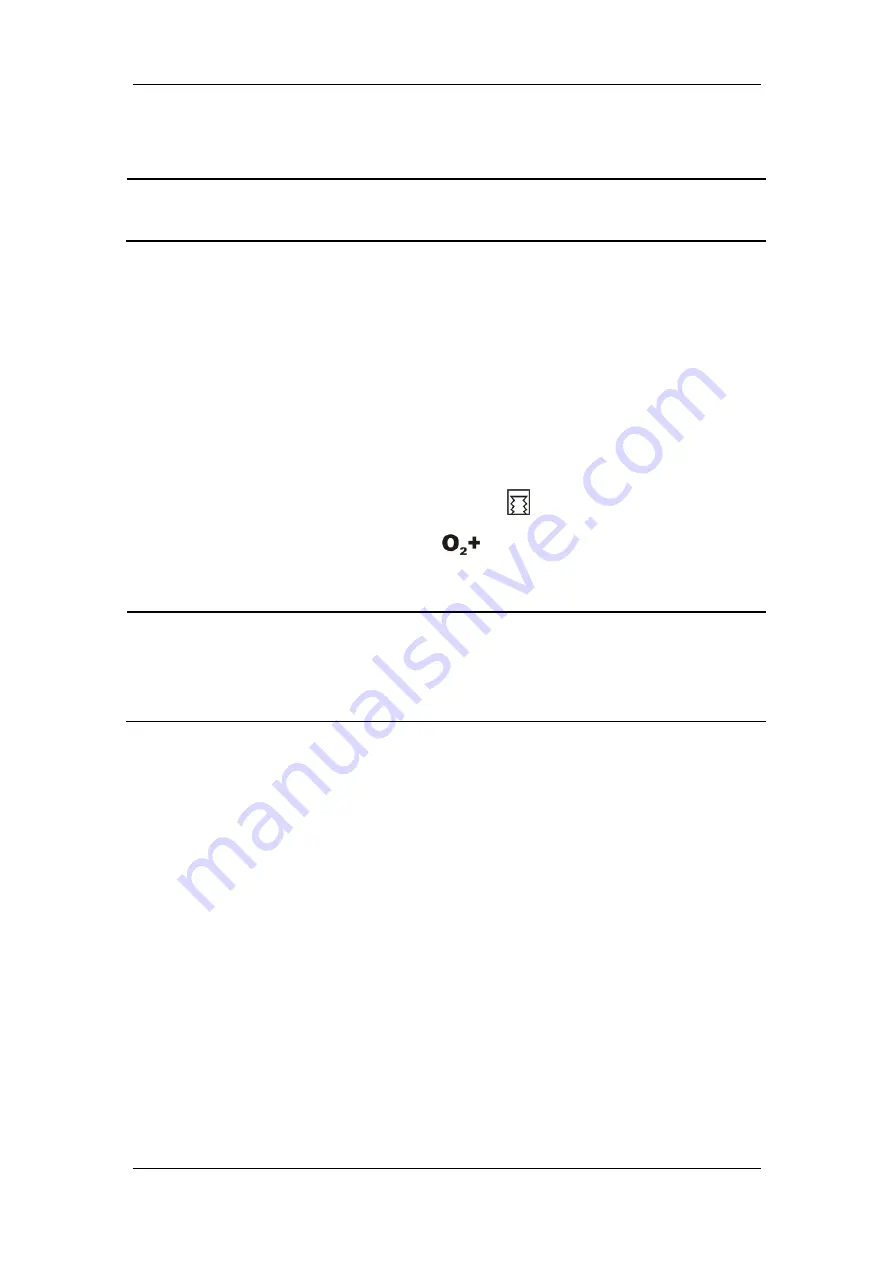
4-5
NOTE
z
When using the anesthesia machine on the patient, make sure that manual
ventilation mode is available.
4.4.2 Make Settings before Starting Mechanical Ventilation
Mode
1. Make sure that the system is Standby.
2. Set the appropriate Plimit value in the parameter setup shortcut keys area.
3. Check the ACGO switch to make sure that it is OFF.
4. Set the bag/mechanical ventilation switch to the
position.
5. If necessary, push the O
2
flush button
to inflate the bellows.
NOTE
z
The default mechanical ventilation mode of the anesthesia machine is VCV. Other
mechanical ventilation modes are optional. For the ventilation mode not configured
for your anesthesia machine, operations of the corresponding menu options are
disabled.
4.4.3 Volume Control Ventilation (VCV)
4.4.3.1 Description
Volume control ventilation (hereinafter referred to as VCV) mode is a basic fully-mechanical
ventilation mode. In the VCV mode, each time mechanical ventilation starts, gas is delivered
to the patient at a constant flow, which reaches the preset TV within the gas delivery time. To
ensure a certain amount of TV, the resulted airway pressure (Paw) changes based on patient
pulmonary compliance and airway resistance. In the VCV mode, as long as Paw is less than
Plimit and the gas delivery flow is kept constant, expirations starts immediately after Plimit is
reached.
In the
VCV mode, you need to set [
Plimit
] to prevent high airway pressure from injuring the
patient. In this mode, you can select to set [
TIP :TI
] to improve patient pulmonary gas
distribution and [
PEEP
] to improve expiration of end-tidal carbon dioxide and to increase
oxygenation of breathing process.
Summary of Contents for WATO EX-65
Page 1: ...WATO EX 65 Anesthesia Machine Operator s Manual ...
Page 2: ......
Page 8: ...VI FOR YOUR NOTES ...
Page 16: ...8 FOR YOUR NOTES ...
Page 25: ...2 3 2 2 Equipment Appearance 2 2 1 Front View Display and control panel ...
Page 27: ...2 5 Breathing system ...
Page 29: ...2 7 2 2 2 Rear View Power supply ...
Page 31: ...2 9 Anesthesia information system CIS ...
Page 42: ...3 8 FOR YOUR NOTES ...
Page 66: ...4 24 FOR YOUR NOTES ...
Page 148: ...11 8 FOR YOUR NOTES ...
Page 152: ...12 4 FOR YOUR NOTES ...
Page 222: ...A 6 FOR YOUR NOTES ...
Page 244: ...B 22 FOR YOUR NOTES ...
Page 250: ...C 6 FOR YOUR NOTES ...
Page 264: ...D 14 FOR YOUR NOTES ...
Page 274: ......
Page 275: ......
Page 276: ...P N 046 000203 00 1 0 ...
















































