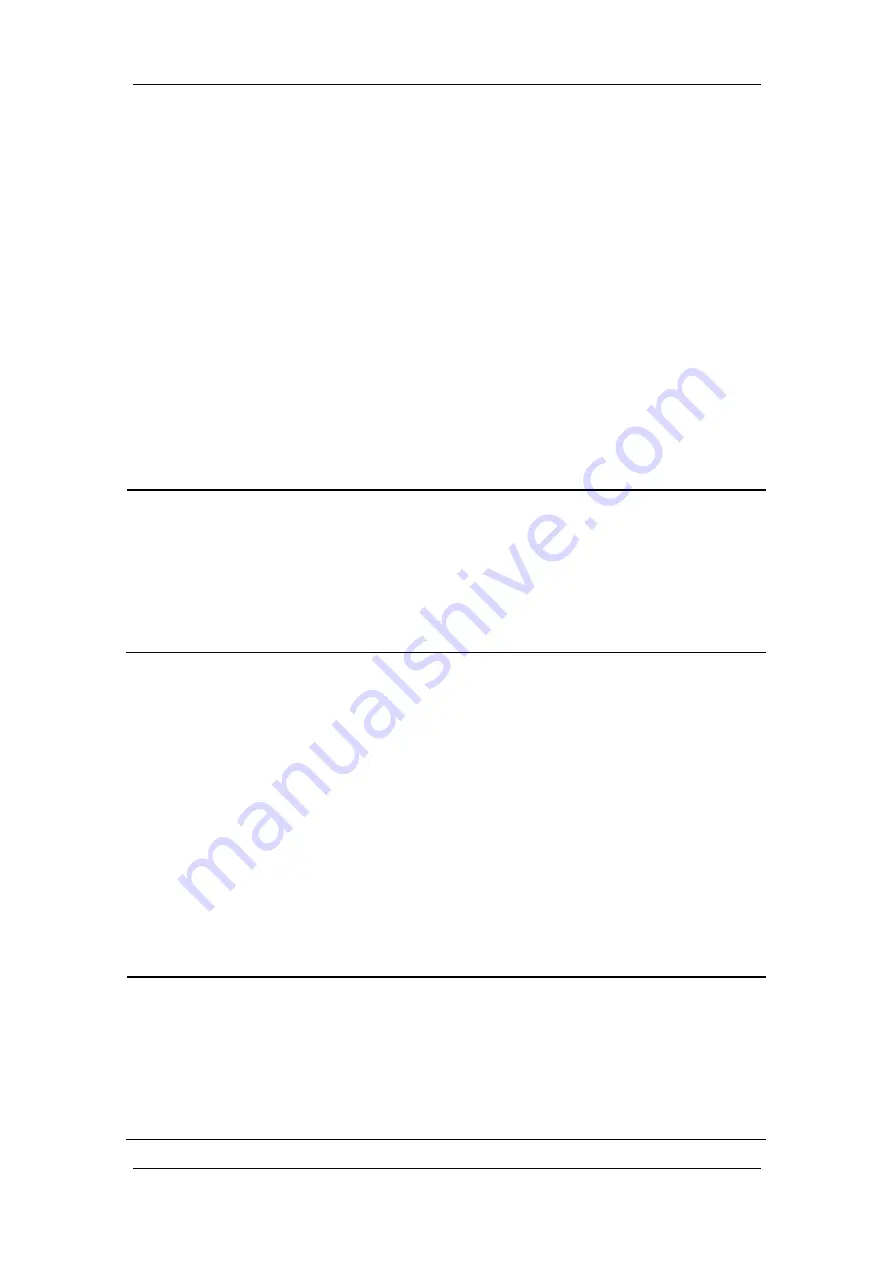
4-13
4.4.5.3 Start SIMV Mode
You can select [
SIMV-V
C] or [
SIMV-PC
] as required.
To start SIMV-VC, do as follows:
1. Select
the
[
Vent Mode
] shortcut key to open the [
Vent Mode Setup
] menu.
2. Select
[
SIMV-VC >>
] in the [
Vent Mode Setup
] menu.
3. Select
[
Ok
]
directly in the
[
SIMV-VC Setup
] menu. Or, you can set [
Trigger Level
]
and
[
PSV Insp Termination Level
]
before selecting [
Ok
]
.
After [
Ok
]
is selected, the []
shortcut key (the first key from the left in the parameter setup shortcut keys area) is
highlighted.
4. Make sure that TV is appropriately set for the patient. Push the control knob to confirm
the setting so as to start SIMV-VC mode.
NOTE
z
You can not set [Trigger Window] when entering the [SIMV-VC >>] menu for the
first time.
z
When it is necessary to switch over to SIMV-VC mode, confirm the setting of TV
first. Otherwise, the system works in the previous ventilation mode. If the setting of
TV is not confirmed for 10 s, the screen returns to the previous mode
automatically.
To start SIMV-PC, do as follows:
1. Select
the
[
Vent Mode
] shortcut key to open the [
Vent Mode Setup
] menu.
2. Select
[
SIMV-PC >>
] in the [
Vent Mode Setup
] menu.
3. Select
[
Ok
]
directly in the
[
SIMV-PC Setup
] menu. Or, you can set [
Trigger Level
]
and
[
PSV Insp Termination Level
]
before selecting [
Ok
]
.
After [
Ok
]
is selected, the []
shortcut key (the first key from the left in the parameter setup shortcut keys area) is
highlighted.
4. Make sure that Pinsp is appropriately set for the patient. Push the control knob to
confirm the setting so as to start SIMV-PC mode.
NOTE
z
You can not set [Trigger Window] when entering the [SIMV-PC >>] menu for the
first time.
z
When it is necessary to switch over to SIMV-PC mode, confirm the setting of Pinsp
first. Otherwise, the system works in the previous ventilation mode. If the setting of
Pinsp is not confirmed for 10 s, the screen returns to the previous mode
automatically.
Summary of Contents for WATO EX-65
Page 1: ...WATO EX 65 Anesthesia Machine Operator s Manual ...
Page 2: ......
Page 8: ...VI FOR YOUR NOTES ...
Page 16: ...8 FOR YOUR NOTES ...
Page 25: ...2 3 2 2 Equipment Appearance 2 2 1 Front View Display and control panel ...
Page 27: ...2 5 Breathing system ...
Page 29: ...2 7 2 2 2 Rear View Power supply ...
Page 31: ...2 9 Anesthesia information system CIS ...
Page 42: ...3 8 FOR YOUR NOTES ...
Page 66: ...4 24 FOR YOUR NOTES ...
Page 148: ...11 8 FOR YOUR NOTES ...
Page 152: ...12 4 FOR YOUR NOTES ...
Page 222: ...A 6 FOR YOUR NOTES ...
Page 244: ...B 22 FOR YOUR NOTES ...
Page 250: ...C 6 FOR YOUR NOTES ...
Page 264: ...D 14 FOR YOUR NOTES ...
Page 274: ......
Page 275: ......
Page 276: ...P N 046 000203 00 1 0 ...






























