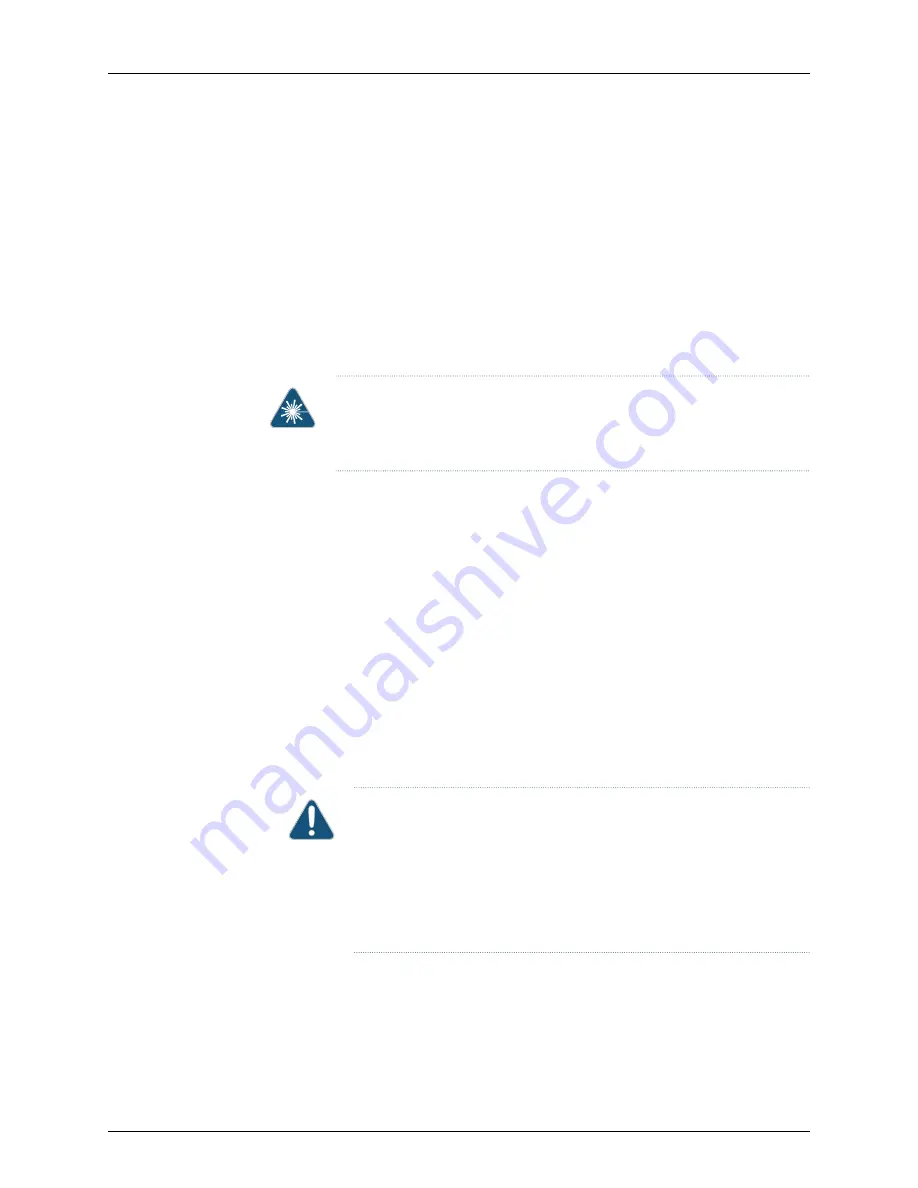
•
Review
“Interface Specifications for SFP, SFP+, and QSFP+ Transceivers for the QFX
Series” on page 104
for information about the optical interface characteristics.
•
Ensure that you have taken the necessary precautions for safe handling of lasers (see
Laser and LED Safety Guidelines and Warnings for the QFX Series
).
•
Ensure you have installed QSFP+ transceivers in each port you are using. See
Installing
a Transceiver in a QFX Series Device
.
•
Ensure that you have appropriate fiber-optic cables (see
“Interface Specifications for
SFP, SFP+, and QSFP+ Transceivers for the QFX Series” on page 104
).
To connect a QFX3600 Node device to a QFX3008-I Interconnect device:
WARNING:
Do not look directly into a fiber-optic transceiver or into the ends
of fiber-optic cables. Fiber-optic transceivers and fiber-optic cables connected
to transceivers emit laser light that can damage your eyes.
1.
If the fiber-optic cable connector is covered by a rubber safety cap, remove the cap.
Save the cap.
2.
Remove the rubber safety cap from the QSFP+ optical transceiver on the QFX3600
Node device. Save the cap.
3.
Insert the cable connector into the optical transceiver.
4.
If the connector at the other end of the fiber-optic cable is covered by a rubber safety
cap, remove the cap. Save the cap.
5.
Remove the rubber safety cap from the QSFP+ optical transceiver on the 16-port
QSFP+ front card on the QFX3008-I Interconnect device. Save the cap.
6.
Insert the cable connector into the optical transceiver.
7.
Secure the cables so that they are not supporting their own weight. Place excess cable
out of the way in a neatly coiled loop. Placing fasteners on a loop helps cables maintain
their shape.
CAUTION:
Do not bend fiber-optic cables beyond their minimum bend
radius. Bending the cables beyond their minimum bend radius can damage
the cables and cause problems that are difficult to diagnose.
Do not let fiber-optic cables hang free from the connector. Do not allow
fastened loops of cables to dangle, which stresses the cables at the
fastening point.
Related
Documentation
Understanding Port Oversubscription on Node Devices on page 29
•
Copyright © 2015, Juniper Networks, Inc.
270
QFX3000-G QFabric System Deployment Guide
Summary of Contents for QFX3000-G QFabric
Page 12: ...Copyright 2015 Juniper Networks Inc xii QFX3000 G QFabric System Deployment Guide...
Page 28: ...Copyright 2015 Juniper Networks Inc 2 QFX3000 G QFabric System Deployment Guide...
Page 102: ...Copyright 2015 Juniper Networks Inc 76 QFX3000 G QFabric System Deployment Guide...
Page 108: ...Copyright 2015 Juniper Networks Inc 82 QFX3000 G QFabric System Deployment Guide...
Page 154: ...Copyright 2015 Juniper Networks Inc 128 QFX3000 G QFabric System Deployment Guide...
Page 168: ...Copyright 2015 Juniper Networks Inc 142 QFX3000 G QFabric System Deployment Guide...
Page 180: ...Copyright 2015 Juniper Networks Inc 154 QFX3000 G QFabric System Deployment Guide...
Page 270: ...Copyright 2015 Juniper Networks Inc 244 QFX3000 G QFabric System Deployment Guide...
Page 294: ...Copyright 2015 Juniper Networks Inc 268 QFX3000 G QFabric System Deployment Guide...
Page 300: ...Copyright 2015 Juniper Networks Inc 274 QFX3000 G QFabric System Deployment Guide...
Page 394: ...Copyright 2015 Juniper Networks Inc 368 QFX3000 G QFabric System Deployment Guide...
Page 468: ...Copyright 2015 Juniper Networks Inc 442 QFX3000 G QFabric System Deployment Guide...
Page 470: ...Copyright 2015 Juniper Networks Inc 444 QFX3000 G QFabric System Deployment Guide...
Page 608: ...Copyright 2015 Juniper Networks Inc 582 QFX3000 G QFabric System Deployment Guide...
Page 640: ...Copyright 2015 Juniper Networks Inc 614 QFX3000 G QFabric System Deployment Guide...






























