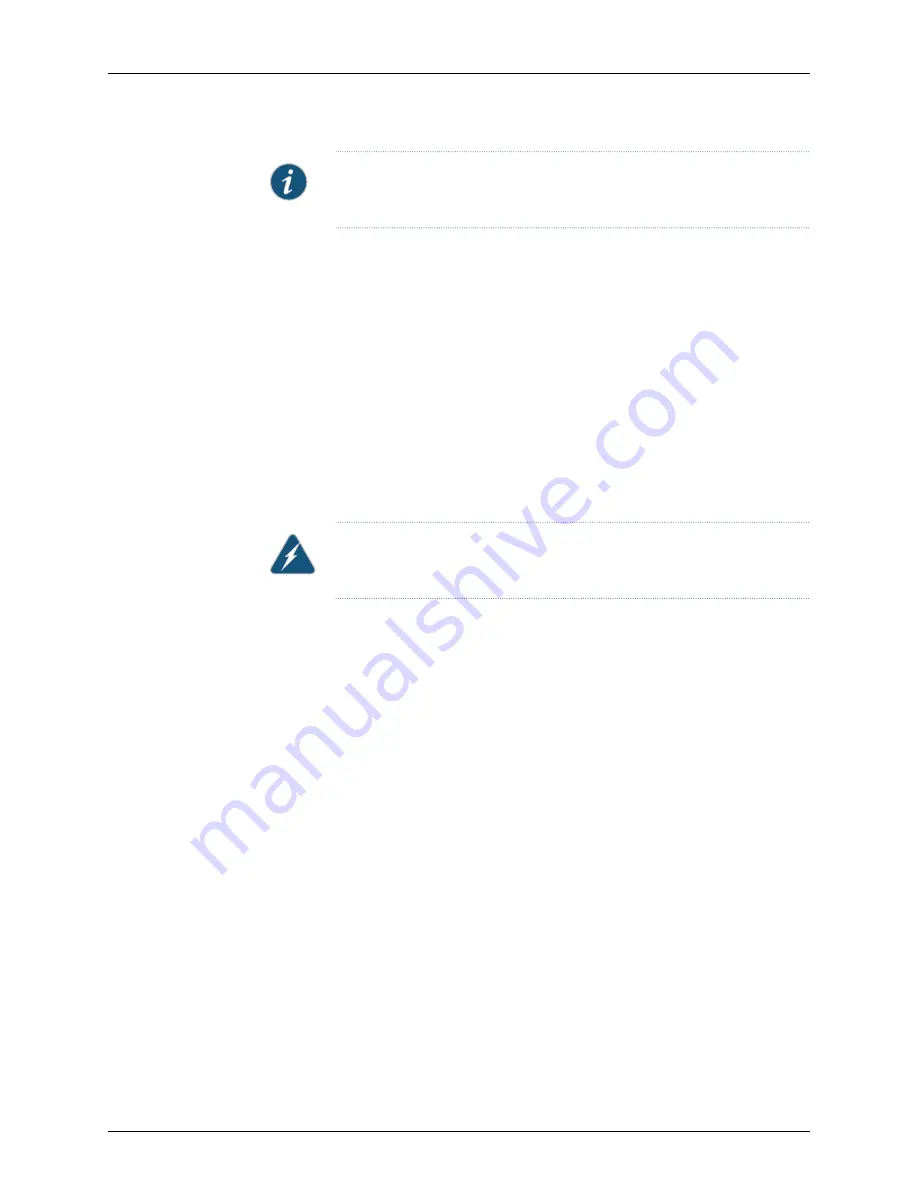
NOTE:
Each wiring tray must be connected to a dedicated AC power source
outlet.
Before you begin to prepare the wiring trays for installation:
•
Ensure that you understand how to prevent ESD damage. See
Prevention of Electrostatic
Discharge Damage
.
Ensure that you have the following parts and tools available to prepare the wiring trays
for installation:
•
Electrostatic discharge (ESD) grounding strap
•
Phillips (+) screwdriver, number 2
•
Power cords appropriate for your wiring trays and geographical location. See
“AC Power
Cord Specifications for a QFX3008-I Interconnect Device with Three-Phase Delta
Wiring Trays” on page 135
or
“AC Power Cord Specifications for a QFX3008-I
Interconnect Device with Three-Phase Wye Wiring Trays” on page 136
.
WARNING:
Ensure that the power cords do not block access to device
components or drape where people can trip on them.
To prepare three-phase power cords for installation:
1.
Attach the ESD grounding strap to your bare wrist, and connect the strap to the ESD
point on the chassis.
2.
Ensure that the power cords are not connected to power outlets. Switch off the
customer site circuit breakers. Ensure that the voltage across the AC power source is
0 V and that there is no chance that the voltage might become active during
installation.
3.
Remove a wiring tray from the chassis. See
Removing a Wiring Tray from a QFX3008-I
Interconnect Device
.
4.
Flip the breaker on the wiring tray faceplate to the OFF (O) position.
5.
Using a number 2 Phillips (+) screwdriver, loosen and remove the screws and washers
that hold the square flat connector to the wiring tray. Keep the screws and washers.
6.
Depending on how you want to dress the power cords, decide whether to use the 90°
connector to attach the power cord to the wiring tray or the square flat connector
that you removed in Step
5
.
7.
Insert the power cord in the wire strain relief by compressing the wire strain relief to
enlarge the opening. Pull enough cord through the strain relief to allow easy wiring
connections to the terminal block.
Copyright © 2015, Juniper Networks, Inc.
182
QFX3000-G QFabric System Deployment Guide
Summary of Contents for QFX3000-G QFabric
Page 12: ...Copyright 2015 Juniper Networks Inc xii QFX3000 G QFabric System Deployment Guide...
Page 28: ...Copyright 2015 Juniper Networks Inc 2 QFX3000 G QFabric System Deployment Guide...
Page 102: ...Copyright 2015 Juniper Networks Inc 76 QFX3000 G QFabric System Deployment Guide...
Page 108: ...Copyright 2015 Juniper Networks Inc 82 QFX3000 G QFabric System Deployment Guide...
Page 154: ...Copyright 2015 Juniper Networks Inc 128 QFX3000 G QFabric System Deployment Guide...
Page 168: ...Copyright 2015 Juniper Networks Inc 142 QFX3000 G QFabric System Deployment Guide...
Page 180: ...Copyright 2015 Juniper Networks Inc 154 QFX3000 G QFabric System Deployment Guide...
Page 270: ...Copyright 2015 Juniper Networks Inc 244 QFX3000 G QFabric System Deployment Guide...
Page 294: ...Copyright 2015 Juniper Networks Inc 268 QFX3000 G QFabric System Deployment Guide...
Page 300: ...Copyright 2015 Juniper Networks Inc 274 QFX3000 G QFabric System Deployment Guide...
Page 394: ...Copyright 2015 Juniper Networks Inc 368 QFX3000 G QFabric System Deployment Guide...
Page 468: ...Copyright 2015 Juniper Networks Inc 442 QFX3000 G QFabric System Deployment Guide...
Page 470: ...Copyright 2015 Juniper Networks Inc 444 QFX3000 G QFabric System Deployment Guide...
Page 608: ...Copyright 2015 Juniper Networks Inc 582 QFX3000 G QFabric System Deployment Guide...
Page 640: ...Copyright 2015 Juniper Networks Inc 614 QFX3000 G QFabric System Deployment Guide...






























