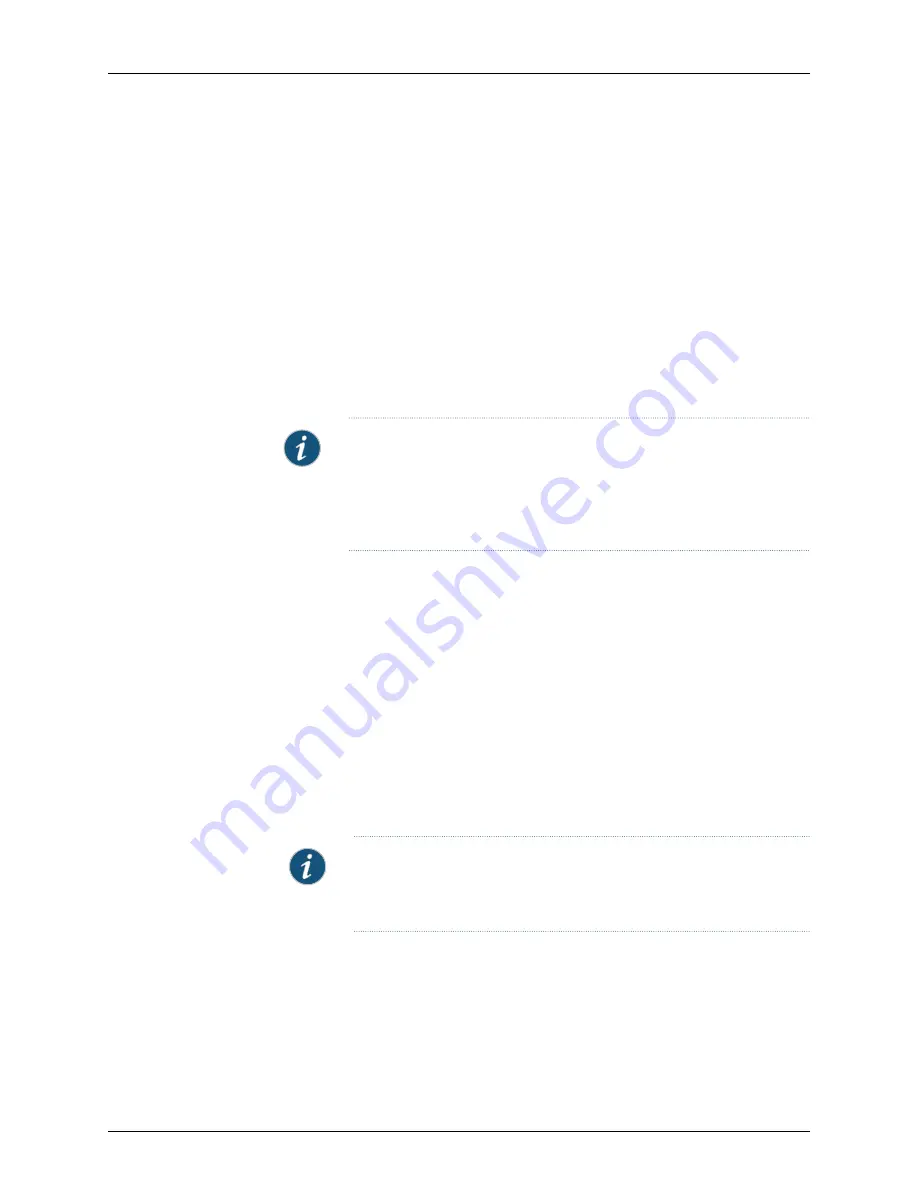
Before you power on the QFX3100 Director device, ensure that:
•
All required QFX3100 Director device components are installed.
•
You understand how to protect the QFX3100 Director device from electrostatic damage.
See
Prevention of Electrostatic Discharge Damage
.
Ensure that you have the following parts and tools available to power on the QFX3100
Director device:
•
An external management device such as a PC to monitor the startup process—For
connecting a management device to the console port, see
“Connecting a QFX Series
Device to a Management Console” on page 151
. For connecting a management device
to the management port, see
“Connecting a QFX3100 Director Device to a Network
for Out-of-Band Management” on page 233
.
NOTE:
You cannot use the management (
MGMT
) port to perform the initial
configuration of the QFX3100 Director device. You must configure the
management ports before you can successfully connect to the QFX3100
Director device using these ports. See
“Performing the QFabric System
Initial Setup on a QFX3100 Director Group” on page 362
.
When you power on the QFX3100 Director devices in the Director group for the first time
the first device to be powered on assumes the Director Group 0 (
dg0
) role. The second
device to be powered on assumes the Director Group 1 (
dg1
) role.
To power on the QFX3100 Director device:
1.
Ensure that the power supplies are fully inserted in the QFX3100 Director device and
that each of their handles is flush against the faceplate.
2.
Ensure that the source power cord is inserted securely into the appliance inlet for each
AC power supply.
3.
Switch on the site circuit breakers.
4.
Press the power switch on the rear panel of the QFX3100 Director device to power on
the device.
NOTE:
Pressing the power switch momentarily either causes the system
to power on or causes a graceful shutdown. Pressing the power switch
for 4 seconds or longer causes an abrupt power shutdown.
5.
Observe the power supply faceplate LEDs. If the power supply is installed correctly
and functioning normally, the AC power supply LED is green.
6.
On the external management device, monitor the startup process to ensure that the
system boots properly.
Copyright © 2015, Juniper Networks, Inc.
152
QFX3000-G QFabric System Deployment Guide
Summary of Contents for QFX3000-G QFabric
Page 12: ...Copyright 2015 Juniper Networks Inc xii QFX3000 G QFabric System Deployment Guide...
Page 28: ...Copyright 2015 Juniper Networks Inc 2 QFX3000 G QFabric System Deployment Guide...
Page 102: ...Copyright 2015 Juniper Networks Inc 76 QFX3000 G QFabric System Deployment Guide...
Page 108: ...Copyright 2015 Juniper Networks Inc 82 QFX3000 G QFabric System Deployment Guide...
Page 154: ...Copyright 2015 Juniper Networks Inc 128 QFX3000 G QFabric System Deployment Guide...
Page 168: ...Copyright 2015 Juniper Networks Inc 142 QFX3000 G QFabric System Deployment Guide...
Page 180: ...Copyright 2015 Juniper Networks Inc 154 QFX3000 G QFabric System Deployment Guide...
Page 270: ...Copyright 2015 Juniper Networks Inc 244 QFX3000 G QFabric System Deployment Guide...
Page 294: ...Copyright 2015 Juniper Networks Inc 268 QFX3000 G QFabric System Deployment Guide...
Page 300: ...Copyright 2015 Juniper Networks Inc 274 QFX3000 G QFabric System Deployment Guide...
Page 394: ...Copyright 2015 Juniper Networks Inc 368 QFX3000 G QFabric System Deployment Guide...
Page 468: ...Copyright 2015 Juniper Networks Inc 442 QFX3000 G QFabric System Deployment Guide...
Page 470: ...Copyright 2015 Juniper Networks Inc 444 QFX3000 G QFabric System Deployment Guide...
Page 608: ...Copyright 2015 Juniper Networks Inc 582 QFX3000 G QFabric System Deployment Guide...
Page 640: ...Copyright 2015 Juniper Networks Inc 614 QFX3000 G QFabric System Deployment Guide...






























