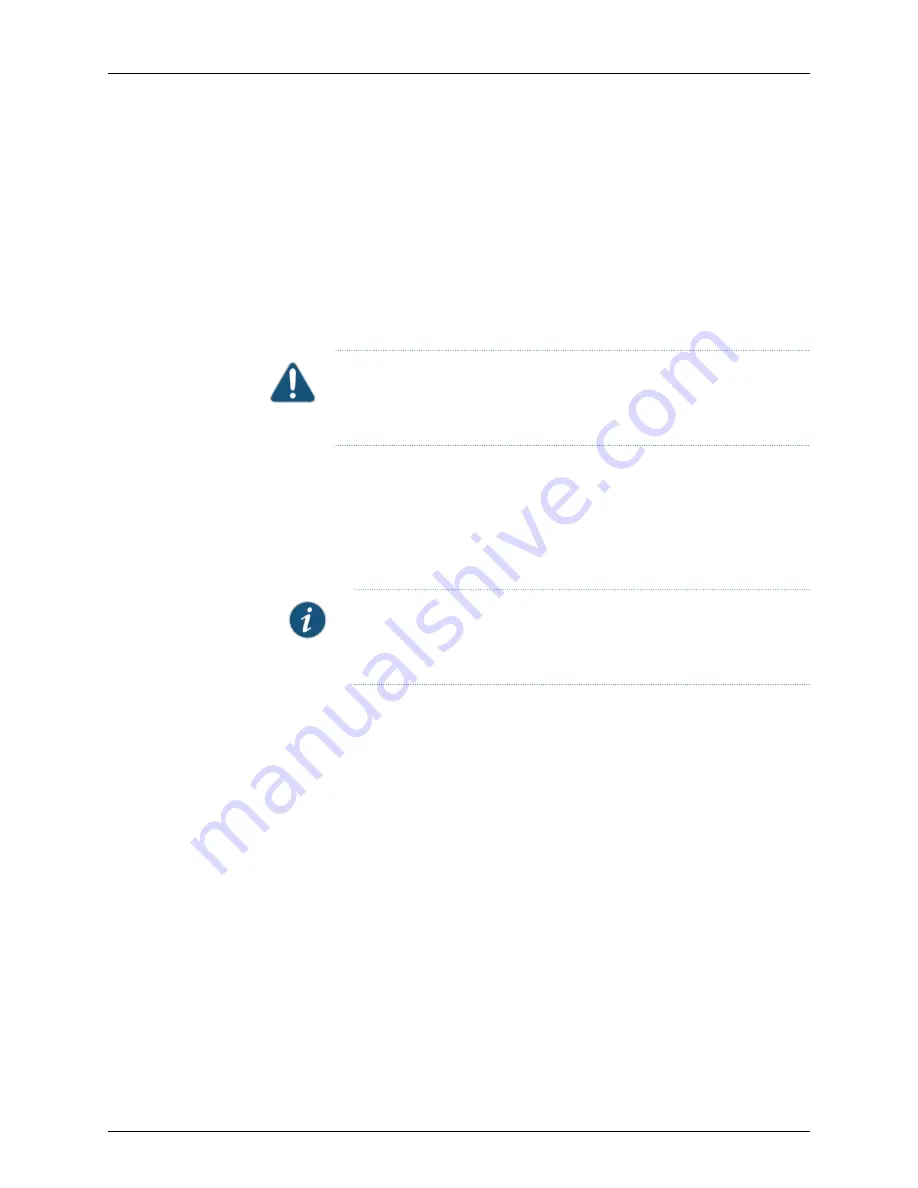
Ensure that you have the following parts and tools available:
•
Electrostatic discharge (ESD) grounding strap (provided).
•
Phillips (+) screwdriver, number 2.
•
Screws to secure the chassis and mounting brackets to the rack (not provided).
•
One pair of adjustable rear mounting brackets (provided). These mounting brackets
support the rear of the chassis, and must be installed.
•
Screws to attach the mounting brackets to the chassis (provided).
CAUTION:
If you are mounting multiple units on a rack, mount the heaviest
unit at the bottom of the rack and mount the other units from the bottom of
the rack to the top in decreasing order of the weight of the units.
To mount the QFX3100 Director device on four posts in a rack:
1.
Place the QFX3100 Director device on a flat, stable surface.
2.
Measure the distance between the front and rear rack rails. Using this measurement,
attach the adjustable rear mounting brackets on the chassis using the provided screws.
3.
Flip the hinged rack-mounting plates at the end of the brackets outward.
NOTE:
The device weighs approximately 41.2 lb (18.73 kg). Installing the
QFX3100 Director device in a rack or cabinet requires one person to lift it
and a second person to secure it to the rack.
4.
Have one person grasp both sides of the device, lift it, and position it in the rack, aligning
the bracket holes with the holes in the rack.
5.
Have a second person install a mounting screw—and cage nut and washer if your rack
requires them—in each of the four bracket holes to secure the device to the front rack
rails.
6.
While still supporting the chassis, have the second person install a mounting
screw—and cage nut and washer if your rack requires them—in each of the four bracket
holes on the adjustable rear mounting brackets to secure the device to the rear rack
rails.
7.
Ensure that the chassis is level by verifying that all the screws on the front of the rack
are aligned with the screws at the back of the rack. See
Figure 19 on page 149
.
Copyright © 2015, Juniper Networks, Inc.
148
QFX3000-G QFabric System Deployment Guide
Summary of Contents for QFX3000-G QFabric
Page 12: ...Copyright 2015 Juniper Networks Inc xii QFX3000 G QFabric System Deployment Guide...
Page 28: ...Copyright 2015 Juniper Networks Inc 2 QFX3000 G QFabric System Deployment Guide...
Page 102: ...Copyright 2015 Juniper Networks Inc 76 QFX3000 G QFabric System Deployment Guide...
Page 108: ...Copyright 2015 Juniper Networks Inc 82 QFX3000 G QFabric System Deployment Guide...
Page 154: ...Copyright 2015 Juniper Networks Inc 128 QFX3000 G QFabric System Deployment Guide...
Page 168: ...Copyright 2015 Juniper Networks Inc 142 QFX3000 G QFabric System Deployment Guide...
Page 180: ...Copyright 2015 Juniper Networks Inc 154 QFX3000 G QFabric System Deployment Guide...
Page 270: ...Copyright 2015 Juniper Networks Inc 244 QFX3000 G QFabric System Deployment Guide...
Page 294: ...Copyright 2015 Juniper Networks Inc 268 QFX3000 G QFabric System Deployment Guide...
Page 300: ...Copyright 2015 Juniper Networks Inc 274 QFX3000 G QFabric System Deployment Guide...
Page 394: ...Copyright 2015 Juniper Networks Inc 368 QFX3000 G QFabric System Deployment Guide...
Page 468: ...Copyright 2015 Juniper Networks Inc 442 QFX3000 G QFabric System Deployment Guide...
Page 470: ...Copyright 2015 Juniper Networks Inc 444 QFX3000 G QFabric System Deployment Guide...
Page 608: ...Copyright 2015 Juniper Networks Inc 582 QFX3000 G QFabric System Deployment Guide...
Page 640: ...Copyright 2015 Juniper Networks Inc 614 QFX3000 G QFabric System Deployment Guide...






























