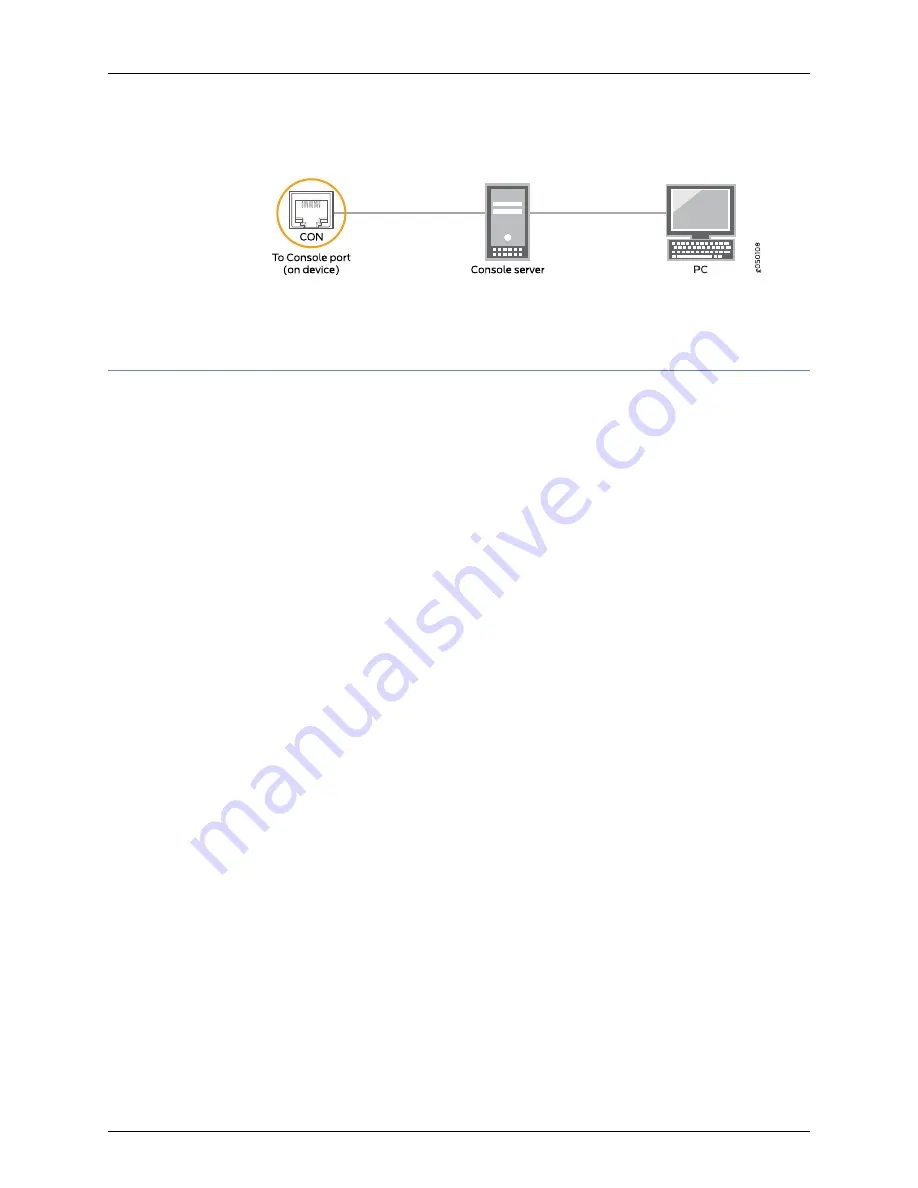
Figure 38: Connecting the QFX Series Directly to a Management Console
Related
Documentation
Console Port Connector Pinouts for the QFX Series
•
Powering On a QFX3008-I Interconnect Device
Supported Platforms
QFX3000-G
Before you power on the QFX3008-I Interconnect device, ensure that:
•
You understand how to protect the device from electrostatic damage. See
Prevention
of Electrostatic Discharge Damage
.
•
You have connected the QFX3008-I Interconnect device to the QFabric system control
plane and management network. See
“QFX3000-G QFabric System Installation
Overview” on page 83
.
Ensure that you have the following parts and tools available to power on the device:
•
An electrostatic discharge (ESD) grounding strap.
To power on the device:
1.
Attach the ESD grounding strap to your bare wrist and connect the strap to the ESD
point on the chassis.
2.
Ensure that the power supplies are fully inserted in the chassis.
3.
Ensure that the source power cords are installed correctly for each wiring tray, and
the wiring trays are fully inserted in the chassis.
4.
Switch on the site circuit breakers.
5.
Set a wiring tray’s switch to the ON (|) position. Observe the power supply and wiring
tray faceplate LEDs. If the wiring trays are installed correctly and functioning normally,
the LEDs light green and remain constantly lit.
6.
Repeat Step
5
for the second wiring tray installed in the device.
Related
Documentation
•
Installing an AC Power Supply in a QFX3008-I Interconnect Device
•
Connecting AC Power to a QFX3008-I Interconnect Device with Single-Phase Wiring
Trays on page 176
•
Connecting AC Power to a QFX3008-I Interconnect Device with Three-Phase Delta
Wiring Trays on page 183
191
Copyright © 2015, Juniper Networks, Inc.
Chapter 10: Installing a QFX3008-I Interconnect Device
Summary of Contents for QFX3000-G QFabric
Page 12: ...Copyright 2015 Juniper Networks Inc xii QFX3000 G QFabric System Deployment Guide...
Page 28: ...Copyright 2015 Juniper Networks Inc 2 QFX3000 G QFabric System Deployment Guide...
Page 102: ...Copyright 2015 Juniper Networks Inc 76 QFX3000 G QFabric System Deployment Guide...
Page 108: ...Copyright 2015 Juniper Networks Inc 82 QFX3000 G QFabric System Deployment Guide...
Page 154: ...Copyright 2015 Juniper Networks Inc 128 QFX3000 G QFabric System Deployment Guide...
Page 168: ...Copyright 2015 Juniper Networks Inc 142 QFX3000 G QFabric System Deployment Guide...
Page 180: ...Copyright 2015 Juniper Networks Inc 154 QFX3000 G QFabric System Deployment Guide...
Page 270: ...Copyright 2015 Juniper Networks Inc 244 QFX3000 G QFabric System Deployment Guide...
Page 294: ...Copyright 2015 Juniper Networks Inc 268 QFX3000 G QFabric System Deployment Guide...
Page 300: ...Copyright 2015 Juniper Networks Inc 274 QFX3000 G QFabric System Deployment Guide...
Page 394: ...Copyright 2015 Juniper Networks Inc 368 QFX3000 G QFabric System Deployment Guide...
Page 468: ...Copyright 2015 Juniper Networks Inc 442 QFX3000 G QFabric System Deployment Guide...
Page 470: ...Copyright 2015 Juniper Networks Inc 444 QFX3000 G QFabric System Deployment Guide...
Page 608: ...Copyright 2015 Juniper Networks Inc 582 QFX3000 G QFabric System Deployment Guide...
Page 640: ...Copyright 2015 Juniper Networks Inc 614 QFX3000 G QFabric System Deployment Guide...






























