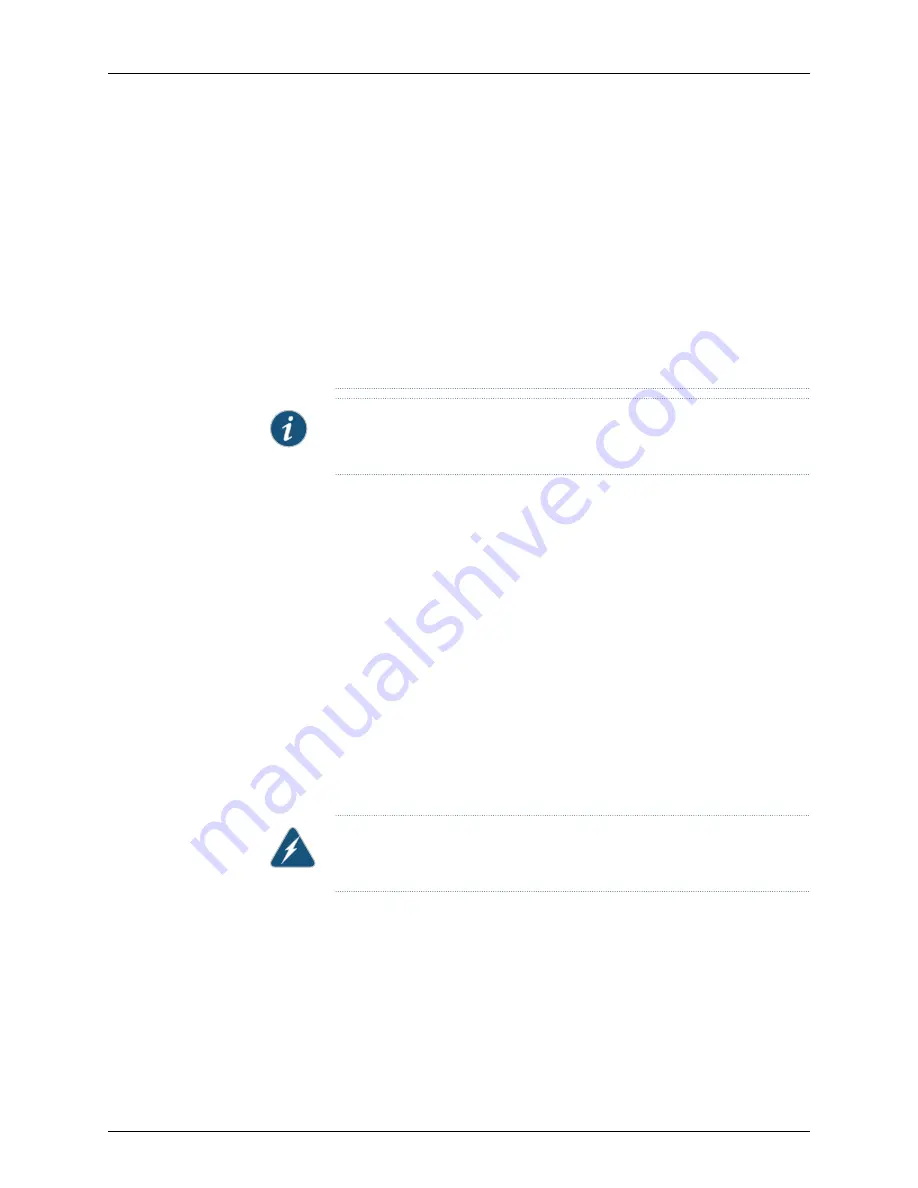
For installations that require a separate grounding conductor to the chassis,
use the protective earthing terminal on the QFX3008-I Interconnect device
to connect to earth ground. For instructions on connecting a QFX3008-I
Interconnect device to ground using a separate grounding conductor, see
“Connecting Earth Ground to a QFX3008-I Interconnect Device” on page 174
.
A QFX3008-I Interconnect device receives additional grounding when you
plug the power supply in the device into a grounded AC power outlet by using
the AC power cord appropriate for your geographical location. See
“AC Power
Cord Specifications for a QFX3008-I Interconnect Device with Single-Phase
Wiring Trays” on page 133
.
NOTE:
Each wiring tray AC appliance inlet must be connected to a dedicated
AC power source outlet.
Before you begin to connect power to the device:
•
Ensure that you understand how to prevent ESD damage. See
Prevention of Electrostatic
Discharge Damage
.
•
Install power supplies in the device. See
Installing an AC Power Supply in a QFX3008-I
Interconnect Device
.
•
Install single-phase wiring trays in the device. See
Installing a Wiring Tray in a QFX3008-I
Interconnect Device
.
Ensure that you have the following parts and tools available to connect power to the
device:
•
Electrostatic discharge (ESD) grounding strap
•
Power cords appropriate for your geographical location. See
“AC Power Cord
Specifications for a QFX3008-I Interconnect Device with Single-Phase Wiring Trays”
on page 133
.
WARNING:
Ensure that the power cords do not block access to device
components or drape where people can trip on them.
To connect AC power to a QFX3008-I Interconnect device with single-phase wiring trays
(see
Figure 29 on page 178
:
1.
Attach the ESD grounding strap to your bare wrist, and connect the strap to the ESD
point on the chassis.
2.
Ensure that the wiring tray is fully inserted and latched securely in the chassis. See
Installing a Wiring Tray in a QFX3008-I Interconnect Device
.
177
Copyright © 2015, Juniper Networks, Inc.
Chapter 10: Installing a QFX3008-I Interconnect Device
Summary of Contents for QFX3000-G QFabric
Page 12: ...Copyright 2015 Juniper Networks Inc xii QFX3000 G QFabric System Deployment Guide...
Page 28: ...Copyright 2015 Juniper Networks Inc 2 QFX3000 G QFabric System Deployment Guide...
Page 102: ...Copyright 2015 Juniper Networks Inc 76 QFX3000 G QFabric System Deployment Guide...
Page 108: ...Copyright 2015 Juniper Networks Inc 82 QFX3000 G QFabric System Deployment Guide...
Page 154: ...Copyright 2015 Juniper Networks Inc 128 QFX3000 G QFabric System Deployment Guide...
Page 168: ...Copyright 2015 Juniper Networks Inc 142 QFX3000 G QFabric System Deployment Guide...
Page 180: ...Copyright 2015 Juniper Networks Inc 154 QFX3000 G QFabric System Deployment Guide...
Page 270: ...Copyright 2015 Juniper Networks Inc 244 QFX3000 G QFabric System Deployment Guide...
Page 294: ...Copyright 2015 Juniper Networks Inc 268 QFX3000 G QFabric System Deployment Guide...
Page 300: ...Copyright 2015 Juniper Networks Inc 274 QFX3000 G QFabric System Deployment Guide...
Page 394: ...Copyright 2015 Juniper Networks Inc 368 QFX3000 G QFabric System Deployment Guide...
Page 468: ...Copyright 2015 Juniper Networks Inc 442 QFX3000 G QFabric System Deployment Guide...
Page 470: ...Copyright 2015 Juniper Networks Inc 444 QFX3000 G QFabric System Deployment Guide...
Page 608: ...Copyright 2015 Juniper Networks Inc 582 QFX3000 G QFabric System Deployment Guide...
Page 640: ...Copyright 2015 Juniper Networks Inc 614 QFX3000 G QFabric System Deployment Guide...






























