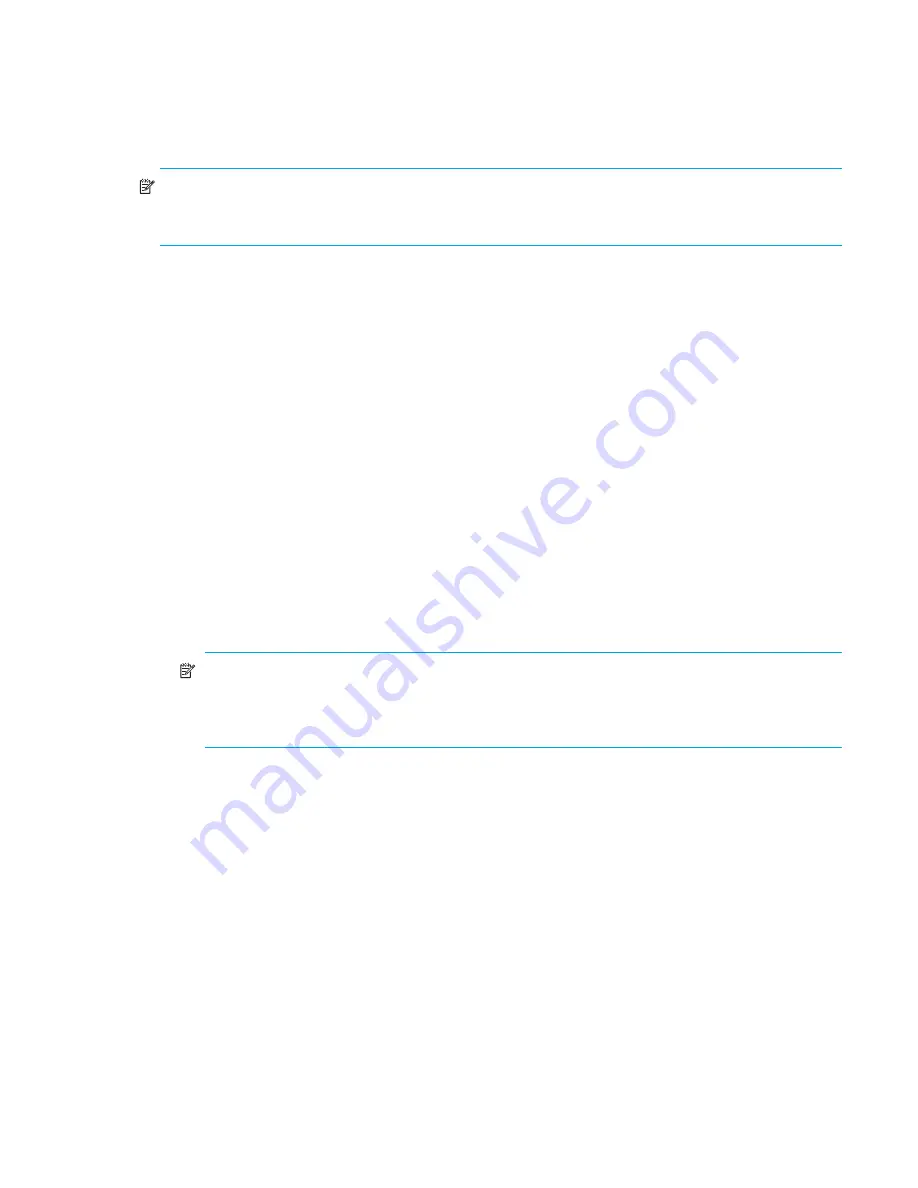
Fabric OS 5.2.x administrator guide 161
3. Commit the firmware
a.
Enter the
firmwareCommit
command to update the secondary partition with new firmware. Note
that it takes several minutes to complete the commit operation.
b.
Enter the
firmwareShow
command to confirm both partitions on the switch contain the new
firmware.
NOTE:
Stop!
If you have completed step 3, then you have committed the firmware on the switch and you
have completed the firmware download procedure. Step 4 describes how to restore the original firmware,
and should be performed after step 2.
4. Restore the firmware
a.
Enter the
firmwareRestore
command. The switch will reboot and come up with the original
firmware again.
A
firmwareCommit
will automatically begin to copy the original firmware from the primary
partition to the secondary partition. At the end of the firmware commit process, both partitions will
have the original firmware. Note that it takes several minutes to complete the commit operation.
b.
Wait 5 minutes and log into the switch. Enter the
firmwareShow
command and verify that both
partitions on the switch have the original firmware.
Testing and restoring firmware-on Directors
This procedure enables you to perform a firmware download on each CP and verify that the procedure
was successful before committing to the new firmware. The old firmware is saved in the secondary partition
of each CP until you enter the
firmwareCommit
command. If you decide to back out of the installation
prior to the
firmwareCommit
you can enter the
firmwareRestore
command to restore the old
firmware version.
Typically, users downgrade firmware after briefly “test driving” a newer (or older) version and then restore
the original firmware. Testing a new version of firmware in this manner ensures that you do not replace the
existing firmware because the test drive version uses a partition on each CP.
NOTE:
HP recommends that under normal operating conditions you maintain the same firmware
version on both CPs, and on both partitions of each CP. This procedure enables you to test firmware
before you commit; however, you should not run mixed firmware levels on CPs as a standard
practice.
1. Prepare
a.
Start a telnet session to the logical switch IP address.
b.
Enter the
ipAddrShow
command and note the address of CP0 and CP1.
c.
Enter the
haShow
command and note which CP is active and which CP is standby. Verify that both
CPs are in sync. CP blades must be synchronized and running Fabric OS 4.4.x or later to provide a
nondisruptive download. If the two CP blades are not synchronized, enter the
haSyncStart
command to synchronize them. If the CPs still are not synchronized, contact HP.
d.
Enter the
firmwareShow
command and confirm that the current firmware on both partitions on
both CPs is as expected.
e.
Exit the telnet session.
Summary of Contents for AE370A - Brocade 4Gb SAN Switch 4/12
Page 18: ...18 ...
Page 82: ...82 Managing user accounts ...
Page 102: ...102 Configuring standard security features ...
Page 126: ...126 Maintaining configurations ...
Page 198: ...198 Routing traffic ...
Page 238: ...238 Using the FC FC routing service ...
Page 260: ...260 Administering FICON fabrics ...
Page 280: ...280 Working with diagnostic features ...
Page 332: ...332 Administering Extended Fabrics ...
Page 414: ...398 Configuring the PID format ...
Page 420: ...404 Configuring interoperability mode ...
Page 426: ...410 Understanding legacy password behaviour ...
Page 442: ...426 ...
Page 444: ......
Page 447: ......
















































