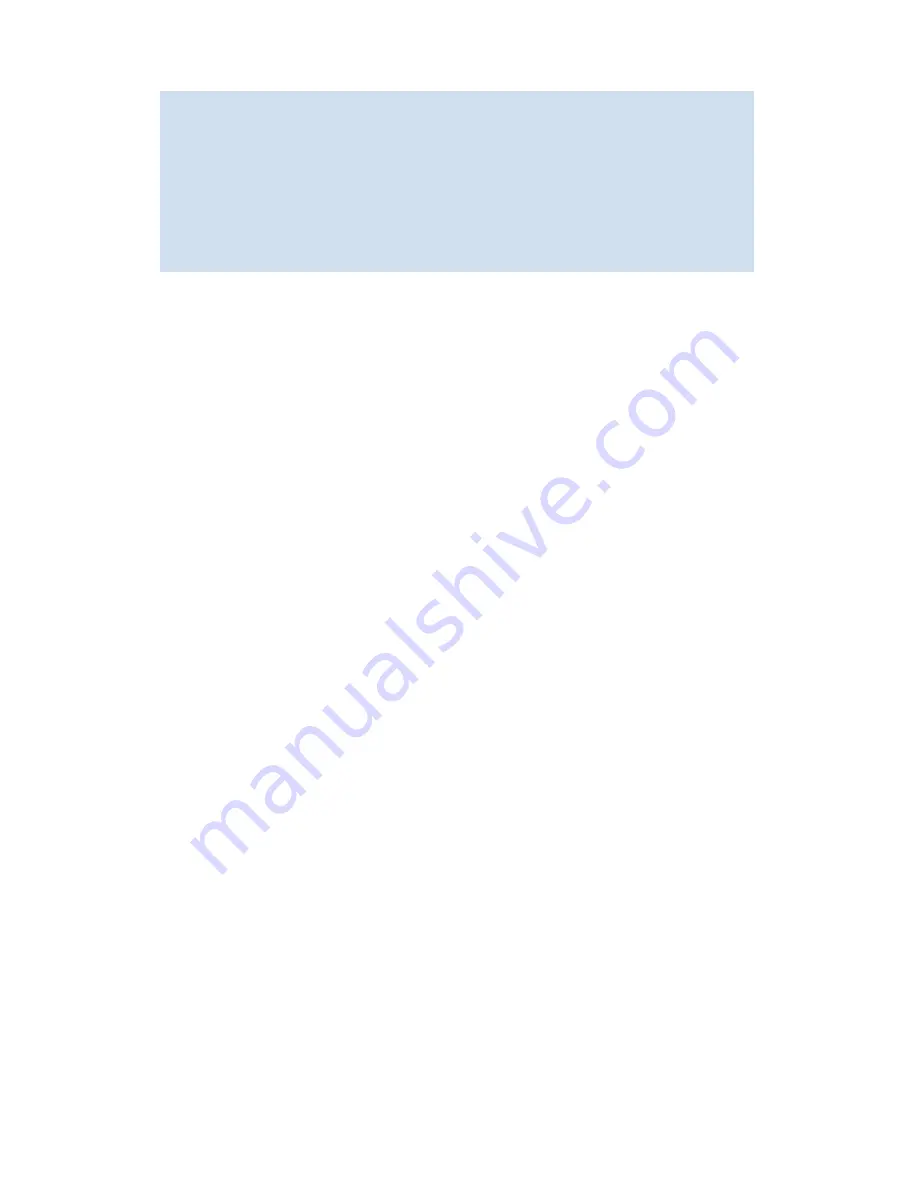
236 Using the FC-FC routing service
5.
Move back to the 400 MP Router and B-Series MP Router (FR4-18i) blade and issue the
fcrProxyDevShow
command on to verify that the devices are configured and exported.
6.
Create a telnet connection and configure the connection to capture text.
7.
Issue the
supportShow
command, and save the output.
8.
If the fabric does not appear:
a.
Disable the EX_Port on the connected fabric.
b.
Issue the
portLogClear
command for the port.
c.
Enable the port on the 400 MP Router and FR4-18i blade.
d.
Issue the
portLogDump
command for the port, capturing the output.
Use the
portLogDump
tool to troubleshoot the problem, using the command output.
If an EX_Port connecting a 400 MP Router and B-Series MP Router (FR4-18i) blade and an edge
fabric is disabled due to an error, the error causing that port's most recent disabled state appears
in the
switchShow
command output. This error appears until that port comes back online, even
after the cables have been detached from the port.
To remove the error listing in the
switchShow
output, reboot the 400 MP Router and B-Series MP
Router (FR4-18i) blade. An example of the type of error displayed is ‘Incompatible port mode’.
Completing the configuration
After you prepare the McDATA switch and the 400 MP Router and B-Series MP Router (FR4-18i) blade for
use, complete the configuration using the following procedure.
1.
Physically connect the EX_Port that you configured for the HP StorageWorks switch to the FC router.
2.
Log in to the HP StorageWorks switch as an admin.
3.
Physically connect the configured FC router EX_Port to the McDATA switch, and issue the
switchShow
command.
New domains should be visible for each IFL (front domain) that connects the switch to the FC router,
and one domain for the translate domain.
4.
Start SAN Pilot (or EFCM) and select the fabric for the McDATA switch.
5.
View the fabric topology.
New domains should be visible for every FCR connection to the McDATA switch to the 400 MP Router
and B-Series MP Router (FR4-18i) blade, and one domain for the translate domain.
In EFCM, the McDATA switch should appear green, and the front domains (as well as the translate
domain) are grayed out and inaccessible: EFCM cannot manage them. Tab to
Zone
and verify that
the zone set configuration is correct: a blue icon beside each entry indicates that the devices are
logged in to the fabric.
switch:admin_06>
fcrproxydevshow
Proxy WWN Proxy Device Physical State
Created PID Exists PID
in Fabric in Fabric
----------------------------------------------------------------------------
10 20:00:00:01:73:00:59:dd 05f001 12 610902 Imported
10 21:00:00:e0:8b:04:80:76 02f002 11 340713 Imported
10 50:06:01:68:40:04:d3:95 02f001 11 660713 Imported
11 10:00:00:00:c9:2d:3d:5c 020001 10 011500 Imported
11 50:06:01:60:40:04:d3:95 020002 10 011400 Imported
router:admin>
Summary of Contents for AE370A - Brocade 4Gb SAN Switch 4/12
Page 18: ...18 ...
Page 82: ...82 Managing user accounts ...
Page 102: ...102 Configuring standard security features ...
Page 126: ...126 Maintaining configurations ...
Page 198: ...198 Routing traffic ...
Page 238: ...238 Using the FC FC routing service ...
Page 260: ...260 Administering FICON fabrics ...
Page 280: ...280 Working with diagnostic features ...
Page 332: ...332 Administering Extended Fabrics ...
Page 414: ...398 Configuring the PID format ...
Page 420: ...404 Configuring interoperability mode ...
Page 426: ...410 Understanding legacy password behaviour ...
Page 442: ...426 ...
Page 444: ......
Page 447: ......






























