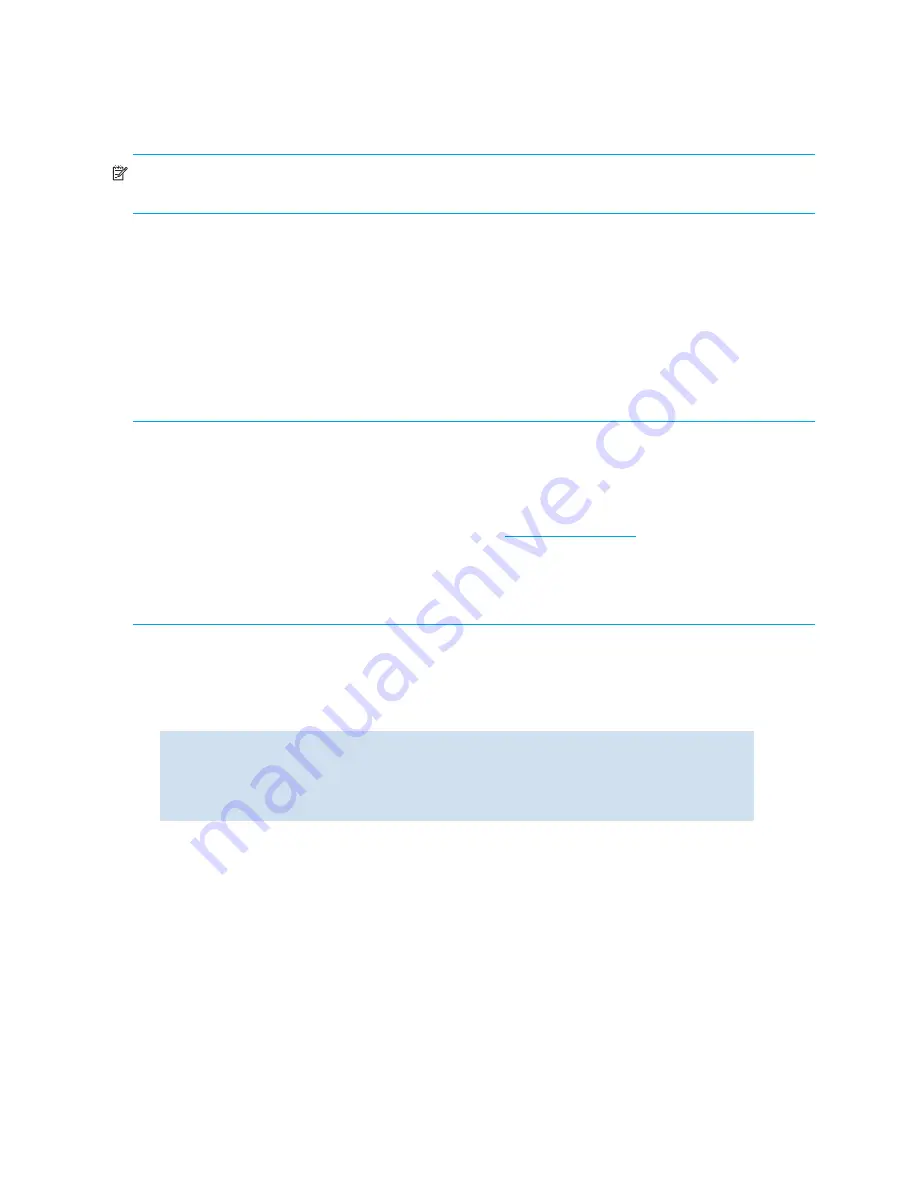
156 Installing and maintaining firmware
SAN Director 2/128 and 4/256 SAN Director firmware download procedure
There is one logical switch address for a 4/256 SAN Director, and up to two logical switch addresses for
the SAN Director 2/128, but either can be used on the SAN Director 2/128 to effect a
firmwaredownload
(either logical switch).
NOTE:
By default, the
firmwareDownload
command automatically upgrades both the active CP blade
and the standby CP blade; it automatically upgrades all AP blades in the 4/256 SAN Director.
To upgrade the firmware on SAN Director 2/128 and 4/256 SAN Director (including the
blades):
1.
Verify that the FTP service is running on the host server and that you have a user ID on that server.
2.
Obtain the firmware file from the HP web site, see ”
Obtaining and decompressing firmware
” on
page 152 and store the file on the FTP server. Verify that the FTP service is running and decompress the
compressed files preserving directory structures.
3.
Use the
firmwareShow
command to check the current firmware version on connected switches.
Upgrade the firmware, if necessary, before proceeding with upgrading this switch.
CAUTION:
4/256 SAN Director with a B-Series MP Router blade
: If you are running 5.1.0x
firmware, you cannot downgrade to earlier versions without removing the blade(s).
4/256 SAN Director with an FC4-48 or FC4-16IP blade:
If you are running 5.2.x firmware, then
you cannot downgrade to earlier versions without removing the blade(s). At the time of this document’s
release, HP does not support the FC4-16IP blade. Consult
http://www.hp.com
for the latest, updated
information.
Do not remove blades until the port configuration, for example, EX_Ports, are removed first. The
firmwareDownload
command will indicate when blades are safe to remove.
Refer to ”
Checking connected switches
” on page 152.
4.
Using a telnet session, connect to the switch and log in as
admin
.
5.
Enter the
haShow
command to confirm that the two CP blades are synchronized. In the following
example, the active CP blade is CP1 and the standby CP blade is CP0:
CP blades must be synchronized and running Fabric OS 4.2.x or later to provide a nondisruptive
download. If the two CP blades are not synchronized, enter the
haSyncStart
command to
synchronize them. If the CPs still are not synchronized, contact HP.
6.
Enter the
firmwareDownload
command.
7.
At the “Do you want to continue [y/n]” prompt, type
y
switch:admin>
hashow
Local CP (Slot 5, CP0): Active, Warm Recovered
Remote CP (Slot 6, CP1): Standby, Healthy
HA enabled, Heartbeat Up, HA State synchronized
switch:admin>
Summary of Contents for AE370A - Brocade 4Gb SAN Switch 4/12
Page 18: ...18 ...
Page 82: ...82 Managing user accounts ...
Page 102: ...102 Configuring standard security features ...
Page 126: ...126 Maintaining configurations ...
Page 198: ...198 Routing traffic ...
Page 238: ...238 Using the FC FC routing service ...
Page 260: ...260 Administering FICON fabrics ...
Page 280: ...280 Working with diagnostic features ...
Page 332: ...332 Administering Extended Fabrics ...
Page 414: ...398 Configuring the PID format ...
Page 420: ...404 Configuring interoperability mode ...
Page 426: ...410 Understanding legacy password behaviour ...
Page 442: ...426 ...
Page 444: ......
Page 447: ......






























