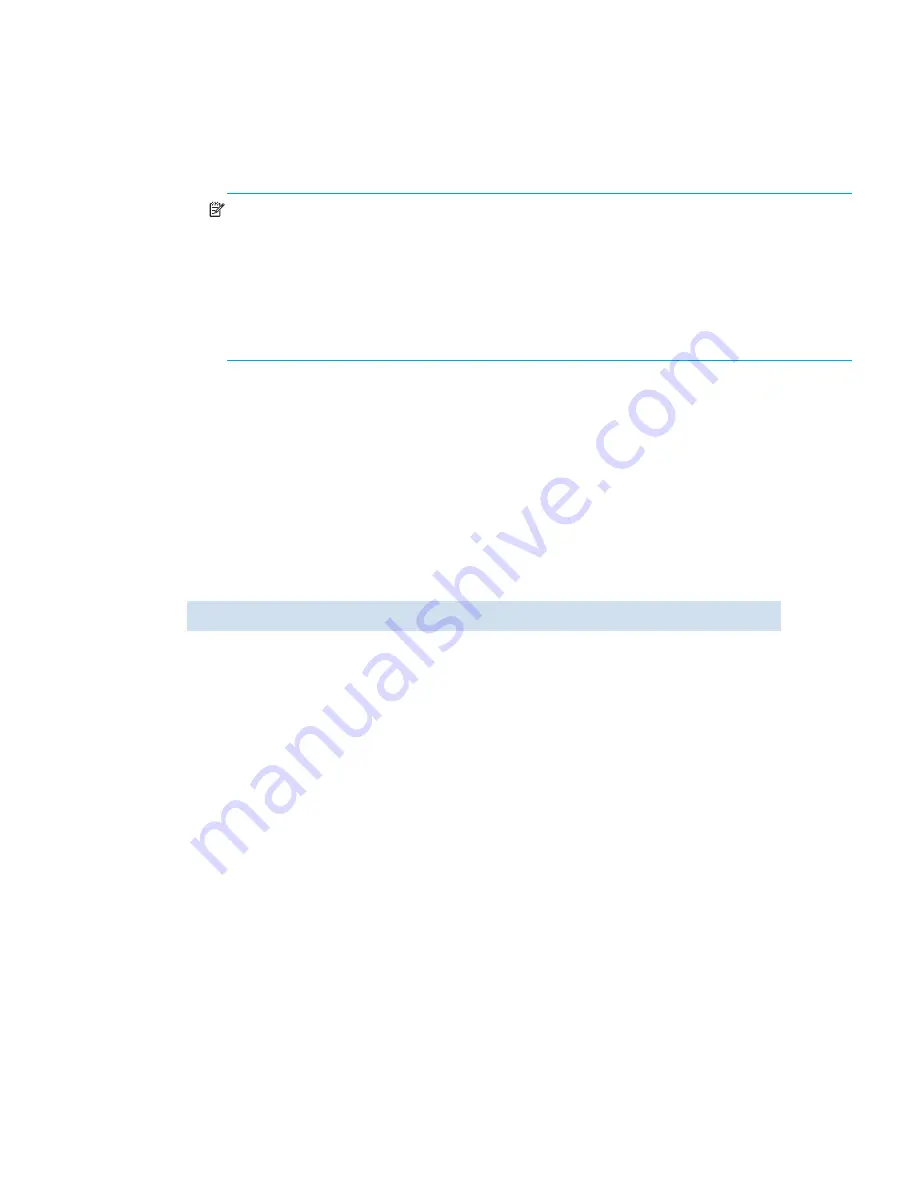
Fabric OS 5.2.x administrator guide 189
Converting an installed SAN Director 2/128 to support two domains
Fabric OS versions earlier than v4.4.0 supported only one domain for SAN Director 2/128 models (one
128-port logical switch). When you upgrade a SAN Director 2/128 director to Fabric OS v4.4.0 or later,
you can use the
chassisConfig
command to specify two domains for the Director (two 64-port logical
switches, sw0 and sw1). This conversion is for SAN Director 2/128 Directors using configuration option
one (one switch, FC2-16 cards installed).
To convert a SAN Director 2/128 to support two domains
1.
Connect to the switch and log in as admin.
2.
If the Director is already in a fabric, minimize disruption by removing the Director from the fabric using
one of the following methods:
• Physically disconnect the Director.
• Use the
portCfgPersistentDisable
command on all connected remote switches to
persistently disable their ports that are connected to the Director, or remove ISLs that connect the
SAN Director 2/128 to the current fabric.
3.
Enter the
chassisConfig
command to change the configuration from the default (one domain) to
two domains. This command reboots the system.
During the conversion, you are prompted to save the configuration of sw0. Follow the prompts to save
the configuration file.
4.
Enter the
ipAddrSet
command to set and confirm the IP address of sw1 (sw1 takes on a default that
must be corrected). The IP address of sw0 will already be set.
5.
After the system reboots, log in again as admin to each logical switch and enter the
switchName
command to assign a name to the new switch.
6.
Using the configuration file saved in
step 3
as a guide, manually reconfigure sw0 and sw1.
7.
Do not configure zoning parameters; these are propagated automatically when you merge the Director
into the fabric.
8.
If the fabric is in secure mode, perform the following steps; otherwise, proceed to
step 9
.
a.
Optionally, to configure sw0 and sw1 in one operation, connect them with an ISL link to form a
temporary fabric.
b.
If you want sw0 and sw1 to be fabric configuration servers, update the overall fabric’s FCS policy to
include them. If not, skip this step.
c.
On sw0, enable security mode and use the
secModeEnable
command to create an FCS list that
matches your overall fabric’s FCS policy.
d.
Reset the version stamp on sw0.
e.
If you connected sw0 and sw1 in
step a
and you do not want them connected, disconnect the ISL
link between them. If you did not connect them, repeat
step 8b
through
step 8d
on sw1.
9.
If you physically disconnected the switch in
step 2
, reconnect it to the fabric.
10.
If you used the
portCfgPersistentDisable
command in
step 2
, use the
portCfgPersistentEnable
command to persistently enable all ports that connect the switch to
other switches in the fabric.
NOTE:
This procedure restores most configuration parameters to factory defaults. After
performing this procedure, you must check the new configuration and reconfigure those
parameters that you customized in the old configuration.
During this procedure, power is reset and the CP blades are rebooted, so traffic on the fabric is
disrupted. If the fabric is in secure mode, enabling security on the new domains is a complicated
task. You should avoid converting existing SAN Director 2/128 models that are acting as the core
in a core-edge network.
switch:admin>
chassisconfig 2
Summary of Contents for AE370A - Brocade 4Gb SAN Switch 4/12
Page 18: ...18 ...
Page 82: ...82 Managing user accounts ...
Page 102: ...102 Configuring standard security features ...
Page 126: ...126 Maintaining configurations ...
Page 198: ...198 Routing traffic ...
Page 238: ...238 Using the FC FC routing service ...
Page 260: ...260 Administering FICON fabrics ...
Page 280: ...280 Working with diagnostic features ...
Page 332: ...332 Administering Extended Fabrics ...
Page 414: ...398 Configuring the PID format ...
Page 420: ...404 Configuring interoperability mode ...
Page 426: ...410 Understanding legacy password behaviour ...
Page 442: ...426 ...
Page 444: ......
Page 447: ......






























