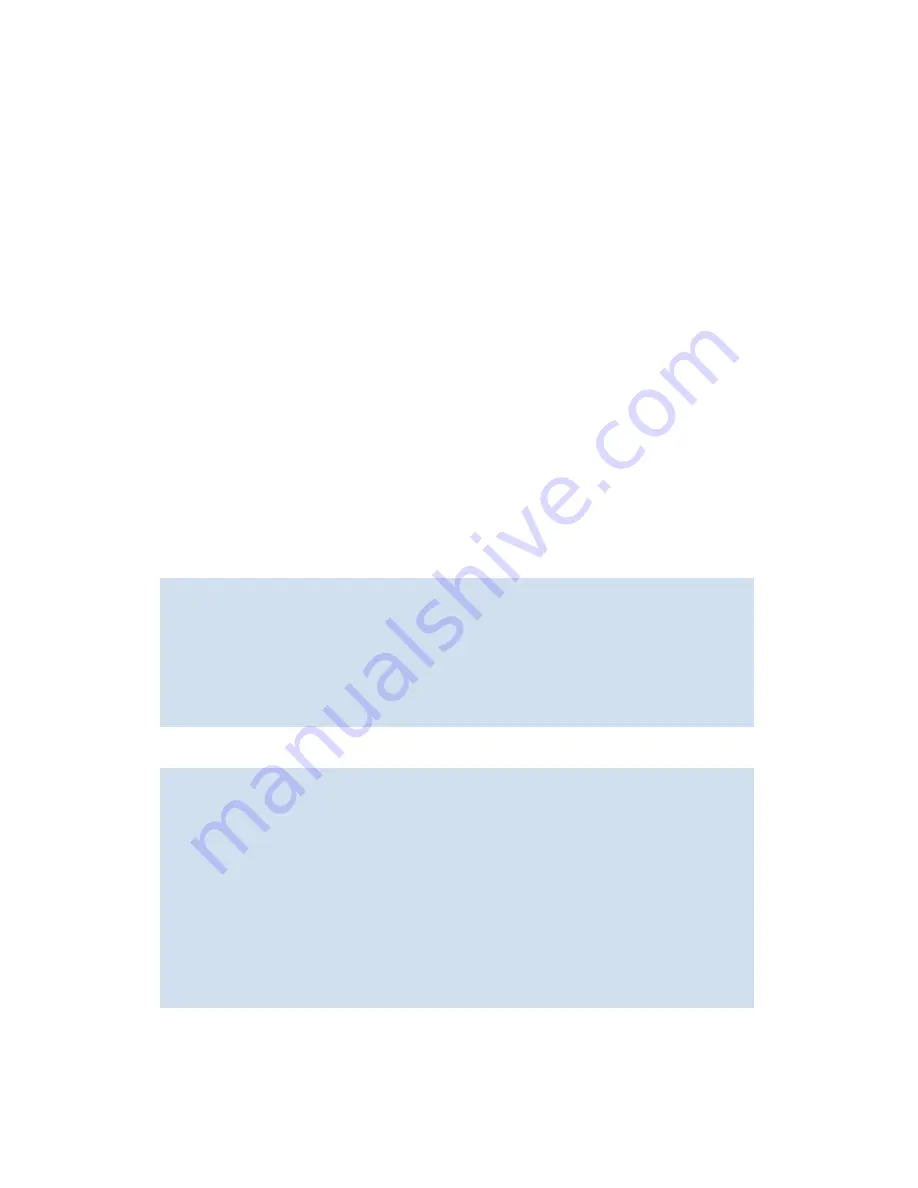
118 Maintaining configurations
Before beginning, verify that you can reach the FTP server from the switch. Using a telnet connection, save
a backup copy of the configuration file from a logical switch to a host computer as follows:
To upload a configuration file
1.
Verify that the FTP service is running on the host computer.
2.
Connect to the switch and log in as admin.
3.
Enter the
configUpload
command. The command becomes interactive and you are prompted for the
required information.
4.
Respond to the prompts as follows:
The following example shows
configUpload
run on a switch without Admin Domains:
The following example shows
configUpload
run on a switch with Admin Domains:
5.
Store a soft copy of the switch configuration information in a safe place for future reference.
Protocol (scp
or ftp)
If your site requires the use of Secure Copy, specify scp. Otherwise, specify
ftp.
Server Name
or IP Address
Enter the name or IP address of the server where the file is to be stored; for
example, 192.1.2.3. You can enter a server name if DNS is enabled. For
details about the dnsConfig command, refer to the
Fabric OS Command
Reference Manual
.
User name
Enter the user name of your account on the server; for example,
JohnDoe
.
File name
Specify a file name for the backup file; for example,
config.txt
. Absolute path
names can be specified using forward slash (/). Relative path names create
the file in the user’s home Directory on UNIX servers, and in the Directory
where the FTP server is running on Windows servers.
Password
Enter your account password for the server. Note that this is a required
field even if you are logged in as an anonymous user; in such cases, the
value may be ignored by the FTP service.
switch:admin>
configupload
Protocol (scp or ftp) [ftp]: ftp
Server Name or IP Address [host]:
192.1.2.3
User Name [user]:
JohnDoe
File Name [config.txt]:
/pub/configurations/config.txt
Password:
xxxxx
configUpload complete: All config parameters are uploaded.
switch:admin>
swtich:AD5:admin>
ad --select 5
Please change passwords for switch default accounts now.
Use Control-C to exit or press 'Enter' key to proceed.
Password was not changed. Will prompt again at next login
until password is changed.
swtich:AD5:admin>
configUpload
Protocol (scp or ftp) [ftp]:
Server Name or IP Address [host]:
10.1.2.3
User Name [user]:
JohnDoe
File Name [config.txt]:
/pub/configurations/config.txt
Password:
xxxxx
configUpload complete: Only zoning parameters are uploaded from ad5.
swtich:AD5:admin>
Summary of Contents for AE370A - Brocade 4Gb SAN Switch 4/12
Page 18: ...18 ...
Page 82: ...82 Managing user accounts ...
Page 102: ...102 Configuring standard security features ...
Page 126: ...126 Maintaining configurations ...
Page 198: ...198 Routing traffic ...
Page 238: ...238 Using the FC FC routing service ...
Page 260: ...260 Administering FICON fabrics ...
Page 280: ...280 Working with diagnostic features ...
Page 332: ...332 Administering Extended Fabrics ...
Page 414: ...398 Configuring the PID format ...
Page 420: ...404 Configuring interoperability mode ...
Page 426: ...410 Understanding legacy password behaviour ...
Page 442: ...426 ...
Page 444: ......
Page 447: ......






























