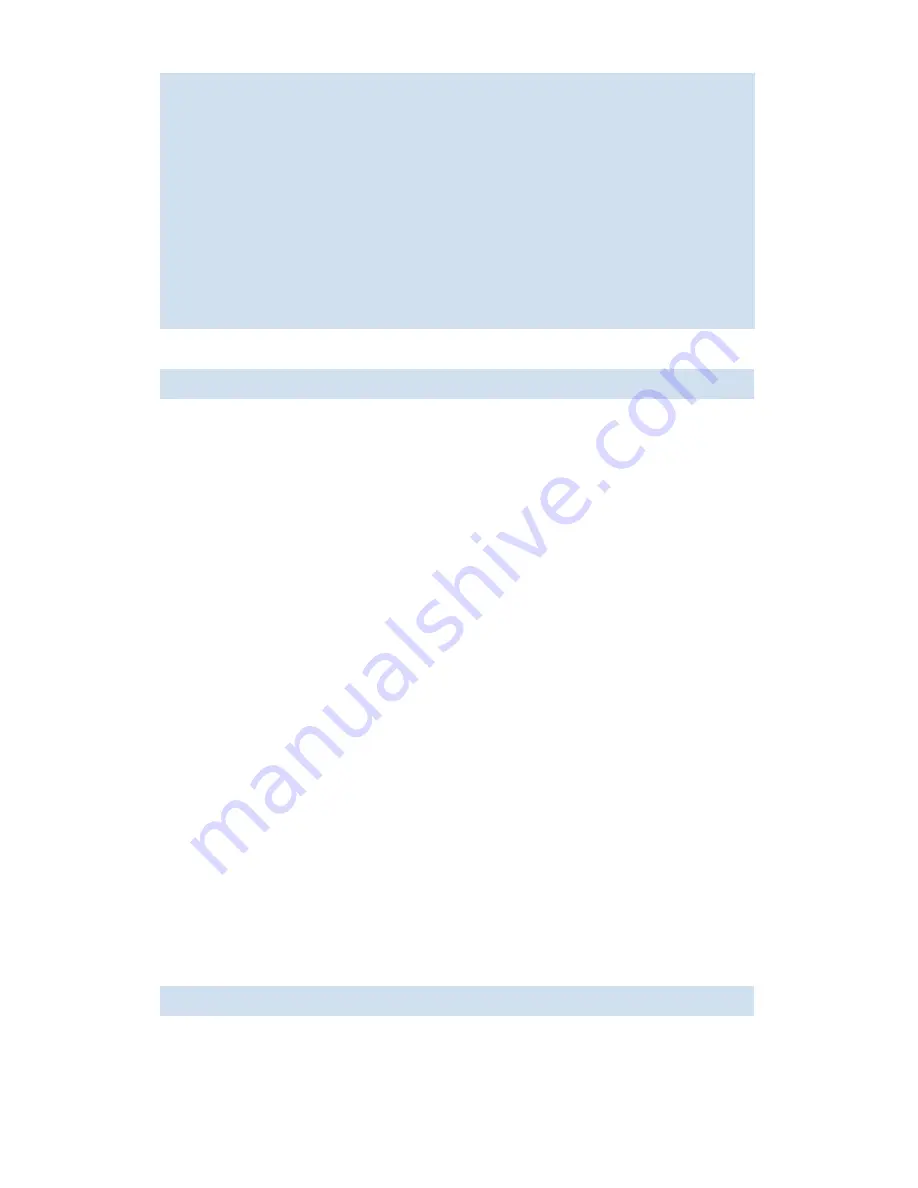
44
Performing basic configuration tasks
5.
Enter the
licensePort --show
command to verify that the port is no longer assigned to a POD set.
6.
Enter the
switchEnable
command to bring the switch back online.
Enter the
switchShow
command to verify that the switch state is now online.
Disabling and enabling a switch
By default, the switch is enabled after power is applied and diagnostics and switch initialization routines
have finished. You can disable and re-enable it as necessary.
How to disable a switch
1.
Connect to the switch and log in as
admin
.
2.
Enter the
switchDisable
command at the command line.
All Fibre Channel ports on the switch are taken offline. If the switch was part of a fabric, the fabric
reconfigures.
How to enable a switch
1.
Connect to the switch and log in as admin.
2.
Enter the
switchEnable
command at the command line.
All Fibre Channel ports that passed the POST test are enabled. If the switch has interswitch links to a fabric,
it joins the fabric.
Disabling and enabling a port
All licensed ports are enabled by default. You can disable and re-enable them as necessary. Ports that you
activate with Ports on Demand must be enabled explicitly, as described in ”
Activating ports on demand
”
on page 39.
How to disable a port
1.
Connect to the switch and log in as admin.
2.
HP StorageWorks 4/16 SAN Switch and 4/8 SAN Switch, SAN Switch 2/8V, SAN
Switch 2/16V, SAN Switch 2/32, SAN Switch 4/32, 4/64 SAN Switch, and 400 MP
Router
: Enter the following command:
where
portnumber
is the port number of the port you want to disable.
switch:admin> licenseport --show
24 ports are available in this switch
Full POD license is installed
Dynamic POD method is in use
24 port assignments are provisioned for use in this switch:
12 port assignments are provisioned by the base switch license
12 port assignments are provisioned by a full POD license
10 ports are assigned to installed licenses:
10 ports are assigned to the base switch license
0 ports are assigned to the full POD license
Ports assigned to the base switch license:
1*, 2*, 3*, 4*, 5*, 6*, 8*, 21, 22, 23
Ports assigned to the full POD license:
None
Ports not assigned to a license:
0, 7, 9, 10, 11, 12, 13, 14, 15, 16, 17, 18, 19, 20
switch:admin> switchenable
switch:admin>
portdisable
portnumber
Summary of Contents for AE370A - Brocade 4Gb SAN Switch 4/12
Page 18: ...18 ...
Page 82: ...82 Managing user accounts ...
Page 102: ...102 Configuring standard security features ...
Page 126: ...126 Maintaining configurations ...
Page 198: ...198 Routing traffic ...
Page 238: ...238 Using the FC FC routing service ...
Page 260: ...260 Administering FICON fabrics ...
Page 280: ...280 Working with diagnostic features ...
Page 332: ...332 Administering Extended Fabrics ...
Page 414: ...398 Configuring the PID format ...
Page 420: ...404 Configuring interoperability mode ...
Page 426: ...410 Understanding legacy password behaviour ...
Page 442: ...426 ...
Page 444: ......
Page 447: ......






























