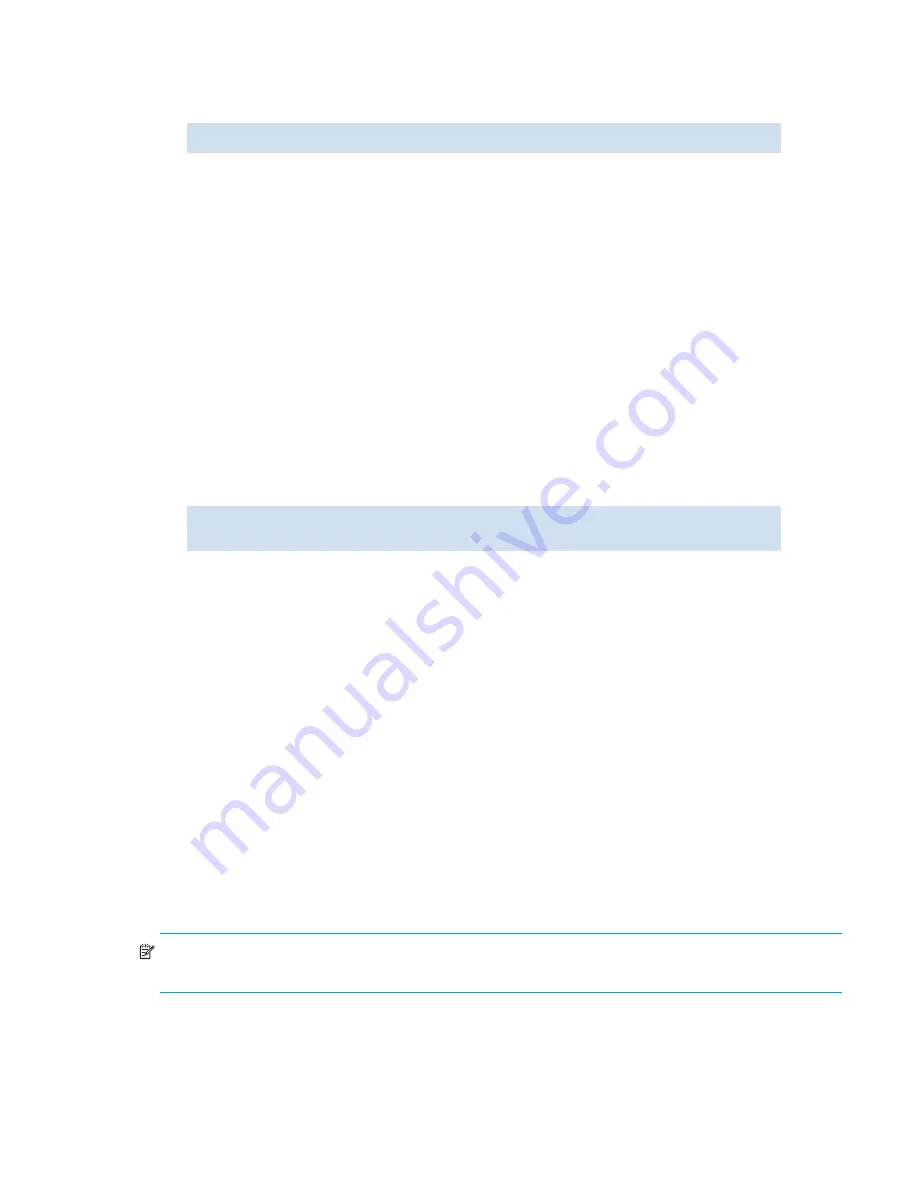
Fabric OS 5.2.x administrator guide
75
How to display the current RADIUS configuration
1.
Connect to the switch and log in as
admin
.
2.
Enter this command:
If a configuration exists, its parameters are displayed. If RADIUS service is not configured, only the
parameter heading line is displayed. Parameters include:
How to add a RADIUS server to the switch configuration
1.
Connect to the switch and log in as
admin
.
2.
Enter this command:
At least one RADIUS server must be configured before you can enable RADIUS service.
If no RADIUS configuration exists, turning it on triggers an error message. When the command succeeds,
the event log indicates that the configuration is enabled or disabled.
NOTE:
When the RADIUS authentication mode is set to
radiuslocal
, you cannot downgrade Fabric
OS to any version lower than v5.2.x: previous versions do not support the
radiuslocal
mode.
switch:admin>
aaaConfig --show
Position
The order in which servers are contacted to provide service
Server
The server names or IP addresses
Port
The server ports
Secret
The shared secrets
Timeouts
The length of time servers have to respond before the next server is
contacted
Authenticati
on
The type of authentication being used on servers
switch:admin>
aaaConfig --add
server
[
-p
port
] [
-s
secret
] [
-t
timeout
]
[
-a pap
|
chap
]
server
Enter either a server name or IP address. Avoid duplicating server listings
(that is, listing the same server once by name and again by IP address).
Up to five servers can be added to the configuration.
-p port
Optionally, enter a server port. The default is port 1812.
-s secret
Optionally, enter a shared secret. The default is “sharedsecret”. Secrets can
be from 8 to 40 alphanumeric characters long. Make sure that the secret
matches that configured on the server.
-t timeout
Optionally, enter the length of time (in seconds) that the server has to
respond before the next server is contacted. The default is three seconds.
Time-out values can range from 1 to 30 seconds.
-a[pap|cha
p]
Specify PAP or CHAP as authentication protocol.
Summary of Contents for AE370A - Brocade 4Gb SAN Switch 4/12
Page 18: ...18 ...
Page 82: ...82 Managing user accounts ...
Page 102: ...102 Configuring standard security features ...
Page 126: ...126 Maintaining configurations ...
Page 198: ...198 Routing traffic ...
Page 238: ...238 Using the FC FC routing service ...
Page 260: ...260 Administering FICON fabrics ...
Page 280: ...280 Working with diagnostic features ...
Page 332: ...332 Administering Extended Fabrics ...
Page 414: ...398 Configuring the PID format ...
Page 420: ...404 Configuring interoperability mode ...
Page 426: ...410 Understanding legacy password behaviour ...
Page 442: ...426 ...
Page 444: ......
Page 447: ......
















































