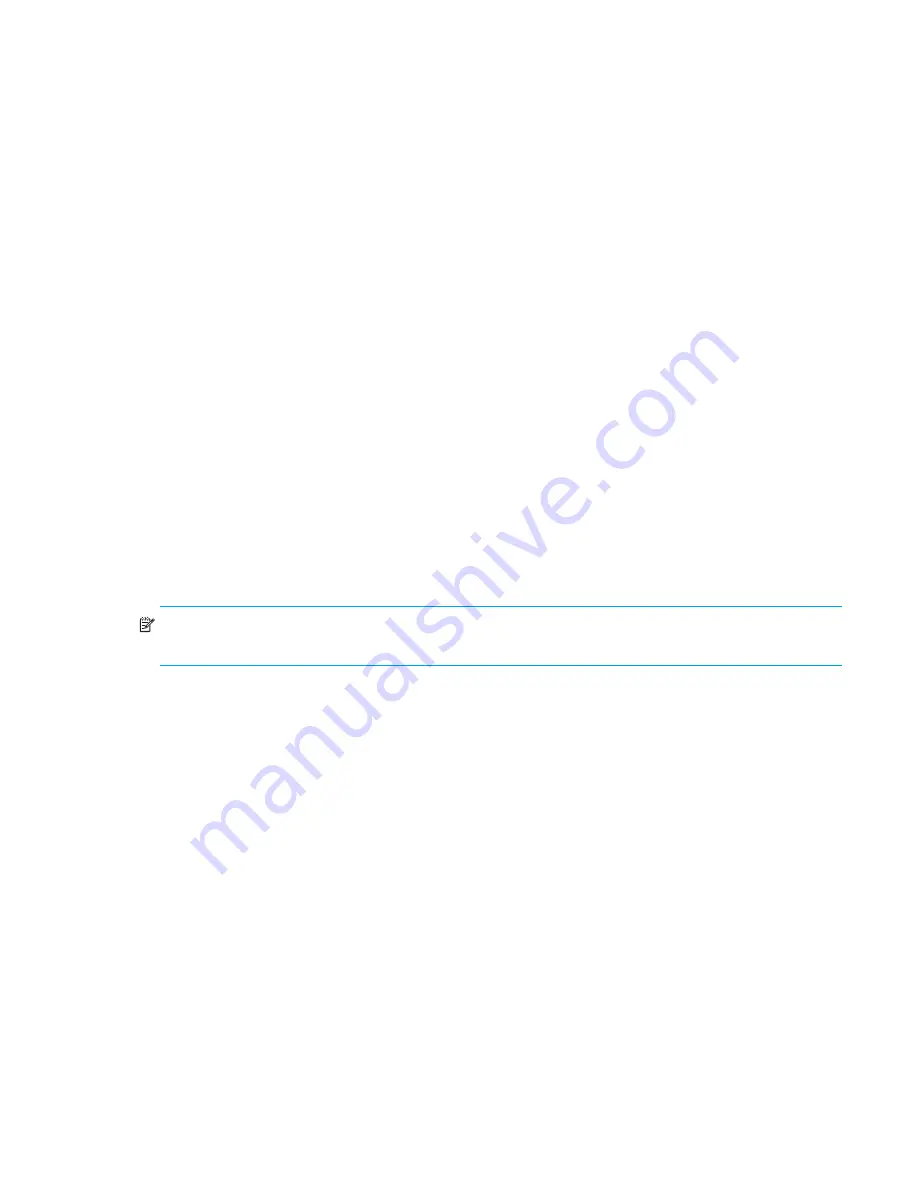
Fabric OS 5.2.x administrator guide 393
Performing PID format changes
There are several routine maintenance procedures which might result in a device receiving a new PID.
Examples include, but are not limited to:
•
Changing compatibility mode settings
•
Changing switch domain IDs
•
Merging fabrics
•
Relocating devices to new ports or new switches (that is, for Add, Move, Change type operations)
•
Updating the core PID format
•
Using hot spare switch ports to deal with failures
In every case where devices employ static PID binding, any such procedure becomes difficult or impossible
to execute without downtime.
In some cases, device drivers allow you to specify static PID binding. In these cases, such devices must be
identified and their PID binding should be changed to WWN binding.
The following sections contain a basic procedure that summarizes the steps necessary to perform PID
format changes without disrupting the fabric, and special procedures for HP/UX and AIX.
Basic procedure
This process should be executed as part of the overall online or offline update process. However, it can be
implemented in a stand-alone manner on a non-production fabric, or a switch that has not yet joined a
fabric.
1.
Ensure that all switches in the fabric are running Fabric OS versions that support the addressing mode.
It is recommended that you use v2.6.2 for 1 GB switches, v3.1.2 for 2/8EL and 2/16 SAN switches,
v4.2.0 for HP StorageWorks Core Switch 2/64 and SAN Director 2/128 Directors, as well as SAN
Switch 2/8V, SAN Switch 2/16V, and SAN Switch 2/32 switches, v5.0.1 for 4/256 SAN Director,
and 5.1.x for 4/64 SAN Switch, 400 MP Router and B-series MP Router blade require 5.1.0b firmware.
NOTE:
All switches running any version of Fabric OS 4.0.0 and later are shipped with the Core Switch
PID Format enabled, so it is not necessary to perform the PID format change on these switches.
2.
Telnet into one of the switches in the fabric.
3.
Disable the switch by entering the
switchDisable
command.
4.
Enter the
configure
command (the configure prompts display sequentially).
5.
Enter
y
after the “Fabric parameters” prompt.
6.
Enter
1
at the “Core Switch PID Format” prompt.
7.
Complete the remaining prompts or press
Ctrl-d
to accept the remaining settings without completing
all the prompts.
8.
Repeat steps 2 through 7 for the remaining switches in the fabric.
9.
Re-enable the switch by entering the
switchEnable
command.
Summary of Contents for AE370A - Brocade 4Gb SAN Switch 4/12
Page 18: ...18 ...
Page 82: ...82 Managing user accounts ...
Page 102: ...102 Configuring standard security features ...
Page 126: ...126 Maintaining configurations ...
Page 198: ...198 Routing traffic ...
Page 238: ...238 Using the FC FC routing service ...
Page 260: ...260 Administering FICON fabrics ...
Page 280: ...280 Working with diagnostic features ...
Page 332: ...332 Administering Extended Fabrics ...
Page 414: ...398 Configuring the PID format ...
Page 420: ...404 Configuring interoperability mode ...
Page 426: ...410 Understanding legacy password behaviour ...
Page 442: ...426 ...
Page 444: ......
Page 447: ......






























