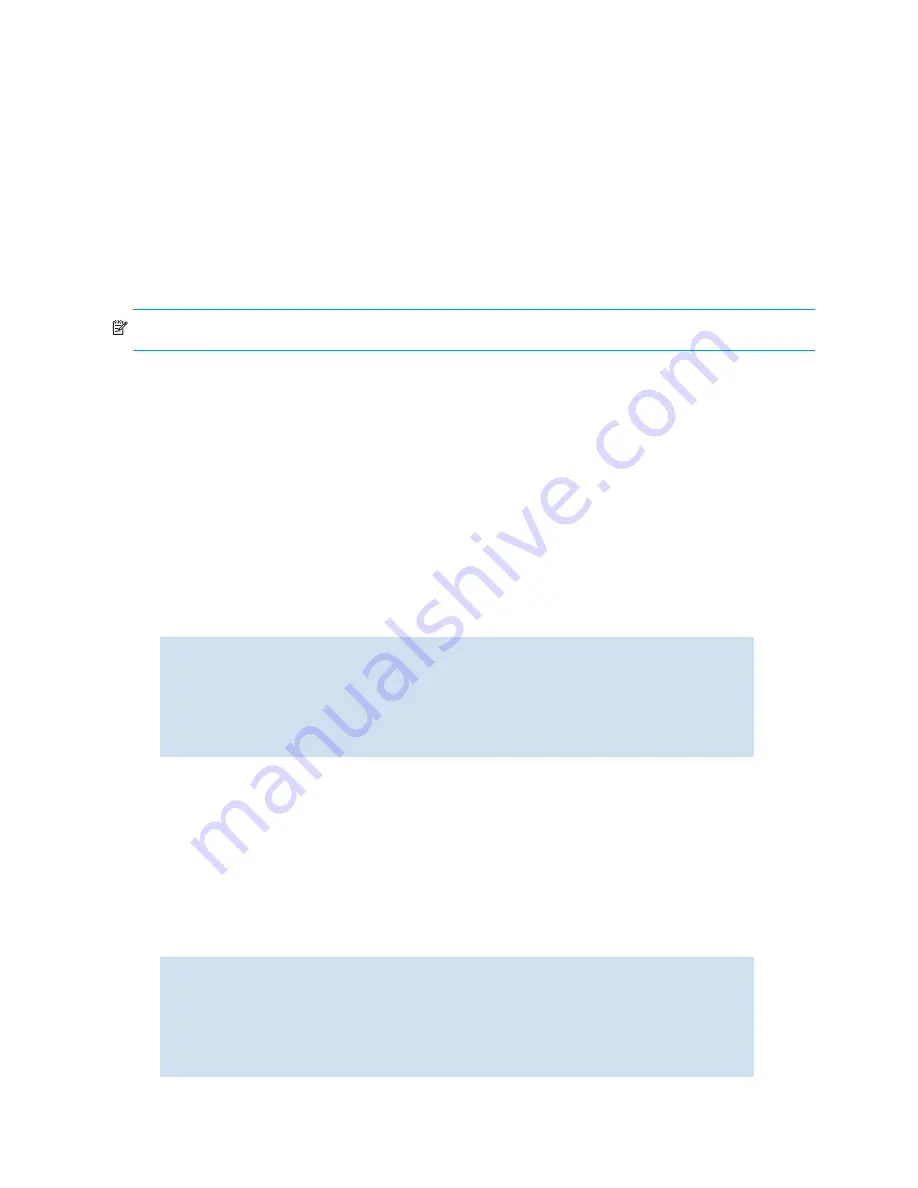
28
Performing basic configuration tasks
Configuring DHCP
By default, some HP switches have DHCP enabled. SAN Director 2/128 and 4/256 SAN Director models
do not support DHCP.
The Fabric OS DHCP client supports the following parameters:
•
External Ethernet port IP addresses and subnet masks
•
Default gateway IP address
The DHCP client uses a DHCP vendor class identifier that allows DHCP servers to determine that the
Discovers and Requests are coming from an HP switch. The vendor class identifier is the string “BROCADE”
followed by the SWBD model number of the platform. For example, the vendor class identifier for a request
from a SAN Switch 2/32 (Brocade 3900) is “BROCADESWBD12.”
NOTE:
The client conforms to the latest IETF Draft Standard RFCs for IPv4 DHCP.
DHCP summary
Plug DHCP enabled switches in to the network, power on the switch, and the switch automatically obtains
the Ethernet IP address, Ethernet subnet mask, and default gateway address from the DHCP server. The
DHCP client can only connect to a DHCP server on the same subnet as the switch. Do not enable DHCP, if
the DHCP server is not on the same subnet as the switch.
Enabling DHCP after the Ethernet information has been configured releases the current Ethernet network
interface settings, including Ethernet IP, Ethernet Subnetmask, and Gateway. The Fibre Channel (FC) IP
address and subnet mask is static and is not affected by DHCP, see ”
How to set static addresses for the
Ethernet network interface
” on page 27 for instructions on setting the FC IP address.
How to enable DHCP
1.
Connect to the switch and log in as admin.
2.
Enter the following command:
Skip the Ethernet IP address, Ethernet Subnetmask, Fibre Channel IP address and subnet mask prompts by
pressing enter. For DHCP[Off], enable it by entering On.
How to disable DHCP
When you disable DHCP, enter the static Ethernet IP address and subnet mask of the switch and default
gateway address. Otherwise, the Ethernet settings may conflict with other addresses assigned by the DHCP
server on the network.
1.
Connect to the switch and log in as admin.
2.
Enter the following command:
switch:admin> ipaddrset
Ethernet IP Address [192.168.74.102]:
Ethernet Subnetmask [255.255.255.0]:
Fibre Channel IP Address [220.220.220.2]:
Fibre Channel Subnetmask [255.255.0.0]:
Gateway IP Address [192.168.74.1]:
DHCP [Off]:on
switch:admin> ipaddrset
Ethernet IP Address [192.168.74.102]:
Ethernet Subnetmask [255.255.255.0]:
Fibre Channel IP Address [220.220.220.2]:
Fibre Channel Subnetmask [255.255.0.0]:
Gateway IP Address [192.168.74.1]:
DHCP [Off]:off
Summary of Contents for AE370A - Brocade 4Gb SAN Switch 4/12
Page 18: ...18 ...
Page 82: ...82 Managing user accounts ...
Page 102: ...102 Configuring standard security features ...
Page 126: ...126 Maintaining configurations ...
Page 198: ...198 Routing traffic ...
Page 238: ...238 Using the FC FC routing service ...
Page 260: ...260 Administering FICON fabrics ...
Page 280: ...280 Working with diagnostic features ...
Page 332: ...332 Administering Extended Fabrics ...
Page 414: ...398 Configuring the PID format ...
Page 420: ...404 Configuring interoperability mode ...
Page 426: ...410 Understanding legacy password behaviour ...
Page 442: ...426 ...
Page 444: ......
Page 447: ......






























