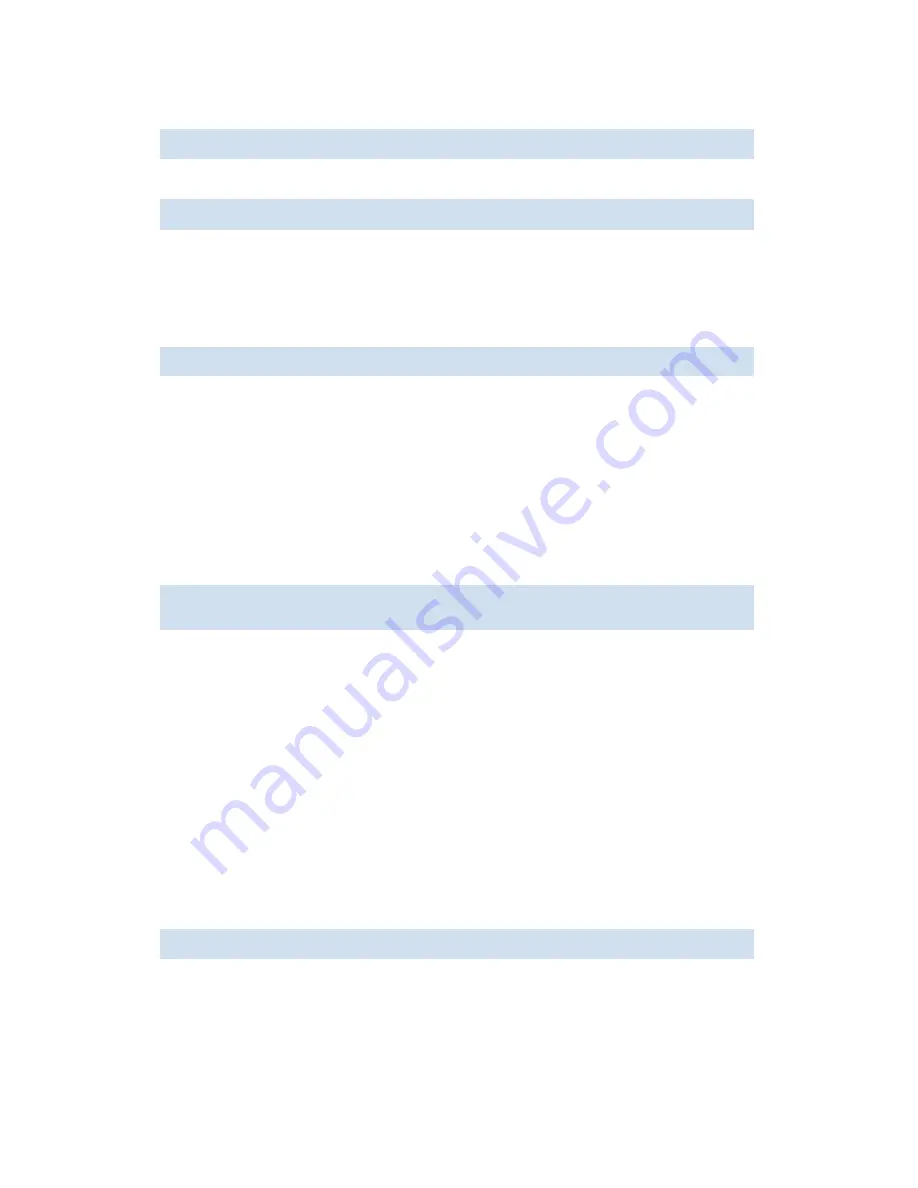
76
Managing user accounts
How to enable and disable a RADIUS server
1.
Connect to the switch and log in as admin.
2.
Enter this command to enable local:
Local is used if the user authentication fails on the RADIUS server. Or to enable localbackup:
.Local is used if the RADIUS servers are not accessible.
How to delete a RADIUS server from the configuration
1.
Connect to the switch and log in as admin.
2.
Enter this command:
3.
At the prompt, enter
y
to complete the command.
When the command succeeds, the event log indicates that the server is removed.
How to change a RADIUS server configuration
1.
Connect to the switch and log in as admin.
2.
Enter this command:
How to change the order in which RADIUS servers are contacted for service
1.
Connect to the switch and log in as
admin
.
2.
Enter this command:
When the command succeeds, the event log indicates that a server configuration is changed.
switch:admin> aaaconfig --radiuslocal
switch:admin> aaaconfig --radiuslocalbackup
switch:admin>
aaaConfig --remove
server
|
all
server
Servers are listed by either name or IP address. Enter either the name or IP
address of the server to be removed.
switch:admin>
aaaConfig --change
server
[
-p
port
] [
-s
secret
] [
-t
timeout
] [
-a
pap
|
chap
]
server
Servers are listed by either name or IP address. Enter either the name or IP
address of the server to be changed.
-p
port
Optionally, enter a server port.
-s
secret
Optionally, enter a shared secret.
-t
timeout
Optionally, enter the length of time (in seconds) the server has to respond
before the next server is contacted.
-a[pap|cha
p]
Specify PAP or CHAP as authentication protocol.
switch:admin>
aaaConfig --move
server
to_position
server
Servers are listed by either name or IP address. Enter either the name or IP
address of the server whose position is to be changed.
to_positio
n
Enter the position number to which the server is to be moved.
Summary of Contents for AE370A - Brocade 4Gb SAN Switch 4/12
Page 18: ...18 ...
Page 82: ...82 Managing user accounts ...
Page 102: ...102 Configuring standard security features ...
Page 126: ...126 Maintaining configurations ...
Page 198: ...198 Routing traffic ...
Page 238: ...238 Using the FC FC routing service ...
Page 260: ...260 Administering FICON fabrics ...
Page 280: ...280 Working with diagnostic features ...
Page 332: ...332 Administering Extended Fabrics ...
Page 414: ...398 Configuring the PID format ...
Page 420: ...404 Configuring interoperability mode ...
Page 426: ...410 Understanding legacy password behaviour ...
Page 442: ...426 ...
Page 444: ......
Page 447: ......






























