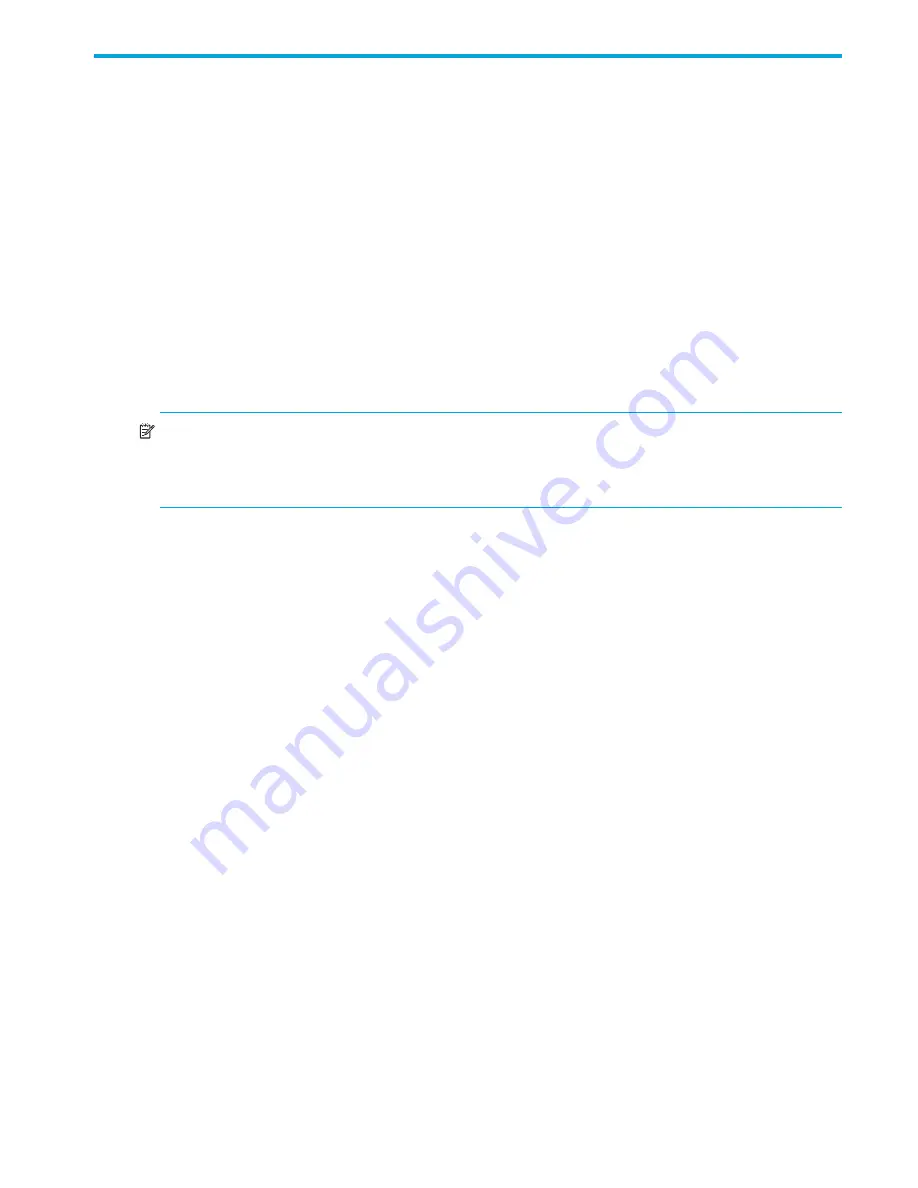
Fabric OS 5.2.x administrator guide
23
2
Performing basic configuration tasks
This chapter contains procedures for performing basic switch configuration tasks using the
Fabric OS Command Line Interface (CLI).
Ideally, you should perform the initial configuration of a switch prior to introducing the switch into the
fabric, or during a scheduled maintenance window to minimize fabric disruption.
Connecting to the CLI
Connect to the CLI either through a telnet or SSH connection or through a console session on the serial
port.
Using telnet or SSH session
Connect to the Fabric OS CLI of a switch that has a configured network interface using a telnet or SSH
session. The switch must also be physically connected to the network. If the switch network interface is not
configured or the switch has been disconnected from the network, use a console session on the serial port
as described in the next section.
NOTE:
To automatically configure the network interface on a DHCP-enabled switch, plug the switch into
the network and power it on. The DHCP client automatically gets the IP and gateway addresses from the
DHCP server. The DHCP must be on the same subnet as the switch. See ”
Configuring DHCP
” on page 28
for more details.
Observe these rules for telnet connections:
•
Never change the IP address of the switch while two telnet sessions are active; if you do, your next
attempt to log in fails. To recover, gain access to the switch by one of these methods:
• You can use Web Tools and perform a fast boot. When the switch comes up, the telnet quota is
cleared. (For instructions on performing a fast boot with Web Tools, see the
Web Tools
Administrator’s Guide
.)
• If you have the required privileges, you can connect through the serial port, log in as root, and use
operating system commands to identify and kill the telnet processes without disrupting the fabric.
•
For admin level accounts, Fabric OS limits the number of simultaneous telnet sessions per switch to two.
For more details on session limits, see ”
Managing user accounts
” on page 55and ”
Configuring the
telnet interface
” on page 115.
How to connect via telnet
Use these steps to connect via telnet.
1.
Verify that the switch’s network interface is configured and that it is connected to the IP network through
the RJ-45 Ethernet port.
Switches in the fabric that are not connected via Ethernet can be managed through switches that are
using IP over Fibre Channel. The embedded port must have an assigned IP address.
2.
Open a telnet connection using the IP address of the logical switch to which you want to connect.
If you telnet to the active CP or log in to the active CP console, you are prompted for the switch number
when the platform is set up in dual (or multiple) switch mode. For example, the SAN Director 2/128 will
not prompt you if you are using configuration option 1, but will prompt you if you have used
configuration options 2 through 4. Refer to ”
Configuring Directors
” on page 177 for details about
Director configuration options.
SAN Director 2/128 (configured with two domains) integrates two logical switches (
sw0
and
sw1
).
The login prompt is displayed when the telnet connection finds the switch in the network.
3.
Enter the account ID at the login prompt.
See ”
Setting the default account passwords
” on page 24 for instructions on how to log in for the first
time.
Summary of Contents for AE370A - Brocade 4Gb SAN Switch 4/12
Page 18: ...18 ...
Page 82: ...82 Managing user accounts ...
Page 102: ...102 Configuring standard security features ...
Page 126: ...126 Maintaining configurations ...
Page 198: ...198 Routing traffic ...
Page 238: ...238 Using the FC FC routing service ...
Page 260: ...260 Administering FICON fabrics ...
Page 280: ...280 Working with diagnostic features ...
Page 332: ...332 Administering Extended Fabrics ...
Page 414: ...398 Configuring the PID format ...
Page 420: ...404 Configuring interoperability mode ...
Page 426: ...410 Understanding legacy password behaviour ...
Page 442: ...426 ...
Page 444: ......
Page 447: ......
















































