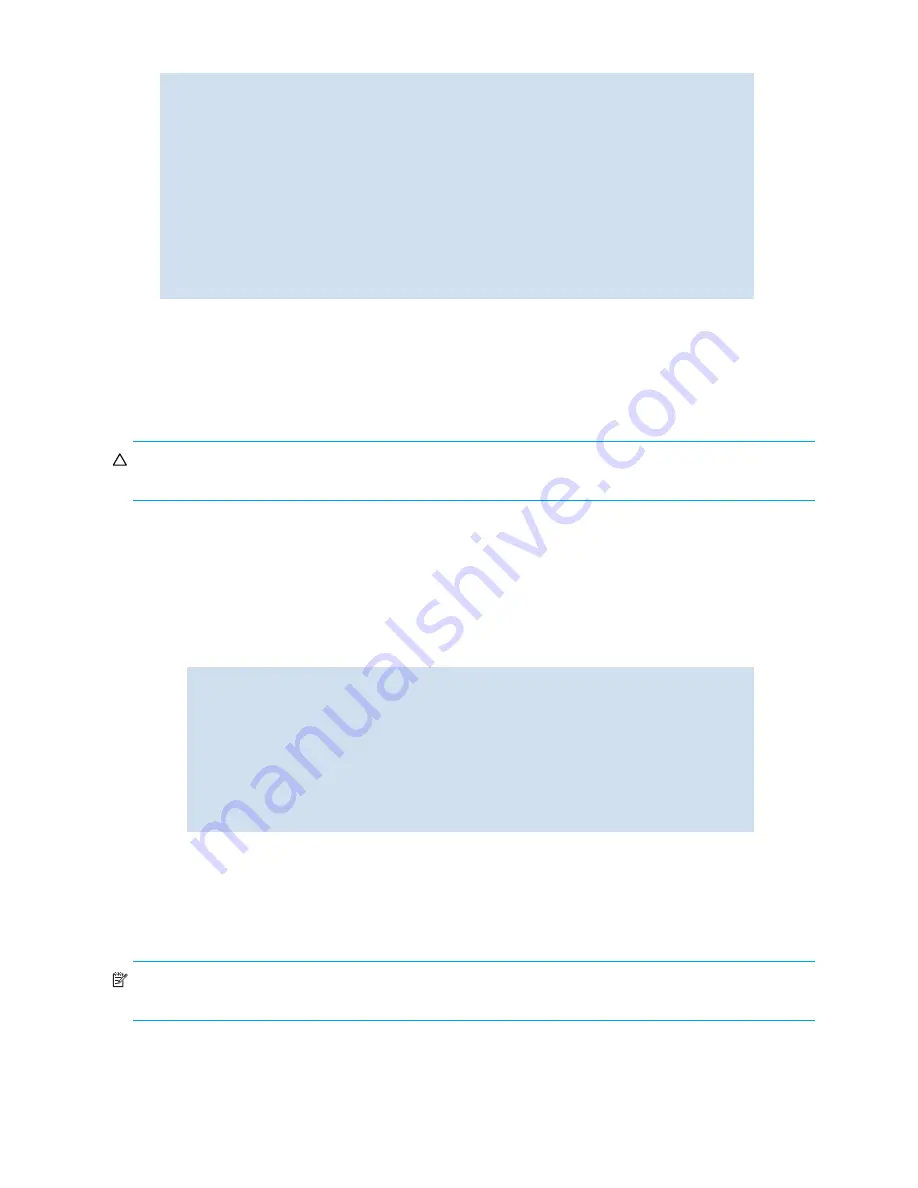
160 Installing and maintaining firmware
10.
Enter the
firmwareShow
command to display the new firmware versions.:
Testing and restoring firmware on switches
Typically, users downgrade firmware after briefly “test driving” a new (or old) version and then restoring the
original version of the firmware. Testing a new version of firmware in this manner ensures that you do not
compromise your existing firmware because the test drive version only occupies one partition on your
switch.
CAUTION:
When you test drive new firmware make sure you have disabled all features that are not
supported by the original firmware before restoring to the original version.
1. Prepare
a.
Start a telnet session to the logical switch IP address.
b.
Enter the
firmwareShow
command to view the current firmware.
2. Update firmware on your switch
a.
Enter the
firmwareDownload -s
command and respond to the prompts as follows:
The switch will reboot and come up with the new firmware to be tested. Your telnet session will be
automatically disconnected.
b.
Start a new telnet session and log in as
admin
; then, enter the
firmwareShow
command to
confirm that the primary partition of the switch contains the new firmware.
You are now ready to evaluate the new version of firmware.
NOTE:
Stop!
If you wish to
restore
the firmware, stop here
and skip ahead to ; otherwise, continue to
step 3 to commit the firmware on the switch, which completes the firmware download operations.
switch:admin>
firmwareshow
Slot Name Primary/Secondary Versions
Status
--------------------------------------------------------------
3 FC4-16IP v5.2.x
v5.2.x
4 FR4-18i v5.2.x
v5.2.x
5 CP0 v5.2.x
ACTIVE *
v5.2.x
6 CP1 v5.2.x
STANDBY
v5.2.x
10 FR4-18i v5.2.x
v5.2.x
switch:admin>
switch:admin>
firmwaredownload -s
Server Name or IP Address:
10.32.220.100
FTP User Name:
JaneDoe
File Name:
/pub/v5.2.x
FTP Password:
Do Auto-Commit after Reboot [Y]:
n
Reboot system after download [N]:
y
Firmware is being downloaded to the switch. This step may take up to 30
minutes.
Checking system settings for firmwaredownload...
Summary of Contents for AE370A - Brocade 4Gb SAN Switch 4/12
Page 18: ...18 ...
Page 82: ...82 Managing user accounts ...
Page 102: ...102 Configuring standard security features ...
Page 126: ...126 Maintaining configurations ...
Page 198: ...198 Routing traffic ...
Page 238: ...238 Using the FC FC routing service ...
Page 260: ...260 Administering FICON fabrics ...
Page 280: ...280 Working with diagnostic features ...
Page 332: ...332 Administering Extended Fabrics ...
Page 414: ...398 Configuring the PID format ...
Page 420: ...404 Configuring interoperability mode ...
Page 426: ...410 Understanding legacy password behaviour ...
Page 442: ...426 ...
Page 444: ......
Page 447: ......






























