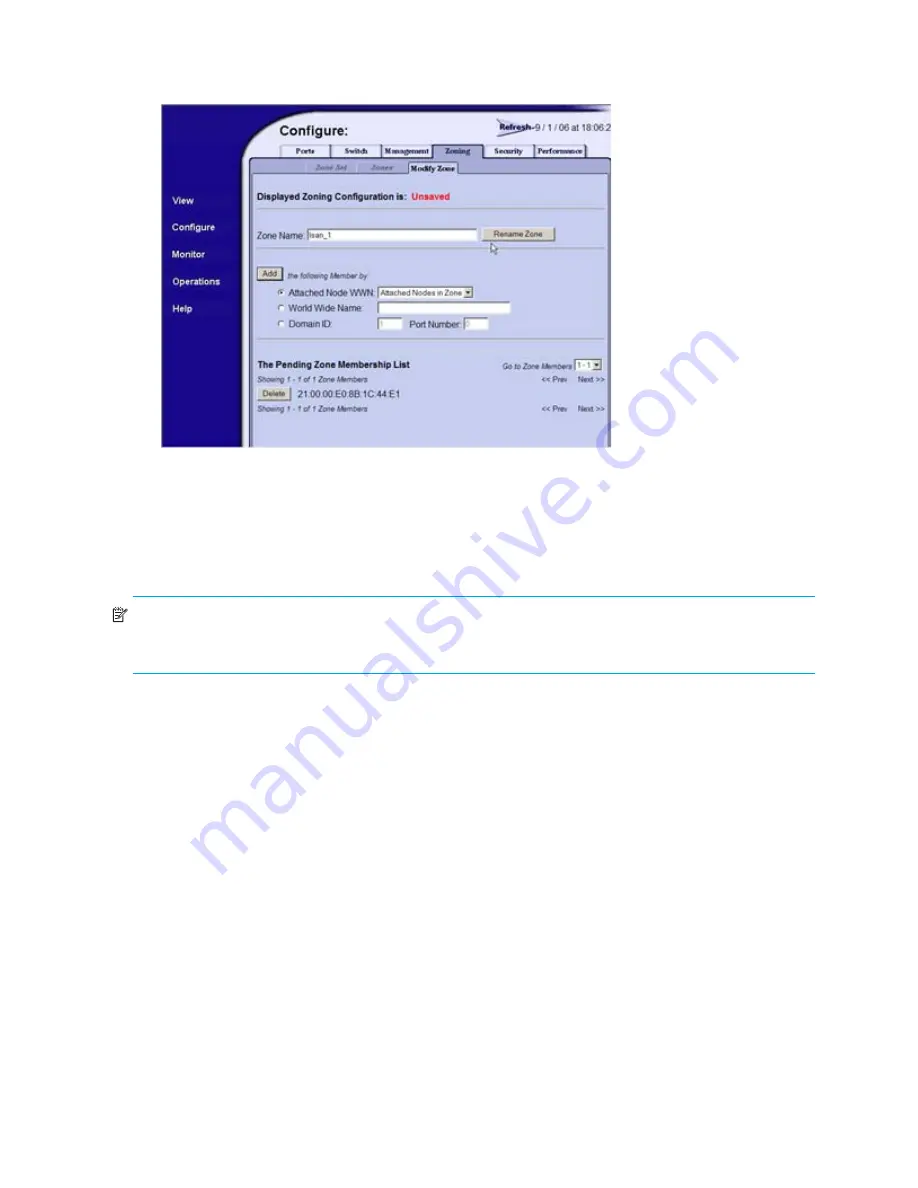
234 Using the FC-FC routing service
5.
In SAN Pilot, click the
Add
button to add the specified Zone. As shown in the following illustration,
when you add the new zone name, the name is displayed in the
Pending Zone Set
list.
Figure 14
Pending Zone Set list in SAN Pilot and EFCM zone screens
6.
To add devices that are connected to the HP fabric, select
Edit
button in the
Pending Zone
set.
7.
In the
Modify
Zone
tab, enter the device WWN into the World Wide Name field and click the
Add
button. The
Pending Zone Membership List
is updated with the new Zone members.
If you are using EFCM, in the WWN field of
Potential Zone Members
>
New Member
, enter
the WWN port name and click
Add
.
NOTE:
If you are using EFCM, 8.0 or later, some of the steps will be different. To obtain current
information about your McDATA product, visit McData’s web site to become familiar with the McDATA
Zoning User Manual
for your specific EFCM release.
8.
Select the
Zone Set
tab in SAN Pilot.
If you are using EFCM or the
Zoneset
Library window, tab to
Zone Sets
and select
File > New
.
9.
Enter a name for the Pending Zone set in
Zone Set Name
and select
Rename
.
The steps for EFCM will be similar.
10.
Select the
Save
and
Activate the Pending Zone
set. The zones in the Pending Zone set are added
to the Zone Set that you specified.
Summary of Contents for AE370A - Brocade 4Gb SAN Switch 4/12
Page 18: ...18 ...
Page 82: ...82 Managing user accounts ...
Page 102: ...102 Configuring standard security features ...
Page 126: ...126 Maintaining configurations ...
Page 198: ...198 Routing traffic ...
Page 238: ...238 Using the FC FC routing service ...
Page 260: ...260 Administering FICON fabrics ...
Page 280: ...280 Working with diagnostic features ...
Page 332: ...332 Administering Extended Fabrics ...
Page 414: ...398 Configuring the PID format ...
Page 420: ...404 Configuring interoperability mode ...
Page 426: ...410 Understanding legacy password behaviour ...
Page 442: ...426 ...
Page 444: ......
Page 447: ......






























