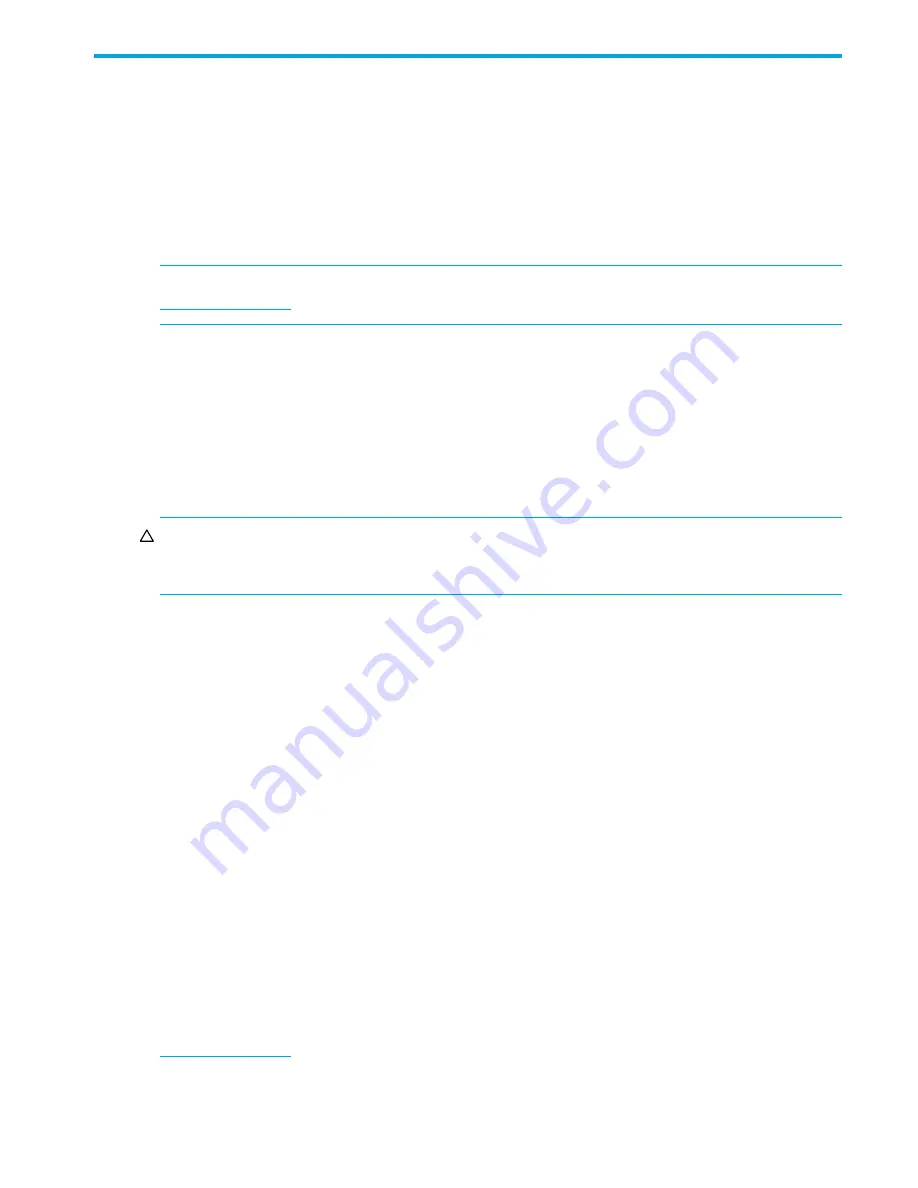
Fabric OS 5.2.x administrator guide 149
8
Installing and maintaining firmware
In this chapter, you will see references to optional port blades installable in the SAN Director 4/256:
•
Port blades contain Fibre Channel ports.
•
FC blades contain only Fibre Channel ports: FC4-16, FC4-32, FC4-48.
•
AP blades are “intelligent” blades:
B-Series Multi-protocol (MP) Router blade
and FC4-16IP blade
•
CP blades have a control processor (CP) used to control the entire switch; they can be inserted only into
slots 5 and 6.
IMPORTANT:
At the time of this document’s release, HP does not support the FC4-16IP blade. Consult
http://www.hp.com
for the latest, updated information.
About the firmware download process
The
firmwareDownload
command downloads uncompressed switch firmware from an FTP server to the
switch’s nonvolatile storage area.
In the SAN Director 2/128 and 4/256 SAN Director, this command (when not using any options flags) by
default downloads the firmware image to a standby CP, if there is one, to prevent disruption to application
services. This operation depends on high-availability (HA) support. If HA is not available, you can upgrade
the CPs one at a time, using the
-s
option.
CAUTION:
To ensure non-disruptive downloads on non-Director-class switches, please ensure that the
firmwareDownload
is completed successfully on each switch in a serial fashion. Enter the
firmwareDownloadStatus
command on the switch before moving on to the next switch.
Fixed-port models and each CP blade of the SAN Director 2/128 and 4/256 SAN Director models have
two partitions of nonvolatile storage areas (a primary and a secondary) to store two firmware images. The
firmwareDownload
command always loads the new image into the secondary partition and swaps the
secondary partition to be the primary. It then reboots the partition and activates the new image. Finally, it
performs the
firmwareCommit
procedure automatically, to copy the new image to the other partition.
If you are using a 4/256 SAN Director with one or more AP blades:
The Fabric OS
automatically detects mismatches between the active CP firmware and the blade’s firmware. By the end of
the firmware download process the active CP and the B-Series MP Router blade will be running the same
version of firmware.
Upgrading and downgrading firmware
“Upgrading” means installing a newer version of firmware; “downgrading” means installing an older
version of firmware.
In most cases, you will be
upgrading
firmware; that is, installing a newer firmware version than the one you
are currently running. However, some circumstances might require installing an older version; that is,
downgrading
the firmware. The procedures in this section assume that you are upgrading firmware, but
they work for downgrading as well, provided the old and new firmware versions are compatible. Also,
always reference the latest
Fabric OS release notes
for updates that may exist regarding downgrades
under particular circumstances.
Using the CLI (or Web Tools), you can upgrade the firmware on one switch at a time. You can use the
optionally licensed Fabric Manager software tool to upgrade firmware simultaneously on multiple switches.
For more details on Fabric Manager and other licensed software tools, go to the HP web site,
http://www.hp.com.
Summary of Contents for AE370A - Brocade 4Gb SAN Switch 4/12
Page 18: ...18 ...
Page 82: ...82 Managing user accounts ...
Page 102: ...102 Configuring standard security features ...
Page 126: ...126 Maintaining configurations ...
Page 198: ...198 Routing traffic ...
Page 238: ...238 Using the FC FC routing service ...
Page 260: ...260 Administering FICON fabrics ...
Page 280: ...280 Working with diagnostic features ...
Page 332: ...332 Administering Extended Fabrics ...
Page 414: ...398 Configuring the PID format ...
Page 420: ...404 Configuring interoperability mode ...
Page 426: ...410 Understanding legacy password behaviour ...
Page 442: ...426 ...
Page 444: ......
Page 447: ......
















































