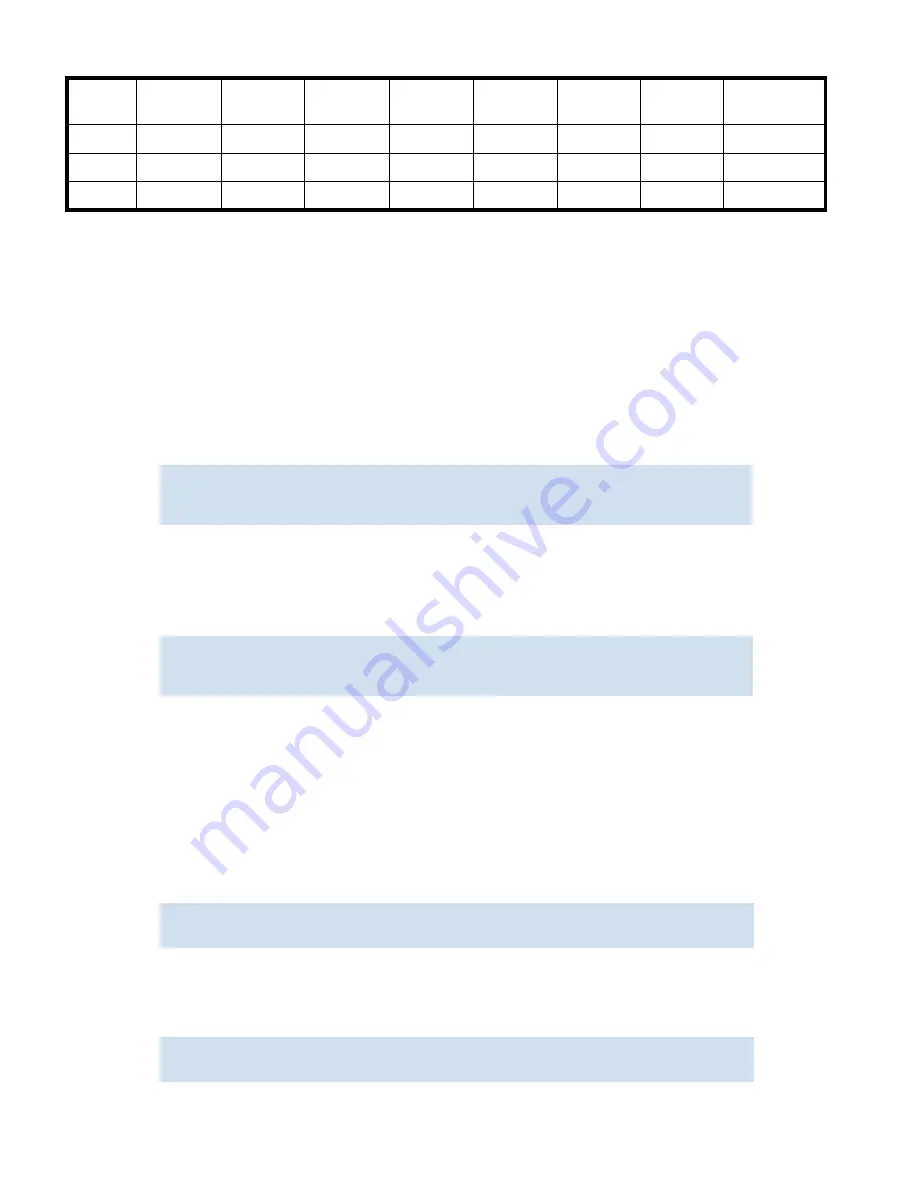
182 Configuring Directors
Basic blade management
The following sections provide procedures for powering a port blade off and on and for disabling and
enabling a port blade.
Powering port blades off and on
Port blades are powered on by default.
To power off a port blade
1.
Connect to the switch and log in as admin.
2.
Enter the
slotPowerOff
command with the slot number of the port blade you want to power off.
The slot must exist in the logical switch where you are logged in.
To provide power to a port blade
3.
Connect to the switch and log in as admin.
4.
Enter the
slotPowerOn
command with the slot number of the port blade you want to power on.
The slot must exist in the logical switch where you are logged in.
Disabling and enabling port blades
Port blades are enabled by default. In some cases, you will need to disable a port blade to perform
diagnostics. When diagnostics are executed manually (from the Fabric OS command line), many
commands require the port blade to be disabled. This ensures that diagnostic activity does not interfere
with normal fabric traffic.
To disable a port blade
1.
Connect to the switch and log in as admin.
2.
Enter the
bladeDisable
command with the slot number of the port blade you want to disable:
To enable a port blade
1.
Connect to the switch and log in as admin.
2.
Enter the
bladeEnable
command with the slot number of the port blade you want to enable:
2
18/18
34/34
50/50
66/66
82/82
98/98
114/114
2/2
1
17/17
33/33
49/49
65/65
81/81
97/97
113/113
1/1
0
16/16
32/32
48/48
64/64
80/80
96/96
112/112
0/0
Table 45
Default index/area extended-edge PID assignment with no port swap (continued)
Port on
blade
Slot
1Idx/Area
Slot
2Idx/Area
Slot
3Idx/Area
Slot
4Idx/Area
Slot
7Idx/Area
Slot
8Idx/Area
Slot
9Idx/Area
Slot
10Idx/Area
switch:admin>
slotpoweroff 3
Slot 3 is being powered off
switch:admin>
switch:admin>
slotpoweron 3
Powering on slot 3
switch:admin>
switch:admin>
bladedisable 3
Slot 3 is being disabled
switch:admin>
bladeenable 3
Slot 3 is being enabled
Summary of Contents for AE370A - Brocade 4Gb SAN Switch 4/12
Page 18: ...18 ...
Page 82: ...82 Managing user accounts ...
Page 102: ...102 Configuring standard security features ...
Page 126: ...126 Maintaining configurations ...
Page 198: ...198 Routing traffic ...
Page 238: ...238 Using the FC FC routing service ...
Page 260: ...260 Administering FICON fabrics ...
Page 280: ...280 Working with diagnostic features ...
Page 332: ...332 Administering Extended Fabrics ...
Page 414: ...398 Configuring the PID format ...
Page 420: ...404 Configuring interoperability mode ...
Page 426: ...410 Understanding legacy password behaviour ...
Page 442: ...426 ...
Page 444: ......
Page 447: ......






























