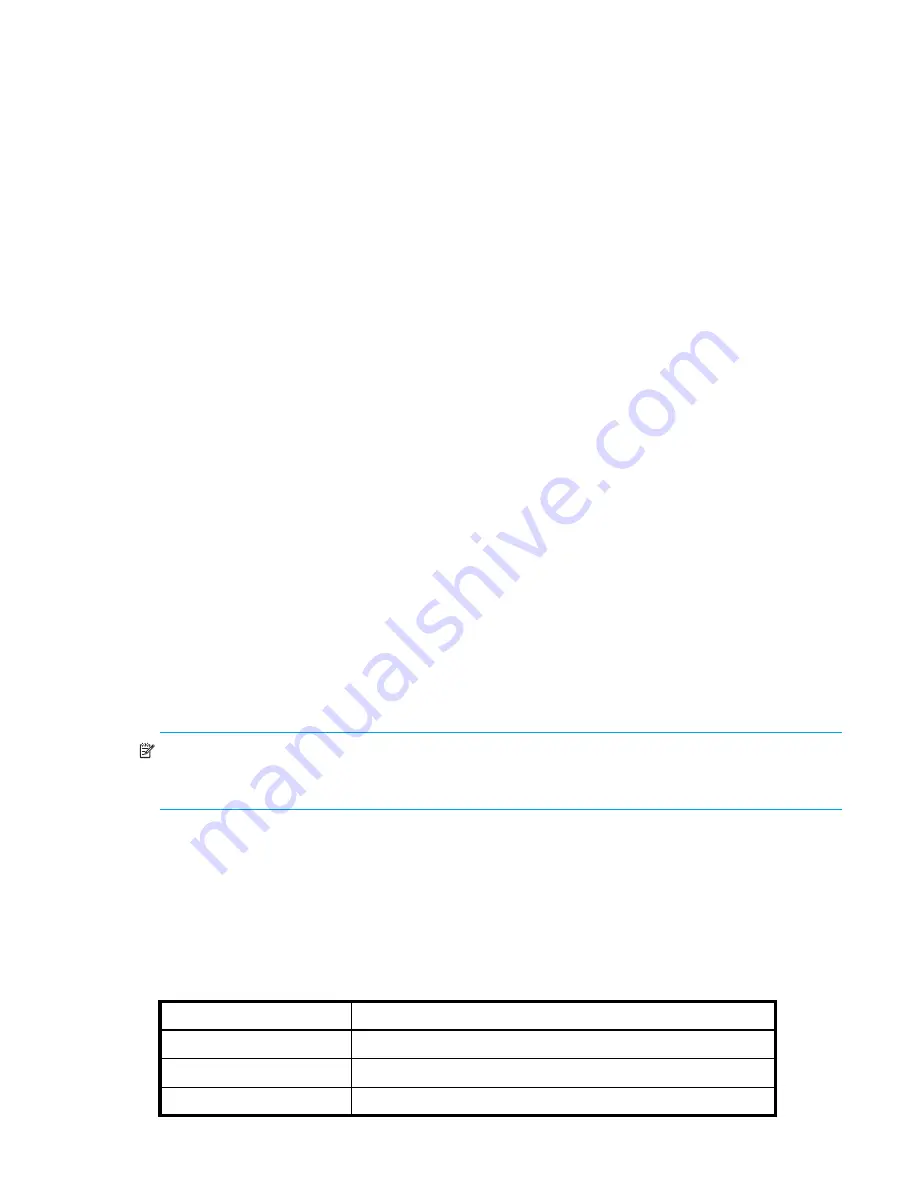
Fabric OS 5.2.x administrator guide 355
Activating default zones
Typically, when you issue the
cfgDisable
command in a large fabric with thousands of devices, the
name server indicates to all hosts that they can communicate with each other. In fact, each host can receive
an enormous list of PIDs, and ultimately cause other hosts to run out of memory or crash. To ensure that all
devices in a fabric do not see each other during a
cfgDisable
operation, you can activate a
default
zone
.
A default zone includes all devices in a fabric that are not members of an active zone set. Depending upon
the configuration, default zones are activated whenever you enter the
cfgDisable
command. Default
zones have the following properties:
•
Any Nx_Port that is not a member of any zone in the active zone set is a member of the default zone.
•
The fabric does not permit members of the default zone to interact with members of any other zone.
•
The fabric may not allow members of the default zone to interact with other members of the default
zone.
When you activate default Zoning a new zone alias is created in the defined zone configuration and is
propagated to the fabric. Then, when you issue the
cfgDisable
command, if the zone alias exists,
Zoning actually interprets the
cfgDisable
command as a
cfgEnable
command for the default zone.
The default zone applies to the entire fabric (regardless of switch model).
To activate a default zone:
1.
Connect to the switch and log in as
admin
.
2.
Enter the
cfgActvShow
command to view the current zone configuration.
3.
If no zone configuration transactions are in progress, then enter the
defZone -noaccess
command,
which prevents all Nx_Ports from communicating with each other.
4.
Enter either the
cfgSave
,
cfgEnable
, or
cfgDisable
command to commit the change and
distribute it to the fabric. The change will not be committed and distributed across the fabric if you do
not enter one of these commands.
After setting the default zone access mode to
noaccess
, subsequent use of the
cfgDisable
command
performs the equivalent of the
cfgEnable “d_efault_Cfg”
command.
To view the current default zone access mode:
1.
Connect to the switch and log in as
admin
.
2.
Enter the
defZone
-show
command.
NOTE:
If you performed a firmware download of an older release, then the current default zone access
state will appear as it did prior to the download. For example, if the
d_efault_Cfg
was in effect before
the download, it will remain in effect afterward.
Refer to the
Fabric OS Command Reference Manual
for additional information about the
defZone
command and all of its options.
Merging zones
Table 83
presents Zoning database size limitations for various Fabric OS release versions. The maximum
size of a zone database is the upper limit for the defined configuration, and it is determined by the amount
of flash memory available for storing the defined configuration.
Table 83
Zoning database limitations
Fabric OS version
Maximum database size (KB))
2.4.0
64
2.5.0
64
2.6.0
96
Summary of Contents for AE370A - Brocade 4Gb SAN Switch 4/12
Page 18: ...18 ...
Page 82: ...82 Managing user accounts ...
Page 102: ...102 Configuring standard security features ...
Page 126: ...126 Maintaining configurations ...
Page 198: ...198 Routing traffic ...
Page 238: ...238 Using the FC FC routing service ...
Page 260: ...260 Administering FICON fabrics ...
Page 280: ...280 Working with diagnostic features ...
Page 332: ...332 Administering Extended Fabrics ...
Page 414: ...398 Configuring the PID format ...
Page 420: ...404 Configuring interoperability mode ...
Page 426: ...410 Understanding legacy password behaviour ...
Page 442: ...426 ...
Page 444: ......
Page 447: ......






























