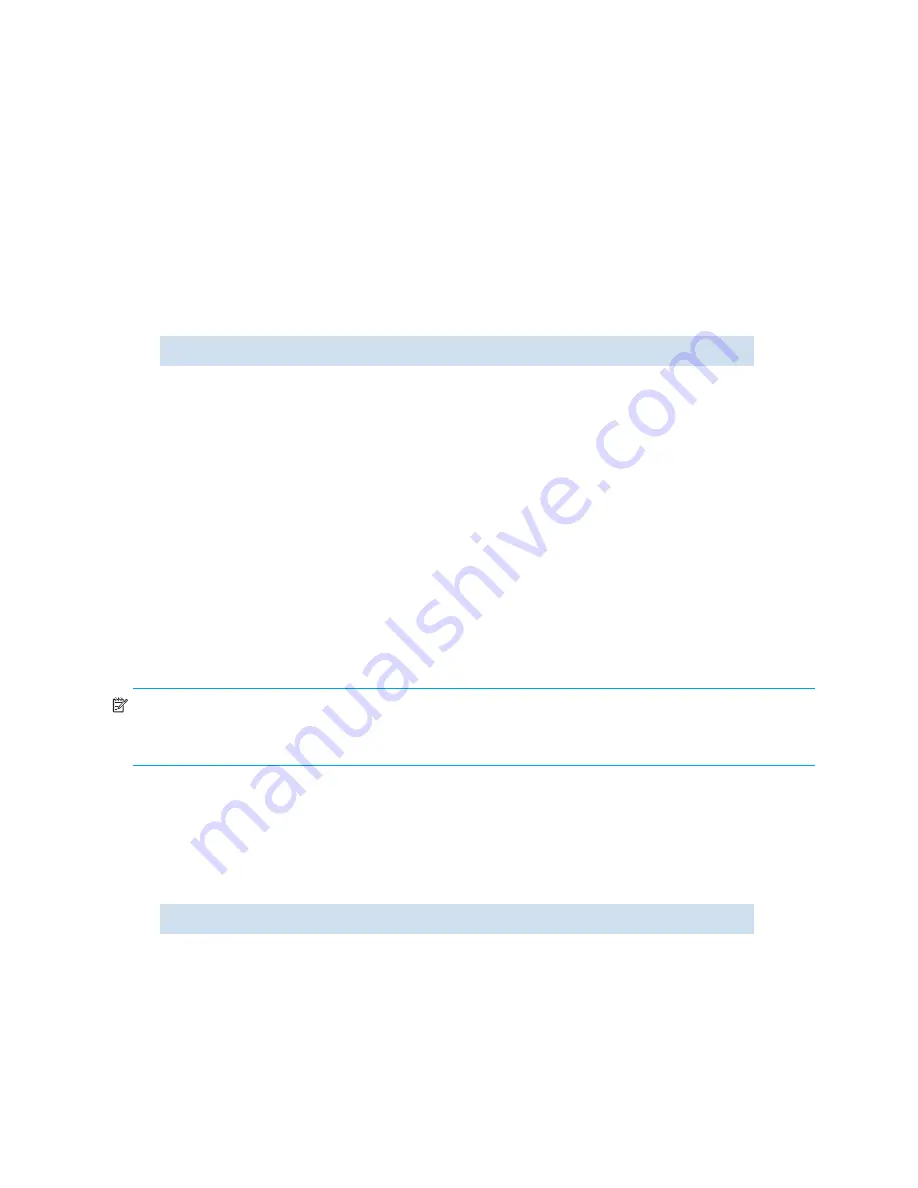
62
Managing user accounts
removed from the existing list. If the
–h
argument is not specified, the home Admin Domain will either
remain as it was or will be the lowest Admin Domain ID in the remaining list.
Recovering accounts
The following conditions apply to recovering user accounts:
•
The attributes in the backup database replace the attributes in the current account database.
•
An event is stored in the system message log, indicating that accounts have been recovered.
In secure mode, fabric distribution overwrites the local switch account database. The original local
switch database is saved as a backup and can be recovered. The local switch database is not backed
up in nonsecure mode.
How to recover an account
1.
Connect to the switch and log in.
2.
If a backup account exists, enter the following command.
The AD list for a user account is not recovered; recovered accounts are given access only to AD0,
regardless of previous AD assignments
Changing local account passwords
The following rules apply to changing passwords:
•
A user can change their own password.
•
Only users with Admin roles can change the password for other accounts. When changing an Admin
account password, you must provide the current password.
•
An admin with ADlist 0-10 cannot change the password on an
admin
,
user
, or
any
role with an ADlist
11-25. The user account being changed must have an ADlist that is a subset of the account that it
making the change.
•
A new password must have at least one character different from the old password.
•
You cannot change passwords using SNMP.
•
Password prompting is disabled when security mode is enabled.
NOTE:
Starting with Fabric OS v4.4.0, accounts with the Admin role can use Web Tools to change
passwords. Starting with Fabric OS v3.2.0, you cannot change default account names. Starting with Fabric
OS v5.1.0 password policies apply.
For information on password behavior when you upgrade (or downgrade) firmware, see ”
Upgrading and
downgrading firmware
” on page 149.
How to change the password for the current login account
1.
Connect to the switch and log in.
2.
Enter the following command:
Enter the requested information at the prompts.
userConfig --recover
passwd
Summary of Contents for AE370A - Brocade 4Gb SAN Switch 4/12
Page 18: ...18 ...
Page 82: ...82 Managing user accounts ...
Page 102: ...102 Configuring standard security features ...
Page 126: ...126 Maintaining configurations ...
Page 198: ...198 Routing traffic ...
Page 238: ...238 Using the FC FC routing service ...
Page 260: ...260 Administering FICON fabrics ...
Page 280: ...280 Working with diagnostic features ...
Page 332: ...332 Administering Extended Fabrics ...
Page 414: ...398 Configuring the PID format ...
Page 420: ...404 Configuring interoperability mode ...
Page 426: ...410 Understanding legacy password behaviour ...
Page 442: ...426 ...
Page 444: ......
Page 447: ......
















































