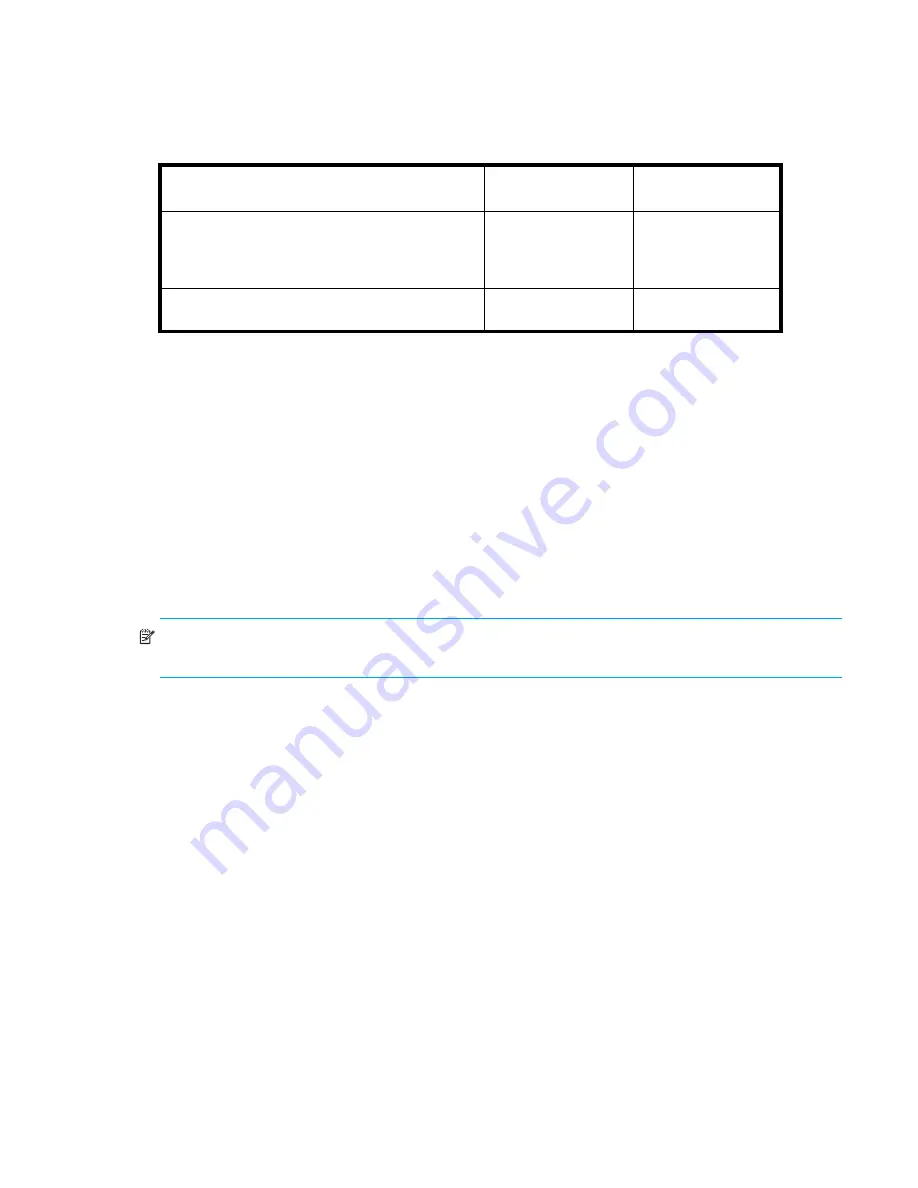
Fabric OS 5.2.x administrator guide
25
Every logical switch (domain) has a set of default accounts. The root and factory default accounts are
reserved for development and manufacturing. The user account is primarily used for system monitoring. For
more information on default accounts, see ”
About the default accounts
” on page 59.
Table 4
describes the default administrative accounts for switches by model number:
*
HP StorageWorks SAN Director 2/128
configured with two domains
: Each of the two logical switches has its own set of
default accounts. The default account names and passwords are the same for both of the logical switches.
Changing default passwords summary
The “change default account passwords” prompt accepts a maximum of eight characters. Any characters
beyond the eighth character are ignored. Only the default password is subject to the eight character limit.
User-defined passwords can have 8 to 40 characters. They must begin with an alphabetic character and
can include numeric characters, the dot (.), and the underscore ( _ ). They are case-sensitive, and they are
not displayed when you enter them on the command line.
Record the passwords exactly as entered and store them in a secure place. Recovering passwords requires
significant effort and fabric downtime. Although the root and factory accounts are not meant for general
use, change their passwords if prompted to do so and save the passwords in case they are needed for
recovery purposes.
NOTE:
See ”
Connecting to the CLI
” on page 23 for details on how to establish a connection to the
switch.
Table 4
Default administrative account names and passwords
Model
Administrative
account
Password
HP StorageWorks 4/16 SAN Switch and 4/8 SAN
Switch, SAN Switch 2/8V, SAN Switch 2/16V, SAN
Switch 2/32,SAN Switch 4/32, 4/64 SAN Switch,
400 MP Router switches
admin
password
*
HP StorageWorks SAN Director 2/128 and 4/256
SAN Director
admin
password
Summary of Contents for AE370A - Brocade 4Gb SAN Switch 4/12
Page 18: ...18 ...
Page 82: ...82 Managing user accounts ...
Page 102: ...102 Configuring standard security features ...
Page 126: ...126 Maintaining configurations ...
Page 198: ...198 Routing traffic ...
Page 238: ...238 Using the FC FC routing service ...
Page 260: ...260 Administering FICON fabrics ...
Page 280: ...280 Working with diagnostic features ...
Page 332: ...332 Administering Extended Fabrics ...
Page 414: ...398 Configuring the PID format ...
Page 420: ...404 Configuring interoperability mode ...
Page 426: ...410 Understanding legacy password behaviour ...
Page 442: ...426 ...
Page 444: ......
Page 447: ......















































