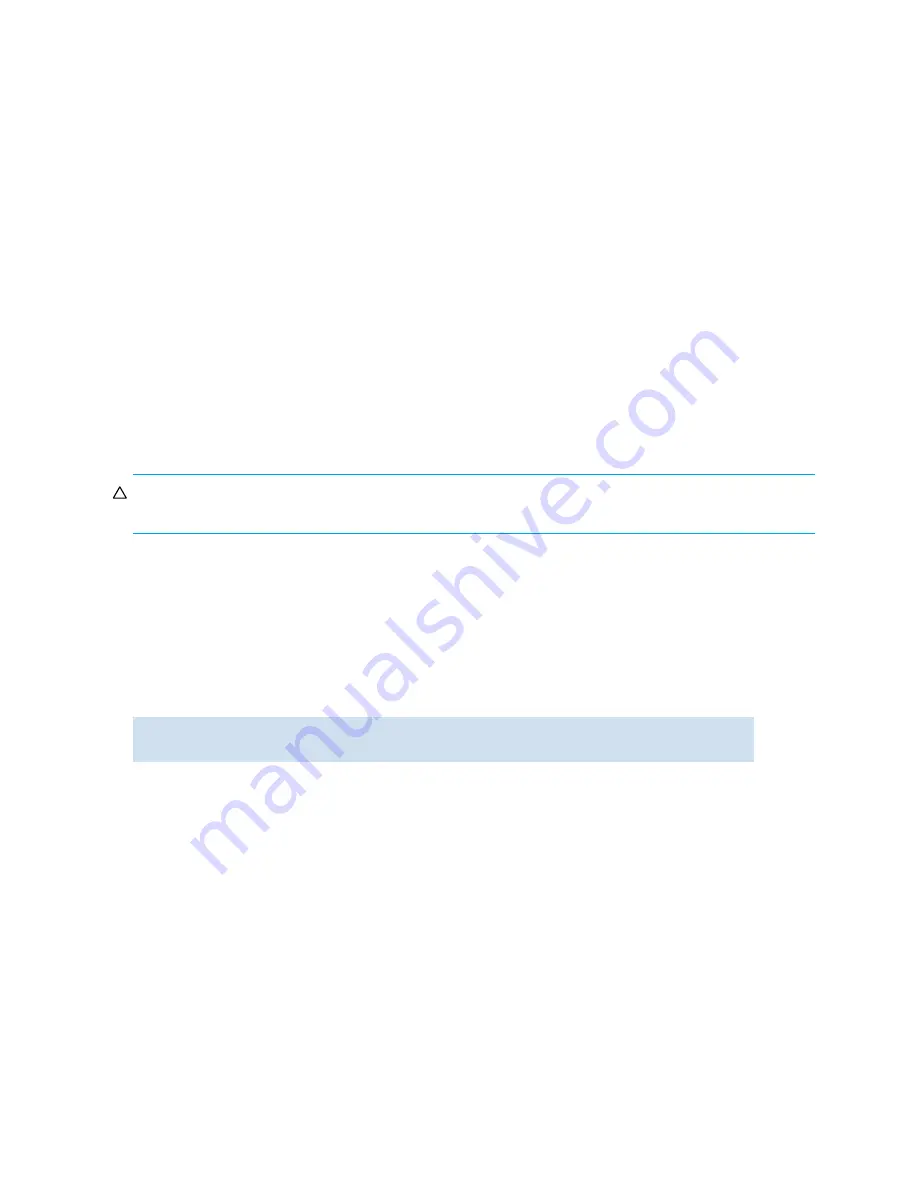
250 Administering FICON fabrics
Changing fmsmode from
enabled
to
disabled
triggers the following events:
1.
A device reset is performed on the control device.
2.
PDCM is no longer enforced.
3.
RSCNs might be generated to some devices if PDCM removal results in changes to connectivity
between a set of ports.
4.
If a given port was set to “Block” or “Unblock,” that port remains disabled or enabled.
5.
Serialized access to switch parameters ceases.
Setting up CUP when FICON management server mode is enabled
Fmsmode
may be enabled and in use on a switch without a CUP License. The transition from
fmsmode
disabled to
fmsmode
enabled with the CUP license installed triggers the notification to the host systems
that the CUP feature is available. Without this notification the host systems will never know the CUP feature
is available, and consequently will never try to communicate with it. Hence, it is possible that
fmsmode
may already be enabled on the switch.
If FICON Management Server mode is already enabled, set up CUP as follows:
1.
Verify that FICON Management Server mode is enabled by entering the
ficoncupshow fmsmode
command.
If FICON Management Server mode is not enabled, refer to ”
Enabling and disabling FICON
management server mode
” on page 249.
CAUTION:
If
fmsmode
is already enabled, disabling it might be disruptive to operation because ports
that were previously prevented from communicating will now able to do so.
2.
If FICON Management Server mode is enabled, then disable it by entering the
ficoncupset
fmsmode disable
command.
Install a CUP license key as described in ”
Adding and removing FICON CUP licenses
” on page 253.
3.
Enter the
ficoncupsetfmsmode enable
command.
Displaying the fmsmode setting
The
ficoncupshow fmsmode
command displays the effective fmsmode setting for the switch.
switch:admin>
ficoncupshow fmsmode
fmsmode for the switch: Enabled
Summary of Contents for AE370A - Brocade 4Gb SAN Switch 4/12
Page 18: ...18 ...
Page 82: ...82 Managing user accounts ...
Page 102: ...102 Configuring standard security features ...
Page 126: ...126 Maintaining configurations ...
Page 198: ...198 Routing traffic ...
Page 238: ...238 Using the FC FC routing service ...
Page 260: ...260 Administering FICON fabrics ...
Page 280: ...280 Working with diagnostic features ...
Page 332: ...332 Administering Extended Fabrics ...
Page 414: ...398 Configuring the PID format ...
Page 420: ...404 Configuring interoperability mode ...
Page 426: ...410 Understanding legacy password behaviour ...
Page 442: ...426 ...
Page 444: ......
Page 447: ......






























