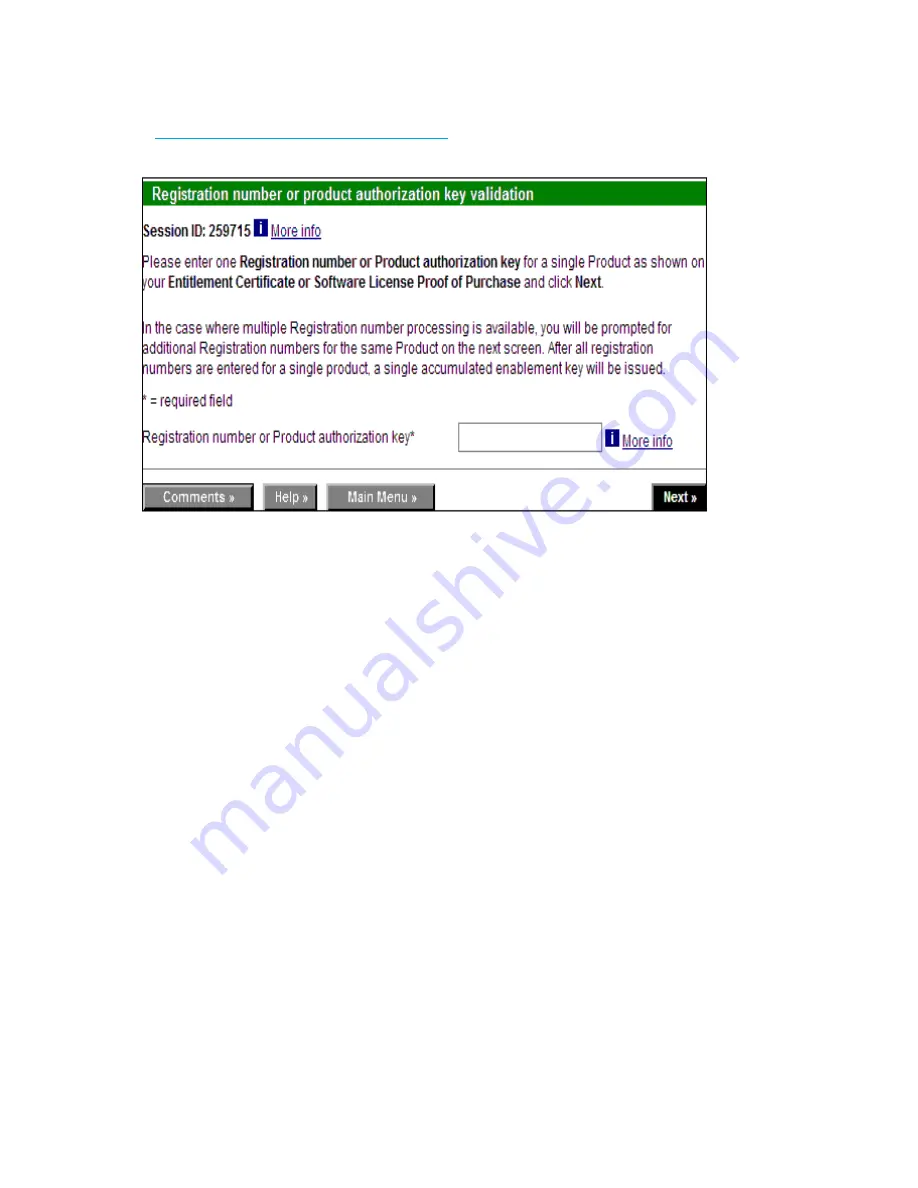
34
Performing basic configuration tasks
How to generate or activate a license key
1.
If you already have a license key, go to
step 6
to activate.
If you do not have a license key, launch an Internet browser and go to:
http://webkey.external.hp.com/welcome.asp
.
The HP StorageWorks Software License Key instruction page opens:
Figure 1
HP StorageWorks license key screen
2.
Enter the requested information in the required fields.
Also, follow the onscreen instructions to generate multiple license keys.
3.
Click
Next
.
A verification screen appears.
4.
Verify that the information is correct.
Click
Submit
if the information displayed is correct. If the information is incorrect, click
Previous
and
change the information.
5.
After the information is corrected, click
Submit
.
An information screen displays the license keys. You also receive an e-mail from the HP licensing
company.
6.
Activate and verify the license as follows:
a.
Connect to the switch and log in as admin.
b.
Activate the license using the
licenseAdd
command:
switch:admin> licenseadd “
key
”
The license key is case-sensitive and must be entered exactly as given. The quotation marks
are optional.
For HP StorageWorks Director models, licenses are effective on both CP blades and on all logical
switches, but are valid only when the CP blade is inserted into a chassis that has an appropriate
license ID stored in the World Wide Name (WWN) card. If a CP is moved from one chassis to
another, the license works in the new chassis only if the WWN card is the same in the new chassis.
Otherwise, a new license key is generated.
For example, if you swap one CP blade at a time, or replace a single CP blade, the existing CP
blade (the active CP blade) propagates the licenses to the new CP blade.
If you move a standby CP from one chassis to another, the active CP propagates its configuration
(including license keys).
c.
Verify that the license was added by issuing the
licenseShow
command.
Summary of Contents for AE370A - Brocade 4Gb SAN Switch 4/12
Page 18: ...18 ...
Page 82: ...82 Managing user accounts ...
Page 102: ...102 Configuring standard security features ...
Page 126: ...126 Maintaining configurations ...
Page 198: ...198 Routing traffic ...
Page 238: ...238 Using the FC FC routing service ...
Page 260: ...260 Administering FICON fabrics ...
Page 280: ...280 Working with diagnostic features ...
Page 332: ...332 Administering Extended Fabrics ...
Page 414: ...398 Configuring the PID format ...
Page 420: ...404 Configuring interoperability mode ...
Page 426: ...410 Understanding legacy password behaviour ...
Page 442: ...426 ...
Page 444: ......
Page 447: ......






























