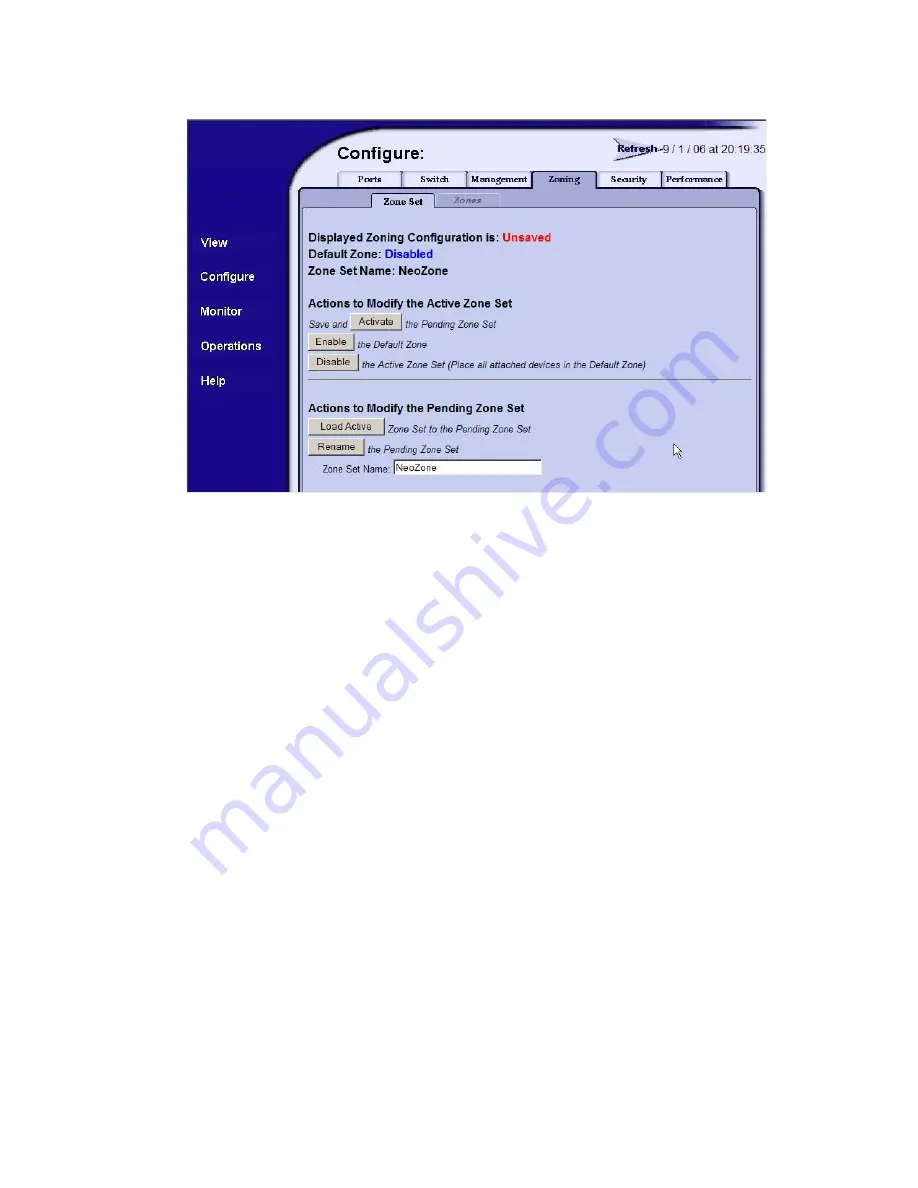
Fabric OS 5.2.x administrator guide 235
In EFCM, return to the main window and select
Configure
, then
select
Activate Zone Set
to launch the
zone set activation window. Highlight the zone set to be activated and click
Next
. Click
Next
again, then
Start
to activate the zone set.
Figure 15
Adding a zone set name in SAN Pilot
Regardless of the method used, you should now verify that the new zone set containing your LSAN has
been added.
Alternately, use the following procedure:
1.
Create the LSAN, using the LSAN_xxxx naming schema.
2.
Append the newly-created zone set to a currently active zone set.
3.
Activate the updated zone set.
LSAN zoning with McDATA
An LSAN is defined by a zone in an edge, you must use port WWN. Because port IDs are not necessarily
unique across fabrics, you cannot use the “domain,port” method of identification.
If the LSAN is configured and the proxy devices are created, the proxy device will show in the name server
of the edge fabric and the xlate domain will show in the fabric of the edge fabric.
For more details about LSAN zoning, see ”
Configuring LSANs and zoning
” on page 216.
If the LSAN devices appear in only one of the fabrics in a multiple-fabric SAN, use the following procedure
to correct the problem.
To correct errors if LSAN devices appear in only one of the fabrics
1.
Log in to each fabric and verify that all of the devices are physically logged in.
2.
Verify that the devices are properly configured in the LSAN zone in both edge fabrics.
3.
Issue the
fabricShow
command on the Brocade fabric.
4.
Use McDATA Enterprise Fabric Connectivity Manager (EFCM) or SAN Pilot to verify the McDATA fabric,
including the front and translation domains.
Summary of Contents for AE370A - Brocade 4Gb SAN Switch 4/12
Page 18: ...18 ...
Page 82: ...82 Managing user accounts ...
Page 102: ...102 Configuring standard security features ...
Page 126: ...126 Maintaining configurations ...
Page 198: ...198 Routing traffic ...
Page 238: ...238 Using the FC FC routing service ...
Page 260: ...260 Administering FICON fabrics ...
Page 280: ...280 Working with diagnostic features ...
Page 332: ...332 Administering Extended Fabrics ...
Page 414: ...398 Configuring the PID format ...
Page 420: ...404 Configuring interoperability mode ...
Page 426: ...410 Understanding legacy password behaviour ...
Page 442: ...426 ...
Page 444: ......
Page 447: ......






























