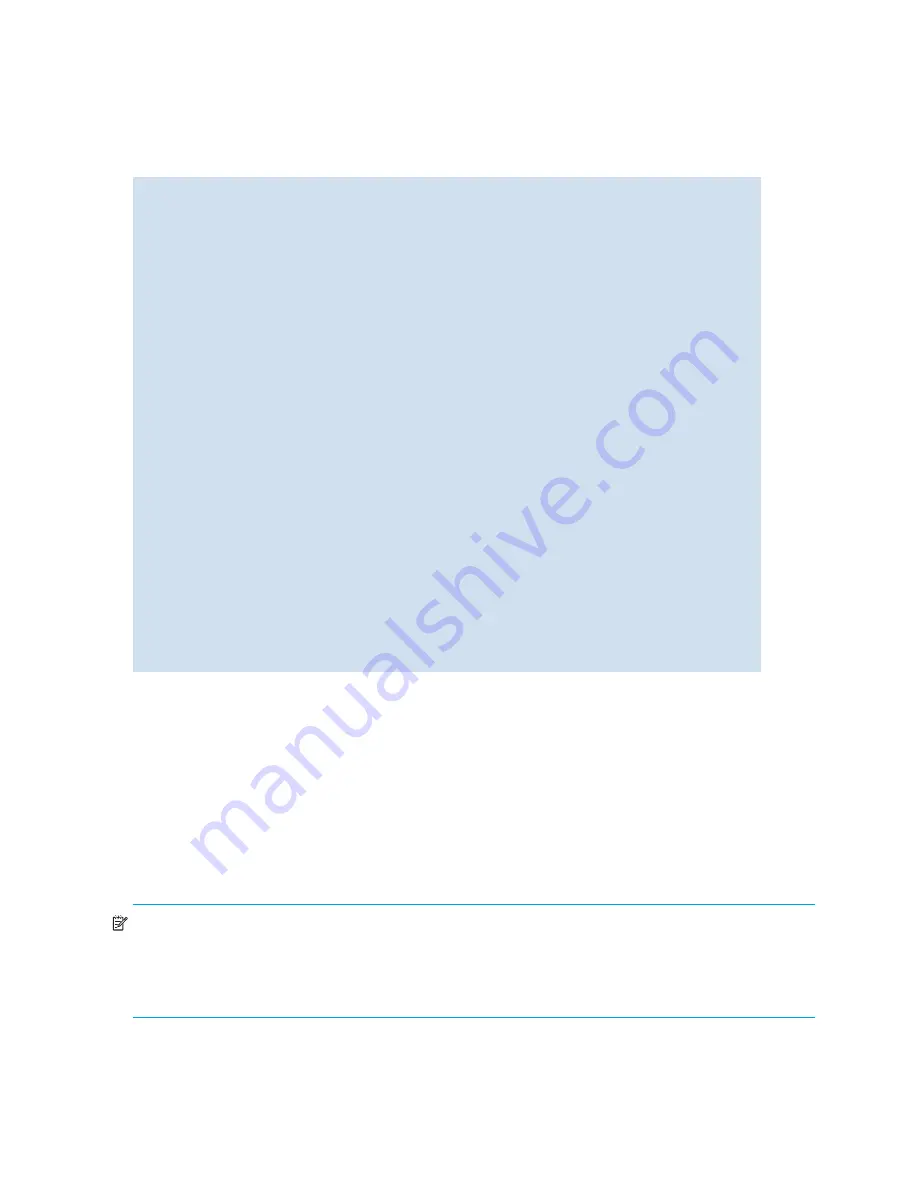
26
Performing basic configuration tasks
How to change default passwords at login
1.
Connect to the switch and log in as
admin
.
The default password for all default accounts is:
password
2.
At each of the “Enter new password” prompts, either enter a new password or skip the prompt.
Press
Enter
to skip a prompt. Press
Ctrl-c
to bypass the remaining prompts.
Configuring the Ethernet interface
Fabric OS 5.2.x introduces Dynamic Host Configuration Protocol (DHCP) for the Ethernet network interface
configuration. The Ethernet (network) interface provides management access, including direct access to the
Fabric OS CLI and allows other tools such as Web Tools to interact with the switch.
You can continue to use static Ethernet addressing system or allow the DHCP client to automatically acquire
Ethernet addresses. Configure the Ethernet interface IP, subnet mask, and gateway addresses in one of the
following manners:
•
”
Static Ethernet addressing summary
” on page 27
•
”
Configuring DHCP
” on page 28
NOTE:
When you change the Ethernet interface settings, open connections such as SSH or telnet may be
dropped. Reconnect using the new Ethernet IP information or change the Ethernet settings using a console
session through the serial port to maintain your session through the change. You must connect through the
serial port to set the Ethernet IP address if an the Ethernet network interface is not configured already. See
”
How to connect via the serial port
” on page 24 for details.
login:
admin
Password:
Please change your passwords now.
Use Control-C to exit or press 'Enter' key to proceed.
for user - root
Changing password for root
Enter new password:
*****
Password changed.
Saving password to stable storage.
Password saved to stable storage successfully.
Please change your passwords now.
for user - factory
Changing password for factory
Enter new password: *****
Password changed.
Saving password to stable storage.
Password saved to stable storage successfully.
Please change your passwords now.
for user - admin
Changing password for admin
Enter new password:
*****
Password changed.
Saving password to stable storage.
Password saved to stable storage successfully.
Please change your passwords now.
for user - user
Changing password for user
Enter new password:
*****
Password changed.
Saving password to stable storage.
Password saved to stable storage successfully.
switch:admin>
Summary of Contents for AE370A - Brocade 4Gb SAN Switch 4/12
Page 18: ...18 ...
Page 82: ...82 Managing user accounts ...
Page 102: ...102 Configuring standard security features ...
Page 126: ...126 Maintaining configurations ...
Page 198: ...198 Routing traffic ...
Page 238: ...238 Using the FC FC routing service ...
Page 260: ...260 Administering FICON fabrics ...
Page 280: ...280 Working with diagnostic features ...
Page 332: ...332 Administering Extended Fabrics ...
Page 414: ...398 Configuring the PID format ...
Page 420: ...404 Configuring interoperability mode ...
Page 426: ...410 Understanding legacy password behaviour ...
Page 442: ...426 ...
Page 444: ......
Page 447: ......






























