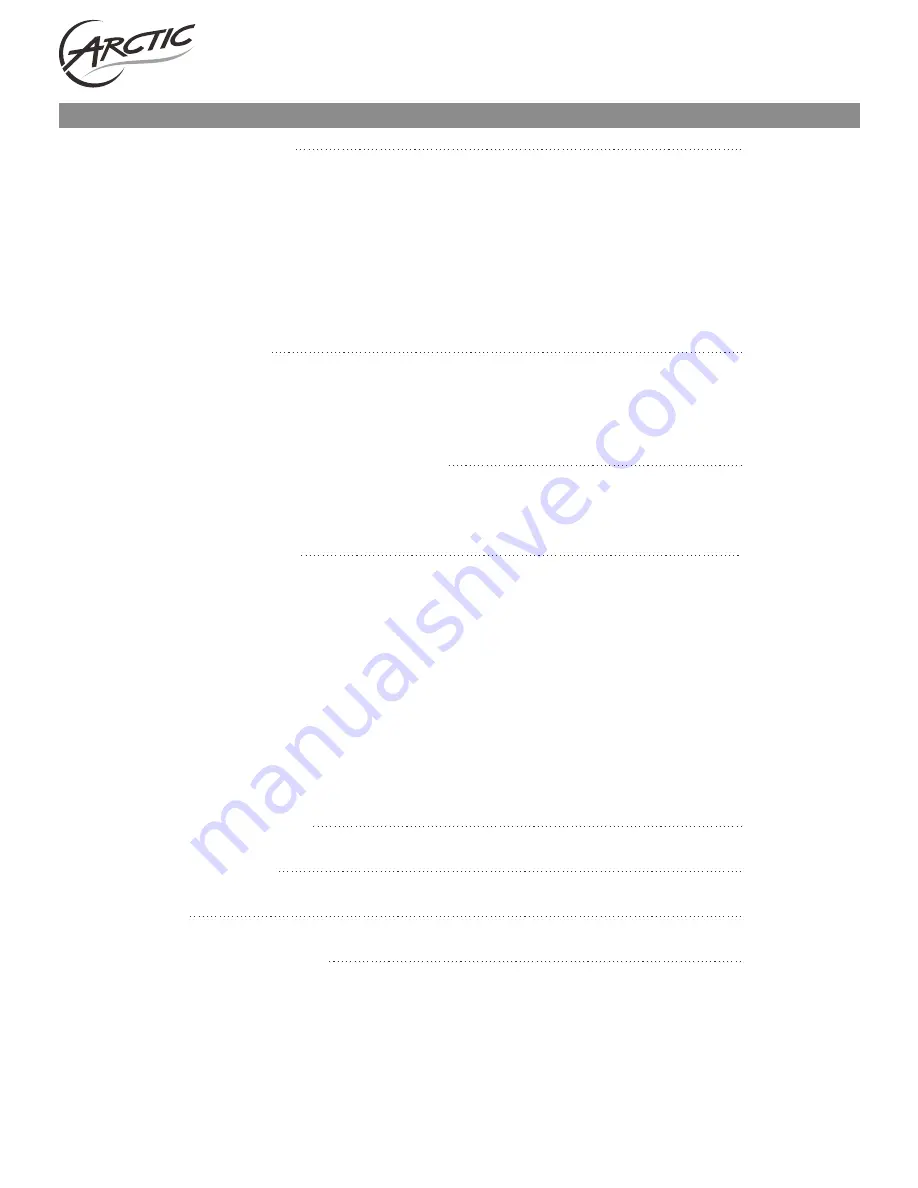
Contents
Chapter 1 Product Introduction
1.1 Package Contents
1.2 LED Indicator Description
1.3 Product Features
1.4 Product Usage
1.5 Before Installation
1.6 Disable other manufacturers' wireless network adapters
1.7 Product Maintenance
Chapter 2 Installation Guide
2.1 Hardware Installation
2.1.1 Install the USB network adapter
2.1.2 Install the PCI network adapter
Chapter 3 How to use the Windows Built-in Wireless
Configuration
3.1 Wireless Network Connection under Windows 7
Chapter 4 ARCTIC Wireless Utility
4.1 Station mode (Client Mode)
4.1.1 Available Network
4.1.2 Link Information
4.1.3 Profile
4.1.4 Advanced
4.1.5 About
4.1.6 Help
4.2 AP mode
AP Mode under Windows 7
Appendix 1: Acronyms and Terms
Appendix 2: How to Set WPS
Appendix 3: FAQ
Appendix 4 :Regulatory Information
P.1 - P.2
P.3 - P.5
P.6
P.7 - P.16
P.17
P.17 - P.21
P.22 - P.24
P.24
Wifi N150
User Guide


































