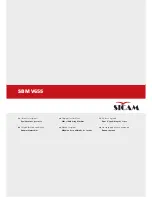45
Commandes et afficheurs
Controls and displays
geodyna OPTIMA II
geodyna OPTIMA II
MENU SAISIE DONNEES JANTE
"RIM DATA ENTRY"
Cette page-écran (
RIM DATA ENTRY
Fig. 4-6
) apparaît
automatiquement après la saisie de la part de l’opérateur des
données relatives à la roue en usinage.
La touche
F1
de la page-écran
RIM DATA ENTRY
reporte
directement à la page-écran
BALANCING.
La touche
F2
contient les éléments de sélection ALU (activés
uniquement après le lancement de mesure ou en mode
manuel) :
1)
Sélection ALU 0
2)
Sélection ALU 1
3)
Sélection ALU 2
4)
Sélection ALU 3
5)
Sélection ALU 4
6)
Sélection ALU 5
Chaque élément du menu active les sélections pour ALU et
ALU P.
La touche
F3
permet de sélectionner les éléments du menu -
Type de véhicule :
7
Sélection AUTO
8
Sélection SUV
9
Sélection FOURGON
10
Sélection
SPORTIFS
La touche
F4
permet de sélectionner l’élément de menu :
11
Sélection
Easy Alu Toggle
La touche
F5
permet de sélectionner :
12
Saisie EDITER MESURES
13
Sélectionner MILLIMÈTRES / POUCES
14
Sélectionner DIMENSIONS SPECIALES
(uniquement dans MANUEL)
La touche
F6
présente l’élément du menu :
15
Accès aux PROFILS ROUE
(uniquement dans le
mode MANUEL)
MENU FONCTION
"FUNCTION SCREEN"
La touche
F1
de la page-écran FUNCTION SCREEN (
Fig. 4-
7
), reconduit directement à la page-écran INTRO SCREEN
(HOME).
La touche
F3
(
1
) de la page-écran Fonctions permet d’accéder
aux encadrés
b
et
c
pour sélectionner et pour modifier les
options visualisées dans la liste de base “
a”
.
1
Sélection alternative des encadrés
b
et
c
.
La touche
F5
présente l’élément de menu :
2
Saisie des sélections paramétrées
3
Sélection du CLAVIER USB (version
anglaise)
RIM DATA INPUT MENU
"RIM DATA ENTRY"
The screen (
RIM DATA ENTRY
Fig. 4-6
), is displayed
automatically after the operator has entered the wheel data.
The
F1
key of the
RIM DATA ENTRY
screen is used to access
directly to the
BALANCING
screen.
The
F2
key contains the different ALU selection items enabled
(only after the measurement run), or if in manual mode:
1
ALU 0 Selection
2
ALU 1 Selection
3
ALU 2 Selection
4
ALU 3 Selection
5
ALU 4 Selection
6
ALU 5 Selection
Each Menu Item enables the selection for ALU and ALU P.
The
F3
key contains the Menu Items - Type of Vehicle:
7
CAR Selection
8
SUV Selection
9
VAN Selection
10
SPORTING
Selection
The
F4
key contains the Menu Item:
11
Easy Alu Toggle
Selection
The
F5
key contains the following Menu Items:
12
MEASUREMENTS EDIT Input
13
MILLIMETRES / INCHES Selection
14
SPECIAL DIMENSIONS Selection (in MANUAL
only)
The
F6
key contains the Menu Item:
15
Access to WHEEL PROFILES
.
(in MANUAL only)
FUNCTIONS MENU
"FUNCTION SCREEN"
The
F1
key in the FUNCTIONS screen, is used to access
directly to the
INTRO SCREEN
(HOME) screen.
The
F3
(
1
) key in the Functions screen, is used to access the
“
b
” and “
c
” panels used to select and change the options shown
in the basic list “
a
”.
1
Alternate selection of panels “
b
” and “
c
”.
The
F5
key contains the Menu Items:
2
Selections Set Input
3
USB KEYPAD selection (English layout)
Summary of Contents for geodyna OPTIMA II
Page 260: ...260 geodyna OPTIMA II Blank Page ...
Page 270: ...270 geodyna OPTIMA II ...
Page 271: ...271 geodyna OPTIMA II ...