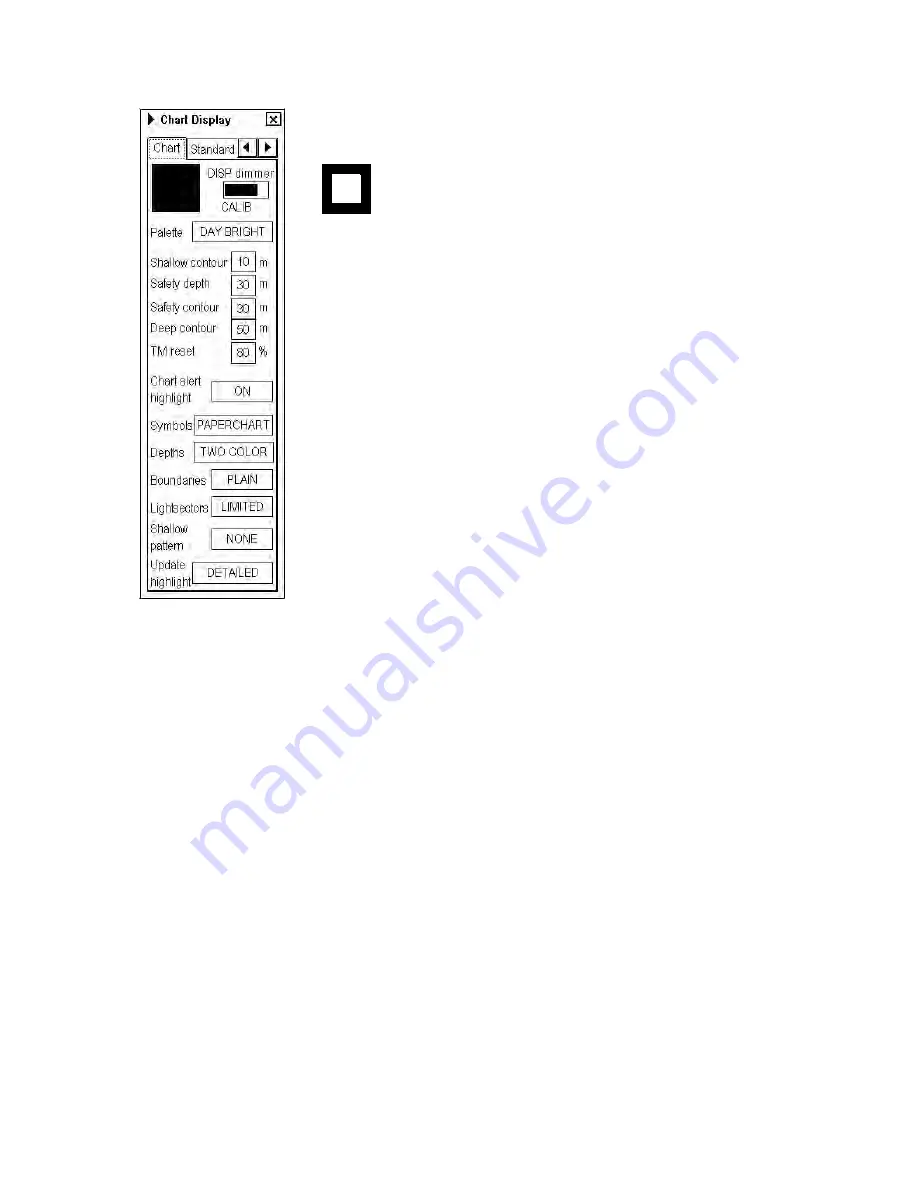
7. Vector Chart Material
7-59
Chart page
Black and grey color symbol:
This symbol is used to verify that you can distinguish black (frame of symbol) and
grey (inner part of symbol) colors with current contrast and brilliance settings.
DISP Dimmer:
Use this control to adjust dimming of display. Text "CALIB"
indicates that dimming of display is set within calibration values.
Palette:
Choose appropriate palette for the display depending on the brightness of
the bridge.
Shallow contour:
Set value of shallow water contour. For more information, see the
section Setting value for Shallow Contour, Safety Depth, Safety Contour and Deep
Contour on the preceding page.
Safety depth:
Set value of safety depth. Spot soundings below the safety depth are
highlighted.
Safety contour:
Set value of safety contour. Visible safety contour is equal to set
value or if the contour of set value is not available then the visible safety contour is
next deeper contour than safety contour. For more information, see the section
Setting value for Shallow Contour, Safety Depth, Safety Contour and Deep Contour
on the preceding page.
Note:
The system uses safety contour also for chart alerts.
Deep contour:
Set deep water contour. For more information, see the section
Setting value for Shallow Contour, Safety Depth, Safety Contour and Deep Contour
on the preceding page.
TM reset:
In the true motion mode, own ship moves until it reaches the true motion reset borderline (set here), and
then it jumps back to an opposite position on screen based on its course. Set the limit for TM reset (in percentage).
Appears in ECDIS mode only.
Chart alert highlight:
Set chart alert highlight. For more information, see section 9.1.3 Highlighting chart alert
areas.
Symbols:
Select how to display chart symbols. The options are:
Simplified:
The shape of symbols is of modern design and the sea mark symbols are filled in a color.
Paper Chart:
The shape of symbols imitates traditional symbols used in paper charts.
Depths:
Set how to display different depth zones on the chart display. For more information, see the section Setting
value for Shallow Contour, Safety Depth, Safety Contour and Deep Contour on the preceding page.
For MULTI-COLOUR, the chart display uses four different colors for contours:
•
Deeper than user-chosen deep contour
•
Between deep contour and user-chosen safety contour
•
Between safety contour and user-chosen shallow water contour
•
Between shallow water contour and coastline.
For TWO-COLOUR, the chart display uses only two colors:
Deeper than safety contour
Shallower than safety contour
Boundaries:
Set how to display boundaries of some chart features. The options are:
Plain:
The line styles are limited to plain solid and dashed lines.
Symbolized:
Some of the line styles use symbols to highlight the purpose of a line.
Summary of Contents for FCR-2107 series
Page 42: ...1 Operational Overview 1 20 This page intentionally left blank...
Page 154: ...5 AIS Operation 5 28 This page intentionally left blank...
Page 255: ...7 Vector Chart Material 7 83 Recommended track defined by two beacons...
Page 256: ...7 Vector Chart Material 7 84 Recommended track defined by a building and a beacon...
Page 257: ...7 Vector Chart Material 7 85 Measurement mile tails tails...
Page 298: ...9 Chart Alerts 9 14 This page intentionally left blank...
Page 322: ...10 Route Planning 10 24 This page intentionally left blank...
Page 368: ...14 Backup Operations 14 6 This page intentionally left blank...
Page 404: ...16 Recording Functions 16 16 This page intentionally left blank...
Page 406: ...17 NAVTEX Messages 17 2 This page intentionally left blank...
Page 416: ...19 Parameters Setup 19 8 This page intentionally left blank...
Page 457: ...Appendix 2 IHO ECDIS Chart 1 AP 5 Nature and Man made features Port features...
Page 458: ...Appendix 2 IHO ECDIS Chart 1 AP 6 Depths Currents etc Seabed Obstructions Pipelines etc...
Page 459: ...Appendix 2 IHO ECDIS Chart 1 AP 7 Traffic routes Special areas...
Page 460: ...Appendix 2 IHO ECDIS Chart 1 AP 8 Aids and Services Buoys and Beacons...
Page 461: ...Appendix 2 IHO ECDIS Chart 1 AP 9 Topmarks Color test diagram...
Page 462: ...Appendix 2 IHO ECDIS Chart 1 AP 10 Mariners navigational symbols...
Page 469: ...Appendix 3 Interpreting S57 Charts AP 17 Fog signals Radars Services...
Page 476: ...Appendix 3 Interpreting S57 Charts AP 24 This page intentionally left blank...
Page 511: ...Appendix 5 Digital Interface AP 59 NRX NAVTEX received data...
Page 544: ...Appendix 6 Parts List and Parts Location AP 92 This page intentionally left blank...
Page 550: ...This page is intentionally left blank...
Page 556: ......
















































