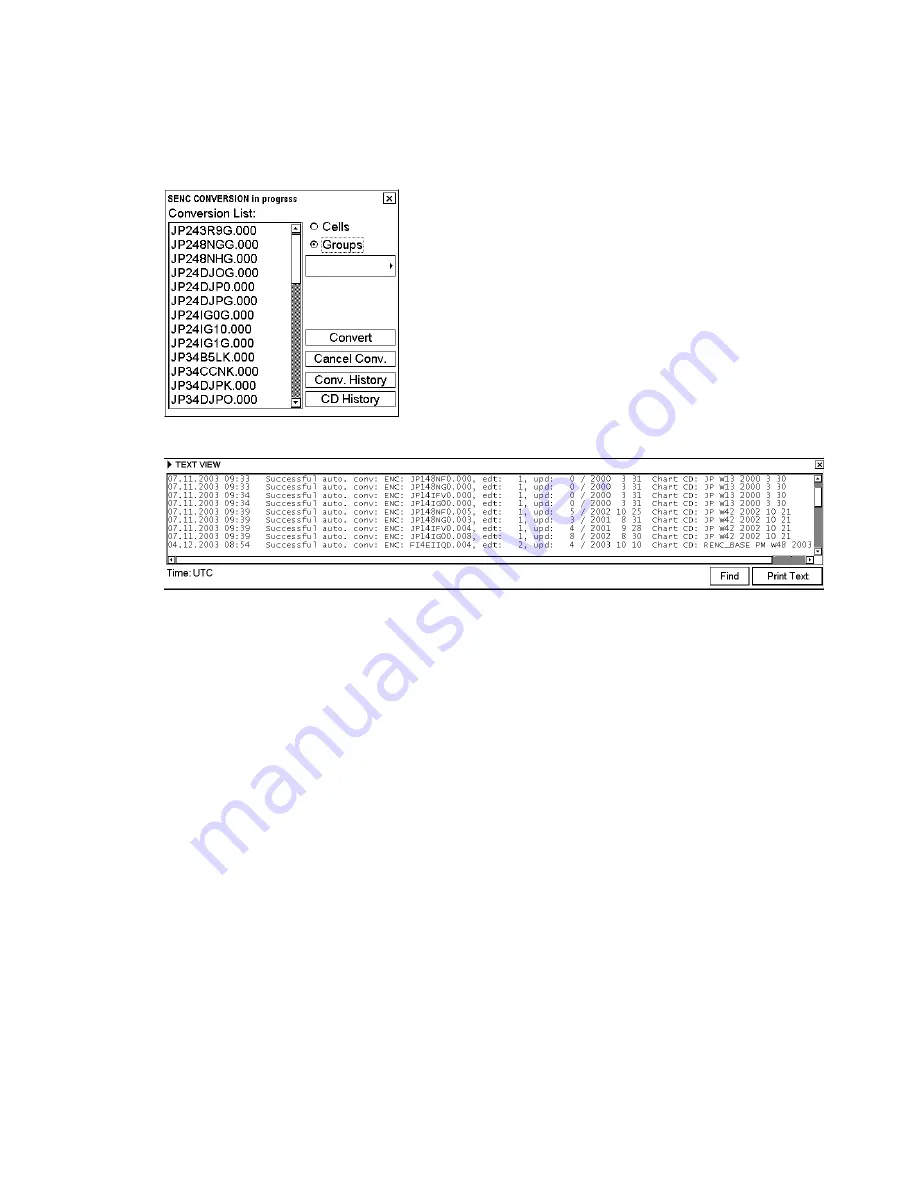
7. Vector Chart Material
7-19
7.3.5
Using SENC conversion history log
The system automatically records the results of all conversions into the conversion history log. You can view the
content of this log at any time by doing the following:
1. Spin the scrollwheel to display Menu/Info/Chart Menu in the guidance area then push the right button.
2. Choose SENC Convert from the menu then push the scrollwheel. The SENC Convert window appears.
3. After conversion (Conversion list becomes empty), click the
Conv. History
button. A list of converted charts
appears. Note that you can also activate the
Conv. History
from the "Failed SENC conversions" window.
You can view the status of converted charts on the list, and also source if it is available.
4. Click the X at top right corner to close the window.
Below are examples of all possible results of conversion:
Perfect chart
Successful auto. conv: ENC: GB203000.000, edt: 1, upd: 0 / 1999 4 3
Perfect chart which is produced by a private chart producer (i.e., chart doesn't have ENC
status)
A private chart cannot fulfil SOLAS requirements
Successful auto. conv: ENC: AS31MATT.000, edt: 1, upd: 0 / 1999 4 8 NON
E
Conversion errors, but the chart is partly usable
Use cell status to check details of errors. Note that the chart is still ENC.
Successful auto. conv with errors: ENCD ROME416050.000, edt: 3, upd: 0 / 1998 6 12
Conversion errors, but the chart is partly usable as NON ENC
Use cell status to check details of errors. Note that the chart is no longer ENC if it was produced by a Hydrographic
Office.
Successful auto. conv with errors: ENC: n1302322.000, edt: 1, upd: 0 / 1999 1 4 NON ENC
Failed conversion
Chart is not usable and you cannot view the chart.
Failed automatic conversion: ENCD ROMK3EI0XE.000, edt: 1, upd: 0 / 1999 2 17
Failed conversion of an update
Chart is partly usable, but it is not up-to-date and you need the latest edition of the chart from its publisher. Note that
the chart is still ENC, but it no longer fulfils the SOLAS requirement..
Summary of Contents for FCR-2107 series
Page 42: ...1 Operational Overview 1 20 This page intentionally left blank...
Page 154: ...5 AIS Operation 5 28 This page intentionally left blank...
Page 255: ...7 Vector Chart Material 7 83 Recommended track defined by two beacons...
Page 256: ...7 Vector Chart Material 7 84 Recommended track defined by a building and a beacon...
Page 257: ...7 Vector Chart Material 7 85 Measurement mile tails tails...
Page 298: ...9 Chart Alerts 9 14 This page intentionally left blank...
Page 322: ...10 Route Planning 10 24 This page intentionally left blank...
Page 368: ...14 Backup Operations 14 6 This page intentionally left blank...
Page 404: ...16 Recording Functions 16 16 This page intentionally left blank...
Page 406: ...17 NAVTEX Messages 17 2 This page intentionally left blank...
Page 416: ...19 Parameters Setup 19 8 This page intentionally left blank...
Page 457: ...Appendix 2 IHO ECDIS Chart 1 AP 5 Nature and Man made features Port features...
Page 458: ...Appendix 2 IHO ECDIS Chart 1 AP 6 Depths Currents etc Seabed Obstructions Pipelines etc...
Page 459: ...Appendix 2 IHO ECDIS Chart 1 AP 7 Traffic routes Special areas...
Page 460: ...Appendix 2 IHO ECDIS Chart 1 AP 8 Aids and Services Buoys and Beacons...
Page 461: ...Appendix 2 IHO ECDIS Chart 1 AP 9 Topmarks Color test diagram...
Page 462: ...Appendix 2 IHO ECDIS Chart 1 AP 10 Mariners navigational symbols...
Page 469: ...Appendix 3 Interpreting S57 Charts AP 17 Fog signals Radars Services...
Page 476: ...Appendix 3 Interpreting S57 Charts AP 24 This page intentionally left blank...
Page 511: ...Appendix 5 Digital Interface AP 59 NRX NAVTEX received data...
Page 544: ...Appendix 6 Parts List and Parts Location AP 92 This page intentionally left blank...
Page 550: ...This page is intentionally left blank...
Page 556: ......






























