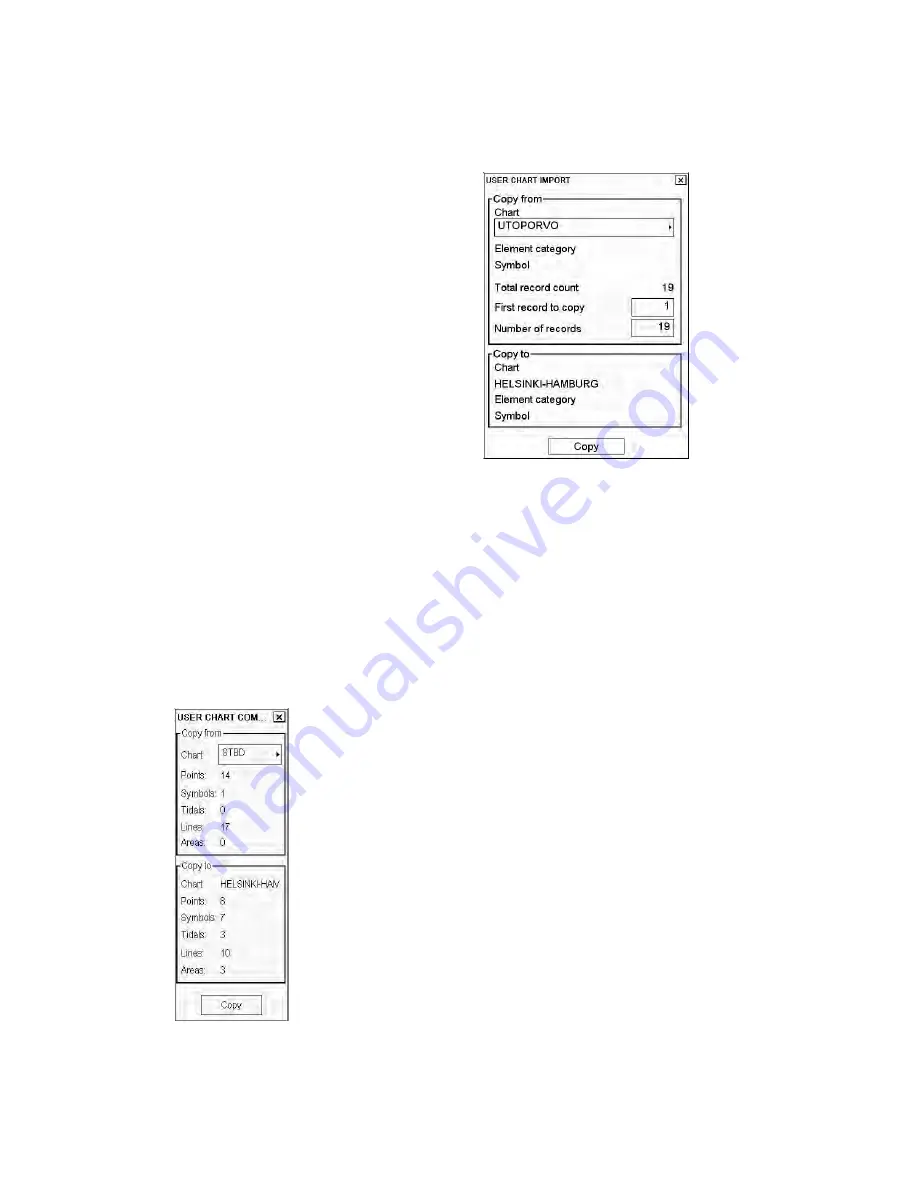
12. User Chart Control
12-17
12.7.4 Importing points, symbols, lines or tidals from other user chart
User is able to choose User chart objects from other user chart to import them to current User chart. To import User
chart object do the following:
1. Open desired user chart object page.
2. Click
the
Import
button. The dialog box shown
right appears.
3. In the Chart box, choose the chart from which to
copy user chart objects.
4. The Element category field shows the category
elements which will be copied.
5. In the First record to copy box, enter the number of
the object from which to begin copying.
6. In the Number of records box, enter number of
records to copy.
7. Click
the
Copy
button to copy.
12.8 Joining Two or More User Charts
The chart radar allows you to combine two or more user charts into one user chart. To join two or more user charts,
do the following:
1. Click Plan in UChart in the status bar to show the Plan User Chart dialog box.
2. Place the cursor on the triangle in the Plan User Chart dialog box to display the menu.
3. Choose a chart with "Select" and press the
OK
button, or choose "Create" and create a new chart.
4. Choose
Combine
then push the scrollwheel.
5. From the Chart box, choose a chart then push the scrollwheel.
6. Click the
Copy
button.
Summary of Contents for FCR-2107 series
Page 42: ...1 Operational Overview 1 20 This page intentionally left blank...
Page 154: ...5 AIS Operation 5 28 This page intentionally left blank...
Page 255: ...7 Vector Chart Material 7 83 Recommended track defined by two beacons...
Page 256: ...7 Vector Chart Material 7 84 Recommended track defined by a building and a beacon...
Page 257: ...7 Vector Chart Material 7 85 Measurement mile tails tails...
Page 298: ...9 Chart Alerts 9 14 This page intentionally left blank...
Page 322: ...10 Route Planning 10 24 This page intentionally left blank...
Page 368: ...14 Backup Operations 14 6 This page intentionally left blank...
Page 404: ...16 Recording Functions 16 16 This page intentionally left blank...
Page 406: ...17 NAVTEX Messages 17 2 This page intentionally left blank...
Page 416: ...19 Parameters Setup 19 8 This page intentionally left blank...
Page 457: ...Appendix 2 IHO ECDIS Chart 1 AP 5 Nature and Man made features Port features...
Page 458: ...Appendix 2 IHO ECDIS Chart 1 AP 6 Depths Currents etc Seabed Obstructions Pipelines etc...
Page 459: ...Appendix 2 IHO ECDIS Chart 1 AP 7 Traffic routes Special areas...
Page 460: ...Appendix 2 IHO ECDIS Chart 1 AP 8 Aids and Services Buoys and Beacons...
Page 461: ...Appendix 2 IHO ECDIS Chart 1 AP 9 Topmarks Color test diagram...
Page 462: ...Appendix 2 IHO ECDIS Chart 1 AP 10 Mariners navigational symbols...
Page 469: ...Appendix 3 Interpreting S57 Charts AP 17 Fog signals Radars Services...
Page 476: ...Appendix 3 Interpreting S57 Charts AP 24 This page intentionally left blank...
Page 511: ...Appendix 5 Digital Interface AP 59 NRX NAVTEX received data...
Page 544: ...Appendix 6 Parts List and Parts Location AP 92 This page intentionally left blank...
Page 550: ...This page is intentionally left blank...
Page 556: ......






























